Picture this: You grab your phone or computer, hit a few buttons, and voilà, you’re suddenly a star in your very own live show, broadcasting whatever antics you’re up to right then and there. It’s like having your own personal TV station, except the audience is made up of your pals and maybe a few curious onlookers from around the digital block.
That right there is what Facebook Live is all about. It’s a wild, interactive experience where the spotlight’s on you, and you’re the director, host, and entertainer all rolled into one.
So, grab your popcorn (or your virtual equivalent) and get ready for your Facebook Live debut. Don’t forget to arm yourself with a Facebook post scheduler to schedule and gather crucial analytics for your posts.
What is Facebook Live
Facebook Live is a feature on Facebook that turns your device into a live broadcasting studio, allowing you to share your experiences, stories, or expertise with your Facebook audience in real-time.
It’s like throwing a surprise party for all your friends and followers, but instead of jumping out from behind the couch, you pop up on their screens in real-time, ready to market your product, entertain, inform, or just be your fabulous self.
And here’s the kicker: while you’re doing your thing, your friends can chime in with comments and emojis, cheering you on or cracking a joke or two. Moreover, you can see their reactions and respond to their comments, making it a dynamic and engaging way to interact with your audience in the moment.
Use Social Champ to Unlock Efficiency in Social Media Management!
Harness the power of bulk scheduling with an efficient social media management tool, streamline content, and effortlessly schedule multiple posts across platforms.
How to Use Facebook Live
You can harness the power of Facebook Live in various impactful ways to engage audiences and increase brand awareness. Here are some of the ways to use this handy feature:
Real-Time Engagement
You can utilize live sessions for Q&A, product demonstrations, behind-the-scenes glimpses, or interviews to foster real-time interactions with audiences.
Announcements and Launches
You can also use the feature to unveil new products, services, or important announcements in a live broadcast to generate excitement and immediate engagement among followers.
Event Coverage
You can broadcast live from events, conferences, or trade shows to provide immersive experiences for online audiences, extending the event reach beyond physical attendees.
Educational Content
You can use the feature to share valuable industry insights, tutorials, or educational content in real-time, positioning the brand as an authority and catering to audience interests.
Storytelling and Authenticity
You can use Facebook Live to tell compelling brand stories, share authentic moments, or showcase the human side of the brand, fostering genuine connections with the audience.
Related Article: How to Go Live on TikTok: A Step-by-Step Guide
How to Go Live on Facebook
Ready to showcase your cooking skills (or lack thereof), serenade your audience with your out-of-tune rendition of a popular song, or even give a dramatic reading of your favorite pizza delivery menu – the stage is yours.
Here are the steps to go live on Facebook using a mobile device:
Open the Facebook App
Launch the Facebook app on your mobile device. Ensure you are logged into your account.
Create a Post
Tap on the “What’s on your mind?” section at the top of your News Feed. This is where you usually create posts.
Choose “Go Live”
Among the options (such as Photo/Video, Check-In, etc.), select “Go Live” to begin setting up your live video.
Set Permissions
If prompted, grant the necessary permissions for Facebook to access your device’s camera and microphone. Click “App Settings” to go to permissions settings.
Adjust Settings
Before going live, you can choose the privacy settings (Public, Friends, Only Me, etc.), add a description to your live video, and select other settings as needed.
You can also select the camera (front or rear) you want to use and adjust the orientation of your device. Moreover, you can apply filters, effects, or even write a caption or draw on the screen before you start broadcasting.Tap “Go Live”
Once you’re ready, tap the “Go Live” button to begin your broadcast.
Interact with Viewers
During your live broadcast, you can see comments, reactions, and the number of viewers. Engage with your audience by responding to comments or acknowledging their reactions.
End the Live Video
When you’re done, tap the “Finish” button to stop the live broadcast.
Once you click the finish button, a message will be displayed alerting you that your Facebook Live has ended. You can click the “Finish” Button to save the live or the “Delete” button if you don’t wish to save the video.
That’s how to do a Facebook Live using your personal profile. Remember, these steps may vary slightly based on updates to the Facebook app. Always ensure you have a stable internet connection before going live to ensure a smoother streaming experience.
Use Social Champ’s Advanced Scheduling Feature
Streamline your posts, engage your audience, and take control of your content calendar.
How to Go Live in a Facebook Group
Are you ready to captivate your Facebook Group members with live video content? Broadcasting live in a Facebook Group is an excellent way to engage and connect with your community in real-time.
Follow these straightforward steps to go live and create an interactive and immersive experience for your group members.
Access the Facebook Group
Open the Facebook app and navigate to the specific Group where you want to go live.
Create a Post
Tap on the box that says “What’s on your mind?”
Select “Go Live”
Among the options, look for the “Go Live” button and tap it to start setting up your live broadcast.
Choose Settings
Set the privacy settings for your live video within the Group (e.g., Public, Group Members, Only Admins, etc.).
Add a Description
Write a description for your live video to give context or a preview of what your broadcast will cover.
Set Camera and Go Live
Select the camera (front or rear) you want to use and adjust your view, then tap “Go Live” to start broadcasting to your Facebook Group.
That’s how to go live on a Facebook Page: Always ensure you have a stable internet connection before going live to ensure a smooth streaming experience for your Facebook Group members.
How to Go Live on a Facebook Page?
Are you eager to engage your audience in real-time on your Facebook Page? Going live on your Page is an excellent way to connect directly with your followers, share experiences, and interact dynamically.
That’s how to do Facebook live on your Page.
Access Your Page
Log in to Facebook and navigate to the specific Page where you want to go live. You can navigate to your Page by clicking on the three lines at the top right of your screen.
Click on the drop-down arrow next to your profile name. Select the Facebook Page you want to go live with.Create a Post
Once you’re on the Page you want to go live with, click on the “Create Post” section at the top of your Page.
Select “Go Live”
Among the options presented, locate and click on the “Go Live” button to begin setting up your live broadcast.
Adjust Settings
Choose the privacy settings for your live video (e.g., Public, Friends, Only Me, etc.) and add a compelling description to introduce your live session.
Configure Camera and Audio
Choose the camera (front or rear) and adjust the orientation, ensuring a clear view for your broadcast.
Start Live Video
Once you’re ready, click the “Go Live” button to initiate your live video broadcast on your Facebook Page. That’s how to do Facebook Live. Always test your connection and equipment before going live to ensure a seamless experience for your audience.
Facebook Live Tools for a Smooth Streaming Experience
Facebook Live offers various tools and features to enhance the live streaming experience. Here are some of the key tools available when going live on Facebook:
Camera Options

Facebook live tools – 1 You can switch between the front and rear cameras on your device before or during the live broadcast.
Audience Selection
Before going live, you can choose the audience for your video, whether it’s Public, Friends, Only Me, or specific groups.

facebook live tools – 2 Live Filters and Effects
Facebook provides various filters, effects, masks, and stickers that can be applied during a live broadcast to add fun and creativity to the video.

facebook live tools – 3 Reactions and Comments
Viewers can react to the live video with emojis (like, love, haha, wow, sad, or angry) and leave comments in real-time. The broadcaster can see and respond to these interactions during the live broadcast.
Live Polls and Questions

facebook live tools – 4 The Live feature allows broadcasters to engage their audience by creating live polls or asking questions that viewers can respond to in real-time.
Live Donations and Fundraising Tools
For eligible accounts, Facebook Live enables fundraising and donation tools, allowing users to support charitable causes while watching a live video.
Live Guests (for some accounts)

Facebook live tools – 5 Certain accounts have the ability to invite guests to join the live broadcast, enabling a split-screen conversation or collaboration with another person.
Metrics and Insights
After the live broadcast ends, the broadcaster can access metrics and insights, such as the number of viewers, reactions, comments, and other engagement data, to evaluate the video’s performance.
These tools and features enrich the Facebook Live stream experience, allowing users to interact with their audience, express creativity, and engage in real-time while broadcasting live video content.
Tips and Tricks for Getting the Most Out Of Facebook Live
Unlocking the potential of Facebook Live stream requires a strategic approach and an understanding of the platform’s nuances. Here are some quirky tips and tricks to ace your Facebook Live sessions:
Prepare Your ‘Stage’ (aka Background)
Clean up the chaos behind you! Trust me, viewers might get distracted by that sock puppet collection or the dancing plants. Make your background as captivating as your content!
Script a Teaser, Not a Novel
Don’t go full Shakespeare! Keep your description short and sweet, like a trailer for a blockbuster. Leave them eager to tune in, not overwhelmed by your life story.
Embrace the Quirks
Wi-Fi glitches, awkward pauses, or sudden cat appearances? Make them part of the show! Who doesn’t love unexpected entertainment?
Engage Like a Talk Show Host
Respond to comments like you’re hosting your very own late-night talk show. Embrace the chaos, applaud emojis, and remember, you’re the star of this interactive spectacle!
Practice Your ‘Awkward Pause’ Dance
Internet lag? Own it! Use those moments to showcase your killer dance moves or practice your mime skills. Just keep the audience entertained!
Promote Like a Ninja
Spread the word like gossip at a family reunion! Share your upcoming live session across platforms, shout it from rooftops, and bribe your friends to spread the word (kidding, maybe).Plan B: Backup Plan Boogaloo: Tech fails happen! Have a backup device or plan ready in case your phone decides it needs a nap mid-broadcast.
From enhancing audience engagement to optimizing content delivery, these insights are tailored to help you elevate your live streaming game and captivate your audience effectively on this dynamic social media platform.
Remember, the key to a successful Facebook Live chat isn’t just the content; it’s the vibe, the engagement, and, most importantly, being your fabulously imperfect self!
Now, go forth and conquer the digital stage.
How to Analyze Your Live Video’s Performance
Evaluating your live video’s performance is crucial for understanding its impact and improving future broadcasts. Here’s a guide to analyzing your live video:
View Counts and Reach
Start by checking the number of viewers during your live session and the total reach—how many people saw your video, including live viewers and those who watched later.
Engagement Metrics
Dive into comments, reactions, and shares. High engagement indicates audience interest. Pay attention to the types of comments and reactions; it helps understand the audience’s sentiment.
Watch Time and Duration
Analyze how long people watched your video. A longer watch time indicates engaging content. Compare this with the video’s duration to see if viewers stayed till the end.
Audience Retention
Assess at what points viewers dropped off. Were there specific moments that caused a dip in viewership? Understanding these points helps improve future content.
Click-Through Rates and CTAs
If you shared links or had calls-to-action (CTAs) during the live video, track the click-through rates. This helps gauge audience interest in your offerings.
Post-Video Actions
Check post-live video actions, such as shares, reactions, or comments after the live session ended. It shows continued engagement and interest.
Now, for a pro tip! Social Champ is an excellent tool that provides detailed metrics about your live video performance on social media platforms, including Facebook Live. It offers insights into engagement, reach, audience demographics, and more. Utilizing this tool helps in analyzing and optimizing future live broadcasts for maximum impact and engagement.
Related Article: Facebook Marketing: An All Inclusive Guide for 2025
Conclusion
This comprehensive guide has shed light on the immense potential and strategies available for marketers looking to harness the power of Facebook Live broadcasting. Understanding the nuances of engaging live content creation, maximizing audience reach, and driving meaningful interactions are pivotal for success in the dynamic social media landscape.
As a marketer seeking a reliable and efficient solution to manage your social media endeavors, you can greatly benefit from leveraging Social Champ. When you utilize this tool, you can gain the advantage of efficient scheduling, data-driven insights, and a centralized platform to amplify your social media marketing initiatives, fostering greater audience engagement and achieving your marketing objectives effectively.













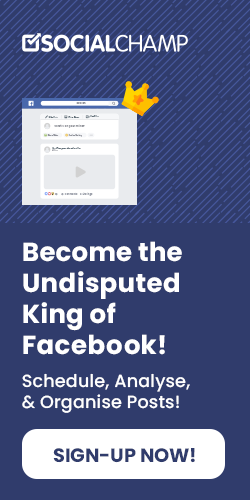







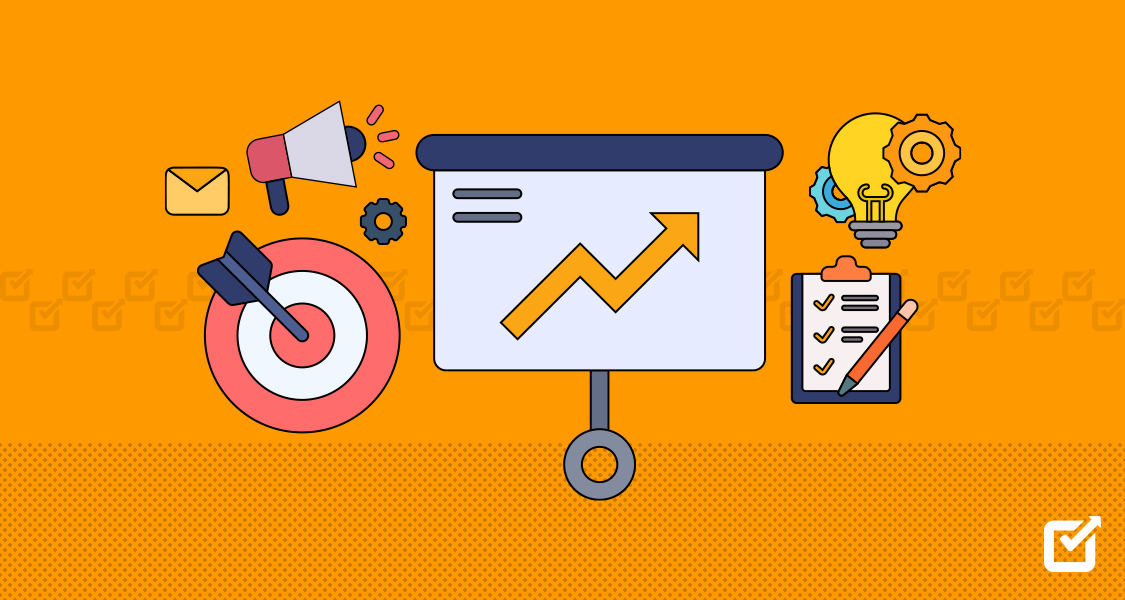
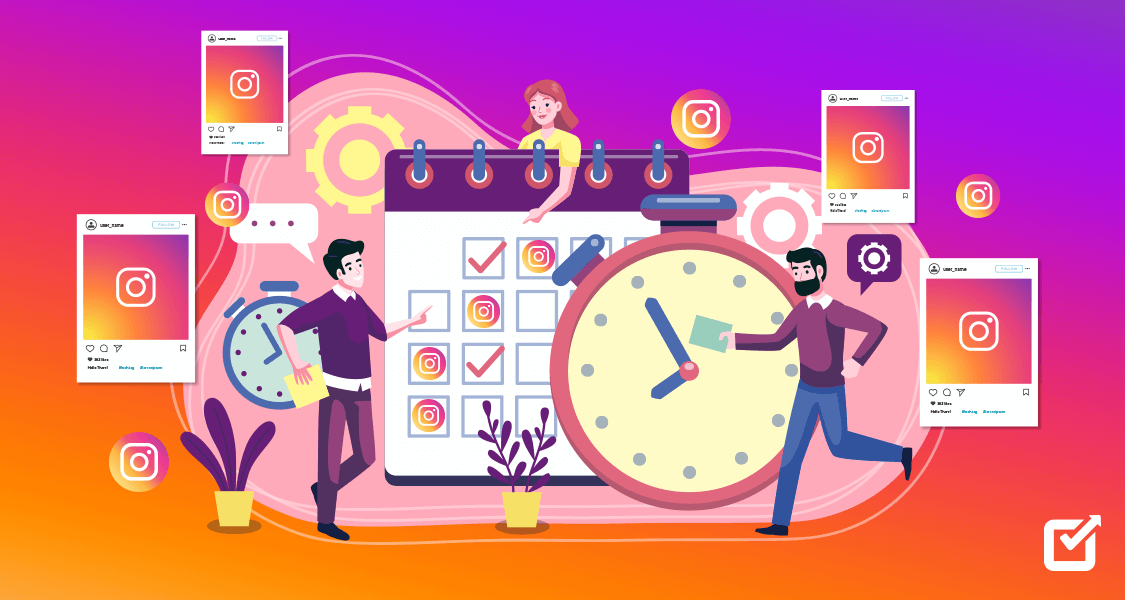
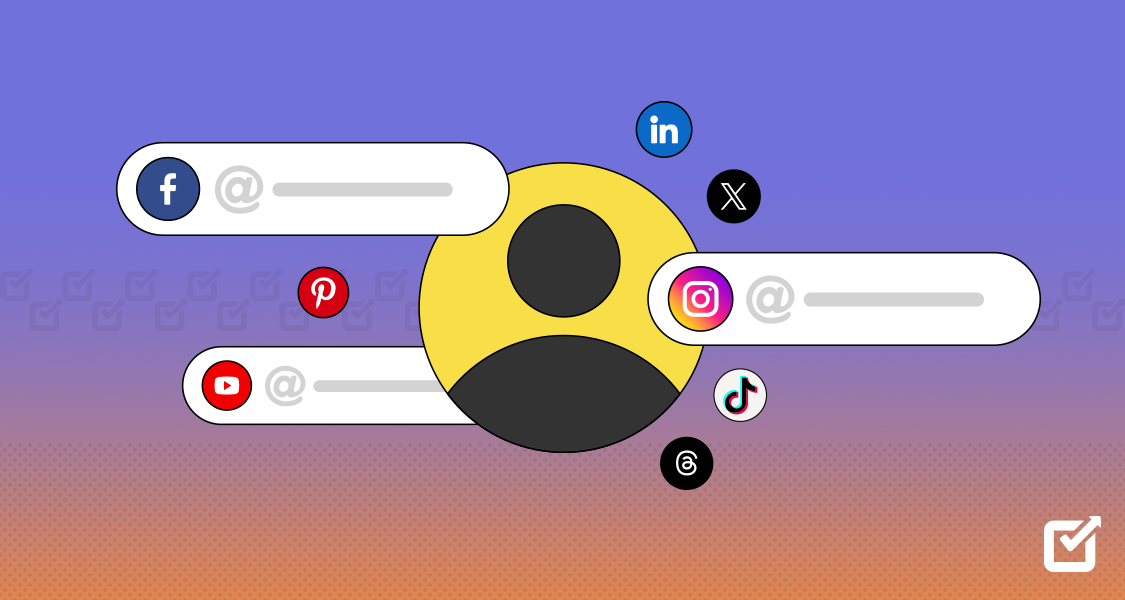

2 thoughts on “The Ultimate Marketer’s Playbook to Facebook Live Broadcasting 2025”
This blog is a game-changer for marketers diving into Facebook Live in 2024! The insights provided are incredibly valuable, and the step-by-step approach makes it so accessible. I appreciate the emphasis on engagement strategies and leveraging features like polls and Q&A sessions. It’s clear that the dynamics of live broadcasting have evolved, and your guide is a timely resource for staying ahead in the game. Looking forward to implementing these strategies and elevating my brand’s presence on Facebook Live!
Thanks for the inspiration! Can’t wait to experiment with Facebook live in 2024.