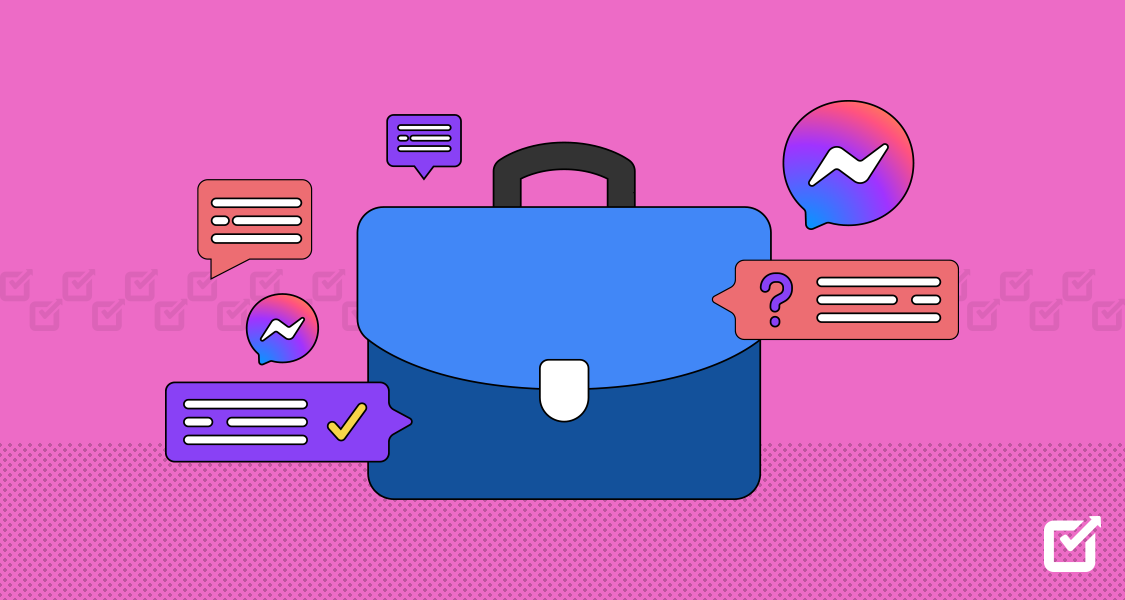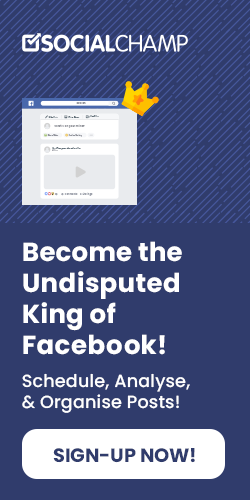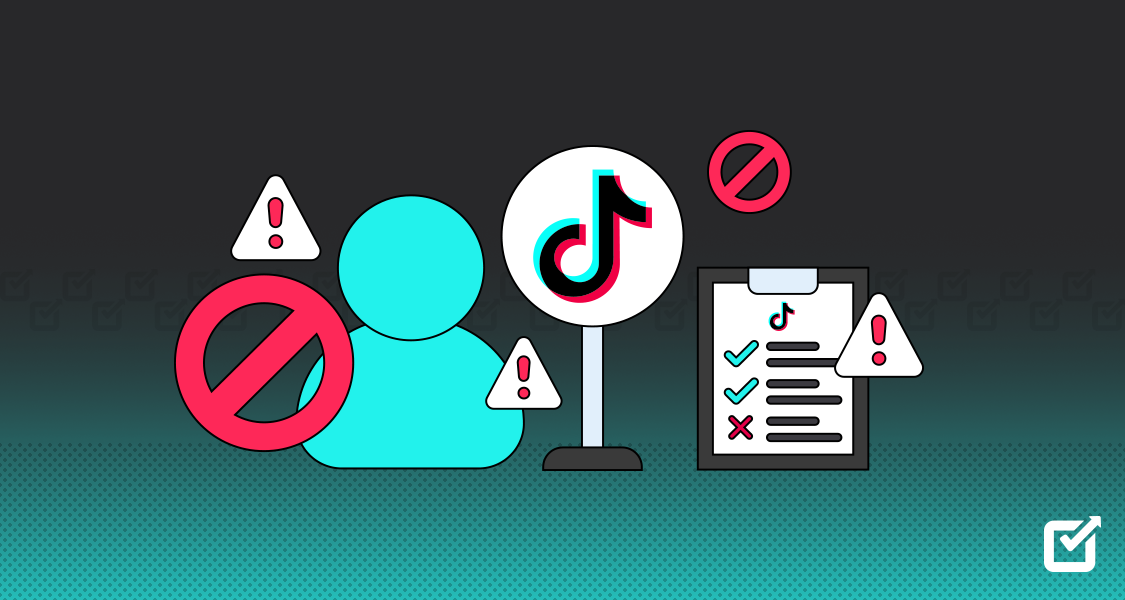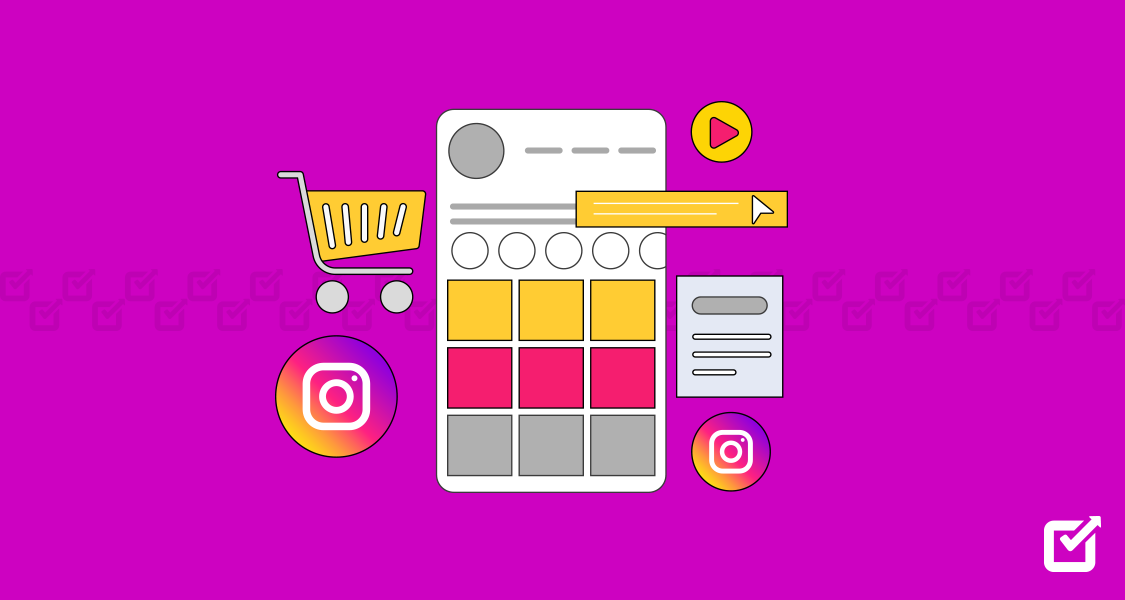Facebook Messenger is one of the largest communication apps on the internet, allowing users to connect personally with potential customers. The application also allows you to set up your customer service with chatbots, helping you assist any prospect reaching out to your company. The conversation stays in Messenger, an easily accessible channel for future queries and re-engagement.
You can automate responses and write personalized messages using Facebook Messenger for business, allowing the chatbot to deliver specific answers to customer queries. The app makes it easier for clients to approach your company personally on social media, enabling quick communication.
Facebook Messenger can do wonders for your customer service. But if you’re looking for more tools to streamline your operations, check out Social Champ. You’ll find resources and insights to run your business like a well-oiled machine!
For now, let’s get back to Facebook Messenger.
What is Facebook Messenger for Business?
Facebook Messenger for Business is a messaging platform that allows brands to communicate privately with their customers. It comes with several capabilities that enable businesses to manage their customer communication. These include conversation metrics, ad campaigns, and automation features.
Your business can use Facebook Messenger to communicate with clients privately. The platform also offers a mobile tool called Business Inbox, which helps companies manage their communication directly from the regular Messenger app.
With Business Inbox, you can reply quickly to your customer’s questions and concerns and build stronger trust with your audience. Your brand can also quickly switch between multiple profiles and business pages, managing all social profiles simultaneously.
Facebook Messenger is a powerful business tool with marketing, sales, and customer support capabilities. The platform also offers several unpaid and paid tools, all of which come with their features and purposes.
Reduce Customer Response Time with Social Champ!
With Social Champ’s all-in-one inbox, you can reply to all customer queries in seconds!
Why Use Facebook Messenger for Business?
Facebook Messenger is the official communication app for Meta (formerly Facebook), which has approximately 3 billion users worldwide, and these numbers are consistently increasing daily. Additionally, the most recent investor report by Backlinko shows a 6.89% increase in daily Facebook users yearly.
The numbers indicate that your customers are still active on Meta, making it an excellent option for customer communication and engagement. With numbers aside, many more reasons exist for using Facebook Messenger for your Business. We’ll list a few of them for a slight overview.
Get a Broader Customer Reach
Nearly 76% of users use a messenger app for texts and messages. With Facebook Messenger being the second most used platform, you can imagine the number of leads you can get for your business via this application.
Build Trust & Strengthen Client Relationship
Facebook Messenger allows you to send immediate and automated responses to potential customers. This way, you can quickly address and respond to customer queries, showcasing professionalism and commitment to customer satisfaction.
Cross-platform Communication
With Facebook Messenger, you can communicate anywhere, anytime, using any device. The platform is compatible with iOS, Android (including smartwatches), Windows, and Chromebooks. As long as you have a stable internet connection, you can manage any incoming client messages at any moment.
Stay Organized
It is challenging to manage all business-related tasks, from fulfilling orders to answering customer requests. Facebook Messenger for Business has tools to help you stay organized, increase productivity, and stay actively aware of potential leads.
Expand Your Reach
Organic traffic aside, you can invite additional traffic to your business through Facebook’s personalized advertisements on Messenger. By leveraging messenger marketing, you can advertise your services to your audience when they’re using the application.
Related Article: Learn How the Facebook Algorithm Works in 2025
Benefits of Using Facebook Messenger for Business
Facebook Messenger is a popular business tool to connect and engage with customers. With over 1.3 billion active users, this messaging platform extends various benefits for companies looking to enhance their customer service, marketing efforts, and overall brand presence.
Increased Accessibility and Convenience
Facebook Messenger offers businesses a simple and easy way to communicate with customers. With its vast user base, most customers already use Messenger to connect with friends and family, making it easy for them to reach out to businesses through the same platform. This accessibility increases convenience, as customers can send inquiries, feedback, or support requests anytime without visiting a physical store or calling customer service.
Real-Time Customer Support
The platform allows businesses to provide real-time customer support, offering quick responses to inquiries and resolving issues promptly. Messenger’s chat functionality enables businesses to have direct conversations with customers, eliminating the need for lengthy email exchanges or waiting on hold for phone support. This instant communication can significantly improve customer satisfaction and loyalty, as customers feel heard and valued.
Integration with Bot Technology
One of the most powerful features of Facebook business messenger is its integration with the AI chatbot technology. Bots can automate tasks like answering frequently asked questions, providing product recommendations, and processing orders.
This automation saves time and resources for businesses, enabling them to handle a higher volume of inquiries and provide faster responses. It also enhances the customer experience by delivering personalized and relevant information.
Enhanced Marketing Opportunities
Messenger for Business offers a range of opportunities to reach and communicate with their target audience. With sponsored messages, businesses can send personalized responses to users who have previously interacted with their page or website, increasing the chances of conversions.
Additionally, you can also enjoy the numerous benefits of Messenger marketing. Messenger ads allow businesses to promote their products or services directly within the app, effectively targeting prospects and driving traffic to their website or landing page.
Increased Customer Engagement
By using Facebook Messenger, businesses can expect increased customer engagement. Messenger’s interactive features, such as stickers, emojis, and multimedia content, enable companies to create more personalized and engaging conversations.
Moreover, brands can send customers automated follow-ups, reminders, or updates, ensuring they stay connected and informed. These interactive and proactive communication methods contribute to building stronger relationships with customers.
Integration with Facebook Business Page
The Messenger app integrates with a business’s page, gathering all customer interactions in one place. This integration allows companies to respond to comments, messages, or reviews directly from their Facebook page, simplifying the management of customer inquiries and feedback.
It also provides brands with valuable insights through Messenger’s analytics, allowing users to measure the effectiveness of their messaging efforts and make data-driven decisions.
Ability to Share Rich Media Content
Facebook Messenger enables businesses to share rich media content in customer conversations, such as images, videos, and GIFs. This feature allows companies to showcase their products, demonstrate their services, and provide visual instructions or tutorials.
Using visual content, brands can create more engaging and memorable conversations, increasing awareness and improving customer experience.
Secure and Private Communication
The platform prioritizes user privacy and security, which is crucial for businesses handling sensitive customer information. Messenger’s end-to-end encryption ensures that messages between businesses and customers remain confidential and secure.
This commitment to privacy builds customer trust, especially when sharing personal details or discussing sensitive matters, contributing to a positive customer experience.
Seamless Mobile Experience
With most users accessing Facebook through mobile devices, Facebook Messenger provides a seamless mobile experience for businesses and customers alike. The Messenger app allows businesses to respond to inquiries and engage with customers on the go, ensuring timely and efficient communication.
For customers, the mobile app offers quick access to businesses, allowing them to send messages or make inquiries conveniently from their smartphones.
Integration with Other Business Tools
Facebook Messenger can be integrated with various business tools, such as customer relationship management (CRM) systems, email marketing platforms, or e-commerce platforms. These integrations enable businesses to streamline workflows, automate processes, and seamlessly manage customer data.
Related Article – How to Grow Your Business With Facebook Marketplace in 2025
How to Set Up Facebook Messenger for Business
This step-by-step guide will show you how to use Facebook Messenger for Business. We will also explore features, such as automatic replies, away messages, and other essential settings to enhance business communication.
Step 1 – Create a Facebook Page for Your Business
- Go to facebook.com and log in to your personal Facebook account.
- Click on the downward-facing arrow in the top-right corner and select “Pages.”
- Click “Create New Page” to choose a suitable category for your business. Next, follow the prompts to complete the page setup.

Step 1
Step 2 – Access the Messenger Settings
- Click on the “Manage” tab at the top-right corner of your newly created Facebook Page.

Step 2 (1) - Click “Messaging settings” in the left-hand menu to access the Messenger settings.

Step 2 (2)
Step 3 – Set Up Instant Replies
- Click on the “Inbox” section on the Meta Business Suite and click on “Automation”.
- Select the “Instant Reply”.
- Customize instant reply text to respond to incoming messages quickly.

Step 3
Step 4 – Configure Away Messages
- Access the inbox section of the Meta Business Suite.
- Click the “Automation” button on the top-right corner of the screen.
- Select “Away Messages” and configure the hours and the timezone.
- Customize the text of the away message to inform customers when you are unavailable.

Step 4
Step 5 – Connect Messenger to Your Website
- First, you need access to the Meta Suite.
- Next, click on “Inbox”.

Step 5 (1) - Then click on the Settings icon in the top-right corner.

- Access the Chat Plugin tab on the Settings page and Click the “Set up” button.

Step 5 (2)
And there you go! You have successfully set up Facebook Messenger for Business and configured various essential settings to enhance business communication. However, you must remember to regularly review and update these settings to ensure effective customer engagement. With Facebook Messenger for Business, you can now provide prompt responses, automate replies, and offer excellent customer support to drive your business forward.
Additional Settings
If you’re wondering how to get Facebook business page messages on Messenger, enable this option.
- Go to facebook.com and select your business page profile
- Click on your profile icon, select Settings & Privacy, then Privacy, and ensure this option is set to “On”.

Related Article: An Ultimate Guide to Use Facebook Ads Manager in 2025
Optimize Your Facebook Messenger Usage With These Helpful Tips
Facebook Messenger has become essential for businesses to connect with their customers and provide seamless customer support. Optimizing your Facebook business messenger is essential to ensure maximum effectiveness and efficiency. We will provide step-by-step guidance and detailed tips to enhance your Messenger experience.
Customize Your Messenger Greeting
- Step 1 – Go to your Facebook Business Page and click “Manage.”
- Step 2 – Select “Messaging Settings” and click the “Create Automation” button.
- Step 3 – Select the greeting tab and customize your greeting message to welcome visitors and set the tone for your brand.
Create Instant Replies
Quick replies allow you to provide predefined responses to common inquiries, saving time and ensuring consistency.
- Step 1 – In the Facebook Business Page settings, select “Messaging Settings.”
- Step 2 – Scroll down, select the “Instant Reply” buttons, and click “Create Automation.”
- Step 3 – Enter the keyword and set the corresponding response.
Utilize Messenger Bots
Messenger bots can automate various tasks, provide instant responses, and enhance customer engagement.
- Step 1 – Visit the Facebook Developer site and create a new app.
- Step 2 – Set up a webhook to receive and respond to messages.
- Step 3 – Develop a bot using the Messenger Platform API or use a third-party bot-building platform like ManyChat or Chatfuel.
Categorize and Manage Inbox Messages
To optimize your response time and streamline communication, categorize and manage your inbox messages effectively.
- Step 1 – Open your Facebook Business Page and click “Inbox” at the top.
- Step 2 – Use the “Labels” feature to categorize messages, such as “Customer Support,” “Sales,” or “General Inquiries.”
- Step 3 – Assign team members to specific message categories for efficient handling.
Enable Instant Replies
Instant replies acknowledge incoming messages and inform users that their message has been received.
- Step 1 – Within the Facebook Business Page settings, select “Messaging.”
- Step 2 – In the “Response Assistant” section, enable “Send Instant Replies to anyone who messages your Page.”
- Step 3 – Customize your instant reply message to thank users for reaching out and provide additional information if needed.
Display Messenger Chat Plugin on Your Website
Integrate the Messenger Chat Plugin into your website to offer users a convenient way to contact you directly.
- Step 1 – Visit the Facebook Developer site and select your app.
- Step 2 – Access the “Messenger Platform” on the left-hand menu and click “Customer Chat Plugin” or click here.
- Step 3 – Customize the plugin settings, including color, language, and greeting message.
By implementing these pro optimization tips for Facebook business messenger, you can improve communication, provide excellent customer support and build stronger relationships with your customers. Regularly review and update your settings to adapt to evolving business needs. Start implementing these steps today and elevate your Messenger experience to the next level!
Conclusion
The number of people using Facebook Messenger for personal and business purposes is a significant factor in its popularity and effectiveness. By accessing this vast user base, you can get in touch with a broad audience and expand your reach.
Whether you are a small startup or a multinational corporation, Facebook Messenger provides a place for all businesses to engage with its target market.
Setting up Facebook Messenger for Business is a straightforward process that can be done in a few simple steps. By creating a Facebook Page and enabling messaging, you can open the doors to direct communication with your customers. This allows quick and efficient responses to inquiries, providing a good customer experience that can enhance brand loyalty and customer satisfaction.
To optimize using Facebook Messenger for Business, there are a few follow-up pro tips to consider. First and foremost, it is crucial to respond promptly to messages. Additionally, utilizing automated chatbots can help manage high volumes of inquiries, providing instant answers and freeing up time for more complex issues.
FAQs
1. How Do I Optimize Facebook Messenger for Business?
2. How Do I Automate Facebook Messenger?
- Create a Facebook Developer account – Go to the Facebook Developer website (developers.facebook.com) and create an account.
- Create a new app – In the Facebook Developer dashboard, create a new app and configure its settings.
- Set up Messenger – Enable Messenger in the app dashboard for your app and configure basic settings, such as privacy policy, terms of service, and webhook URL.
- Set up a server – You need a server or hosting environment to handle incoming messages and send responses. You can use services like Heroku, AWS, or your server.
- Set up a webhook – Create an endpoint on your server to receive incoming messages from Facebook. This is done by setting up a webhook in the Messenger settings of your app dashboard and providing the server’s URL.
- Handle incoming messages – Implement the logic to handle incoming messages in your server-side code. You can use a programming language like Node.js, Python, or PHP to control the requests and process the messages.
- Send responses – Use the Messenger API to send responses back to the user. You can send text, images, videos, buttons, quick replies, and other types of content.
- Implement bot functionality – Depending on your requirements, you can add various features to your Messenger bot. For example, you can integrate natural language processing (NLP) to understand user queries better, use AI to generate intelligent responses or connect to external services and APIs.
- Test and deploy – Test your Messenger bot thoroughly to ensure it works as expected. Once you’re satisfied, deploy it to a live environment for users to interact with.
Remember to comply with Facebook’s policies and guidelines while building and deploying your Messenger bot.