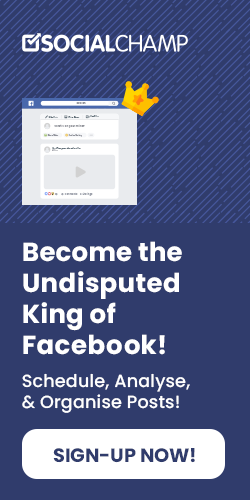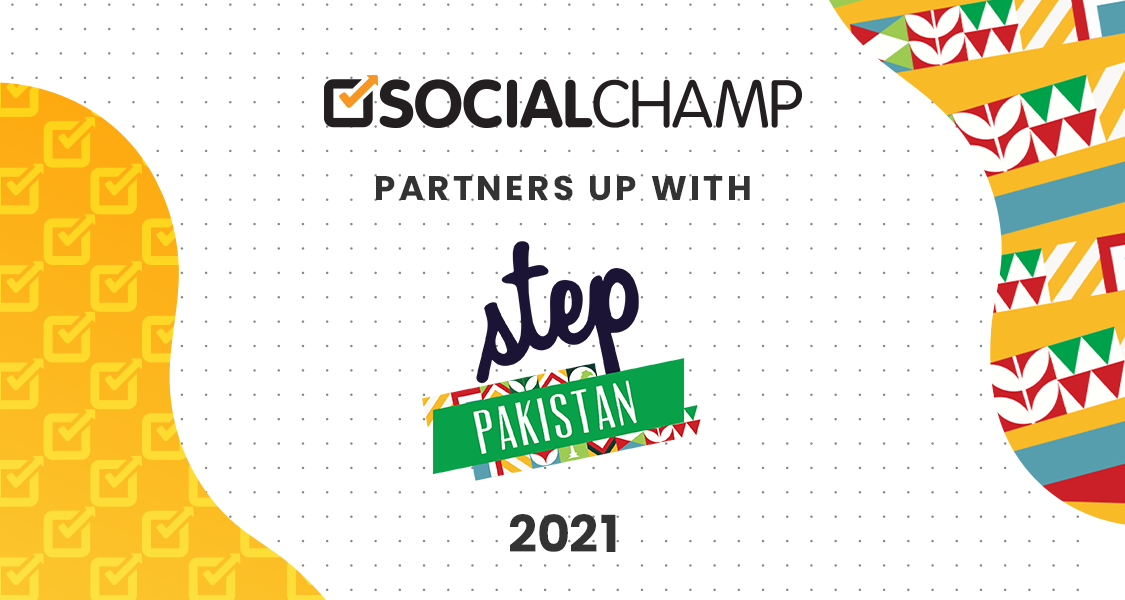You’re sitting on a chair and thinking to yourself ‘How to delete a Facebook Group?’
Let’s take a look at what actually happened. After a decade, you receive a notification from a Facebook group that you do not even remember exists. Out of curiosity, you click on the notification, and to your astonishment, you find yourself an owner of an inactive Facebook group!
To be the owner of a Facebook group makes sense. You might have created a group for your previous school mates, or maybe you’ve added your society friends in a group to have fun and gossip or to share memes. It can also be just a family group – the aim of the group was to bring all the family members together under the same platform and to make it easier for them to connect with each other!
The main purpose of a Facebook group is to bring all like-minded people together. So before you search for “How to delete a Facebook group?” or you ask yourself “How do I delete a Facebook group?” ensure yourself – this group doesn’t serve the purpose it was created for anymore. A Facebook group or Facebook business page once gets deleted – you will lose all the data, content, or threads in it! If you’re certain about deleting your existing group, then you are in the right place! Keep scrolling down to know how you can delete a Facebook group permanently.
The Difference Between Facebook Profile, Page and Group
First of all, it is necessary for you to differentiate between a Facebook profile, page, and a group before you proceed to the deleting option.
Facebook Profile
A Facebook profile is a personal profile of anyone. Its sole purpose is to socialize with people, to share what is going in your life with people. To connect with people in the easiest and fastest way. A Facebook profile might have public privacy or can be a private profile handled by a person.

Facebook Page
A Facebook page is created to connect yourself and your thoughts with the world, to market your products or business in a more precise manner. It can help you in getting new customers and increasing the sales of your business. Facebook pages can become a voice to any cause you support. You can schedule events through these Facebook pages and connect with the people as well.

A Facebook group is just like a ‘mountain climbing rope’ with different like-minded users connected with a single rope and their only purpose is to climb up the mountain! Just like that, a Facebook group connects one-minded social media users under a single platform. It can be a booklover’s group, a food recommendation group, a travel enthusiasts group, etc.

How to rename your Facebook Group?
Before deleting your Facebook group, you need to relax your mind!
Take a break and take some deep breaths.
Maybe a new perspective may change your mind!
Rename the group and start another mission, with a different vision.
To change the name of your group:
- From your News Feed click Groups in the left menu and select your group.
- Click Edit Group Settings in the left menu.
- Click next to Name and Description.
- Enter a name and click Save.

Once you change the name of your group, all members will receive a notification that you’ve changed the name. You can’t change the group’s name more than once every 28 days.
Now reconsider your plan to delete your Facebook group. Rethink for a minute, if there is any way you can make this group productive or beneficial for yourself or the people around you? Anyway, you can use this group as your voice?
There are many options to rethink and to stay consistent with it –
- You can use it to raise awareness about issues like Racism or Injustice or oppression.
- Or you can encourage members to cut off the usage of plastic by renaming the group to “Say no to plastic” or you can play your part by giving awareness to the members by working for climate changes. You can rename your existing group to “Plant trees to save lives”.
- If you love reading motivational books or books with any genre, you can simply rename the group and add members with the taste you have.
- If you love baking, you can rename the group and add members that love baking too!
- You can use your inactive group with the already added members in some other positive way before deleting it because it takes a good amount of time to build your audience.
Now you may have a question on your mind – “How can I leave the Facebook group being an admin of the group?”
Do not worry, just a few steps and you will learn how to leave a group.
How do you leave a Facebook Group?
If you are an owner and you want to leave your Facebook group:
- First, log in to your Facebook account.
- Click on Newsfeed or on the home page.
- On the left menu, underneath your name – you’ll find different options. Click on See More to find Groups if it is not available.
- Click on the Groups tab.
- You can see Groups you manage on the left menu.
- Once your group is open, click on the ellipsis on the top right corner and select ‘Leave group’.
- You need to invite the new admin to leave the group so that they can manage the group after you.

Deleting a Facebook Group
If you do not want to make use of your existing members then yes, deleting your Facebook group is the right option for you! Before you finally hit the delete button, tell your members how helpful they were in growing your group.
Letting them know before deleting the group will help them in downloading any images or videos from the group they have liked or if they want to copy any caption – they can save it too. Give them enough time to go through your group and to prepare themselves beforehand!
You can also download the images or videos if you want to save it for yourself to use later. Once the group is deleted, it is not possible to recover the deleted data.
How to Delete a Facebook Group using a Desktop?
Let us guide you step by step on how you can delete a Facebook group using your desktop. Just a few clicks and you are done!
Search Facebook.com on your browser. Login to your Facebook account and click on the newsfeed. Look at the left menu to find “Groups”. If you are unable to find the tab, click on see more. Now the ‘Group tab’ will open and you have the option to select the groups you want to delete.
You can only delete the groups if you are the owner of any of these groups or the first administrator. If you’re an admin and the owner has already left the group then you can also delete it. Otherwise, it is not possible for you to delete the Facebook group because the permission of the owner matters the most!
After selecting the group you want to delete, you have to remove the group members individually.
Click on ‘Members’ of the selected group and then click on the three dots next to the name of every member. Select the option ‘Remove from the group’. You have to repeat this step for every member of this group to remove them. It is surely time-consuming but if you want to delete the group, you have to go through these steps again.
Now it is the last step towards the deletion of the group. It is your turn to leave the group. Just the way you’ve removed the members of the group – click on the three dots next to your name. An option will appear ‘Leave group’.
Click on the option to leave the group. Once you have clicked on the option, the group will be automatically deleted. And that too permanently!

How to Delete a Facebook Group using a Mobile?
It’s pretty easy to delete a Facebook group on the desktop. But have you ever wondered how you can remove a Facebook group from a mobile phone? Don’t worry. Here’s a step by step guide on how you can remove a Facebook group on a mobile phone.
To delete Facebook from your mobile;
First, open the Facebook app on your Android or on your iPhone. Now tap on the Menu tab and then you have to select “Groups”.
Next, select the See All option next to “Your Groups” to look for the groups you are an admin of.
Now, Open the groups in different tabs that you want to delete. Click on “Members” to see all the members present in the group. You have to remove the members of the group by clicking on their names and then select the option “Remove member”. The same steps will be followed individually for each member to be removed from the group.
Once you have removed all the members of the group, you have to tap on your name and then select “Leave Group”. A pop-up message will appear on your mobile screen to “Leave and Delete the group”. Tap on the option leave and delete it. Your Facebook group will be deleted!

Who can Delete a Group on Facebook?
Groups can be only deleted by Facebook group owners. First, they have to remove all the members of the group individually. Once the members are removed, then the group owner will be left as the only member. He will have the option to delete the group now.
Group admins can archive a group only – non-members can not search the group now and no new members can be added. Once the group owner leaves the group, the admins of the group can delete it now.
Grouping it up!
Deleting Facebook groups is very easy but it is important to know that if you are deleting the group just because it has turned boring and is not beneficial to you in any way, you can rename the group and turn it into something useful and productive. You can also promote your group and use hashtags to increase publicity. If not so, it is better to get rid of it.