It’s time to clean up your Pinterest! Start taking notes because we are going to give you all the information you need on “how to delete pins on Pinterest.”
There can be many reasons for deleting pins on Pinterest, and one of them can be an old embarrassing post that you made when you were going through your teenage phase— hey, we’ve all been there, so no judgments here!
But before we get started, you need to get your hands on a Pinterest scheduler. This tool can help you plan and track all your pins on the platform. Several Pinterest users leverage it to ensure a good experience on the platform, saving them from embarrassing moments on social media!
Now, let’s get back to reconstructing your Pinterest. I have seen people struggling with the delete option on Pinterest, and so I’ve written this blog to answer all your questions and help you build that visually killer board on Pinterest.
Let’s get started!
What Happens When You Delete Pins on Pinterest?
Deleting pins on Pinterest should not be taken lightly. When you delete a board on Pinterest, you lose it completely from your account, and all your pins on that board get deleted. That said, you do have seven days to recover the board. But once it’s gone, all your pins will be completely deleted. So, if you’re planning to delete a Pinterest board, think twice before making this decision!
We will help you learn how to delete pins on Pinterest, but before starting, let’s make one thing clear— unpinning your pins permanently is another option. If you have some pins on the board that do not entirely go with your theme, you can always unpin them.
Revolutionize Your Pinterest Strategy with Social Champ!
Effortlessly schedule, manage, and analyze your Pins with our user-friendly platform. Social Champ empowers you to stay ahead by strategically planning your Pins and maintaining a consistent, impactful presence on Pinterest.
How to Delete Pins on Pinterest From the Web Browser?
Whether you’re using the platform for business, personal use or leveraging Pinterest for blogging, we can all agree that Pinterest is known for its visuals. So, if you have a pin that’s not going with the overall vibe of the board, here’s what you need to do:
- Log in to your Pinterest and go to your profile, where the pins are kept.
- Click on the pin you want to delete from your account.

- Click on the three dots ‘…’, and go to “Edit Pin.”

- Click on “delete” from this window.

- When it asks for confirmation, click on “delete” again.

This was just a tutorial to help you delete a single pin on Pinterest. You might ask how to delete multiple pins on Pinterest because if you go like this, it will take you ages to delete if you have several of them.
Don’t worry! There’s a way to do this without spending the entire night clicking “delete” for each pin separately. Here’s how to delete multiple pins on Pinterest at once:
- Go to “saved,” and you will see all the boards you have created on the platform. Select the one you want to delete pins from.

- Click on the pins you want to delete. You can choose multiple pins. Next, click on the trash icon below.

- Click on “delete”, and the pins will be deleted from your board.

Congratulations! You have successfully learned how to delete a pin on Pinterest from the web browser.
Wasn’t it easier than you thought? Wait till you see how easy it is to delete pins on Pinterest mobile app.
Related Article: A Guide on How to Make Money on Pinterest in 2024?
How to Delete Pins on Pinterest From the Pinterest App?
You should know how to remove pins from Pinterest on a web browser, but this doesn’t mean we can ignore the fact that most Pinterest users operate this platform on their phones. It is also equally (if not more) important to know how to delete a pin on Pinterest from the app. So here are the steps for it!
- Open the Pinterest app and go to your profile.

- Go to boards and select the board you want to delete pins from.

- Click on “organize”

- Select the pins you want to delete, then click on the trash can.

- Click on “delete”, and the pins will be deleted from the board.

Featured Article: Instagram Shopping: How to Set Up a Store That Attracts More Customers?
Archiving vs Deleting Pins and Boards
For impulsive people, being able to archive a post on social media is a blessing. There are times when you might feel tempted to remove a pin from your boards or even delete your Pinterest account, but deleting it means it will be permanently removed from your profile. You can never get it back, and this thought is enough to scare many creators.
In such cases, archiving your pins is a safer option. This gives you the possibility of re-sharing the deleted pins. It is impossible to get the deleted pins once you have learned how to delete pins on Pinterest, but if you archive them, they are still linked to your account without being visible to your audience.
When you archive a pin instead of deleting it, it stays in your account. The point of archiving pins is that you can remove them from the board without completely wiping the pins from your account. You can later find those pins in the “archived pins” section.
Another way you can ensure that the pins are not deleted from your profile but hidden is by hiding your pins. Here’s how you can hide pins:
- Login to your Pinterest account
- Click on the ellipsis icon in the bottom-right corner of the pin you wish to hide
- Select Hide Pin
- Give a reason to hide the pin
3 Reasons for Deleting Pins or Boards on Pinterest
There must be a reason why you are considering deleting your pins or boards on Pinterest. I don’t know your reasons, it might be something personal, you would know it better!
But let me tell you, deleting a pin is only NECESSARY in the following three instances.
You Made a Typo in Image
It happens!
We have all made countless typing mistakes throughout our lives, and I know it’s extremely embarrassing when someone else points it out. So, in case you made a typo in your pin, you should delete it and repost it. This deletion is necessary to save your face (or your brand image) among your followers on the platforms.
You Pinned Something That Can Get You In Trouble
This point covers the spam and content that goes against community guidelines. Every social media platform has strict guidelines for its users, and we should adhere to them. So, if you have posted something that’s not compliant, you should delete it before your account gets reported or banned.
A Deal has Expired
Expired deals and packages can create confusion for your users. If you collaborated with an influencer, but now the deal has expired, it’s better to delete the pin so it’s no longer visible to your audience.
Other than these scenarios, other instances can be personal reasons for deleting pins and boards. For example, you might want to learn how to delete boards on Pinterest because you want to remove an old board from your profile.
You might also know how to delete Pinterest boards if you are experimenting with types of content that work on the platform. In the end, it all comes down to your own reasons. No one can intervene with that!
How to Delete a Pinterest Board on a Desktop?
To delete a Pinterest board on a desktop, you need to do the following:
- Open Pinterest and go to your profile.
- Take the cursor on the board you want to delete and click on the pencil icon on the board.
- Scroll down and click on delete; a dialogue will appear, then click on delete again.
How to Delete a Board on the Pinterest Mobile App?
To delete a board on the Pinterest mobile app, you will need to follow the following steps:
- Open your Pinterest app and go to your profile.
- Go to “boards” and select the board you want to delete.
- Tap on the three dots (…) at the top and choose “edit.”
- Scroll all the way down and choose “delete.” When it asks again, tap on “delete” again.
In Conclusion
Deleting pins and boards on Pinterest shouldn’t happen too often because if you have to post and delete your content constantly, it doesn’t look good to your audience or the algorithm. The best way to avoid any mishaps is to use a social media management tool for Pinterest, so you can always track your posts and avoid making mistakes.
We have often seen pinners making mistakes and asking questions like how to delete pins on Pinterest. While it was my duty to an answer this question, I will also recommend you be mindful so these instances never arise. There’s nothing worse than having to delete something you built and posted with your whole heart. So, be sure to double-check when you create a board!

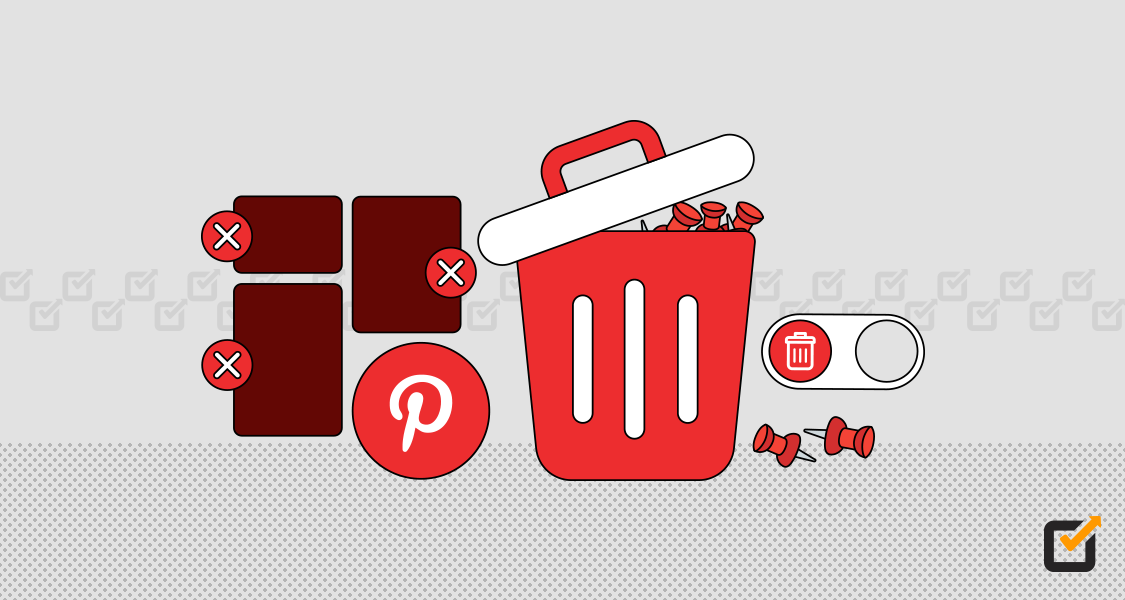
















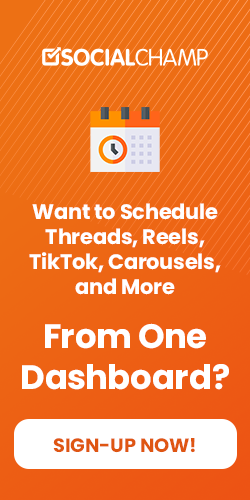

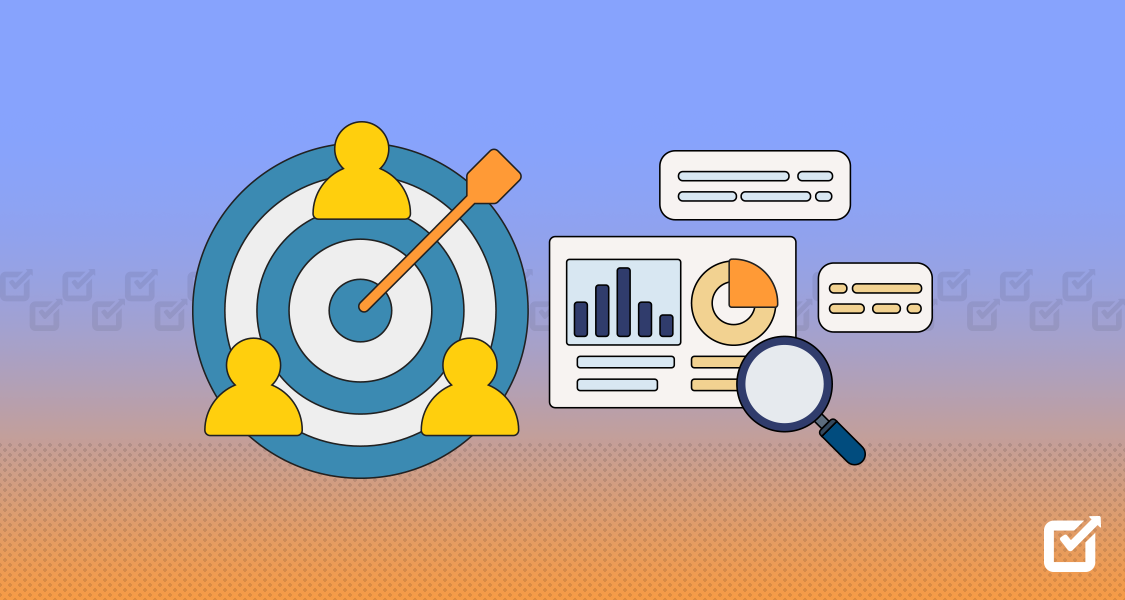

1 thought on “How to Delete Pins on Pinterest: Quick & Easy Steps”
Deleting pins was always confusing until I read your post. Thank you!