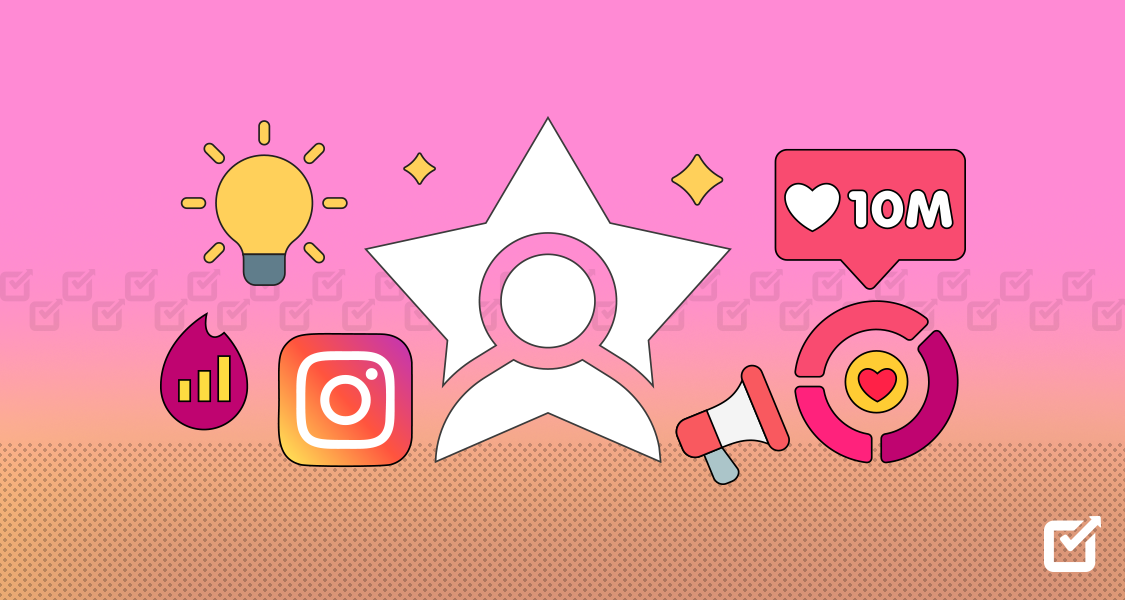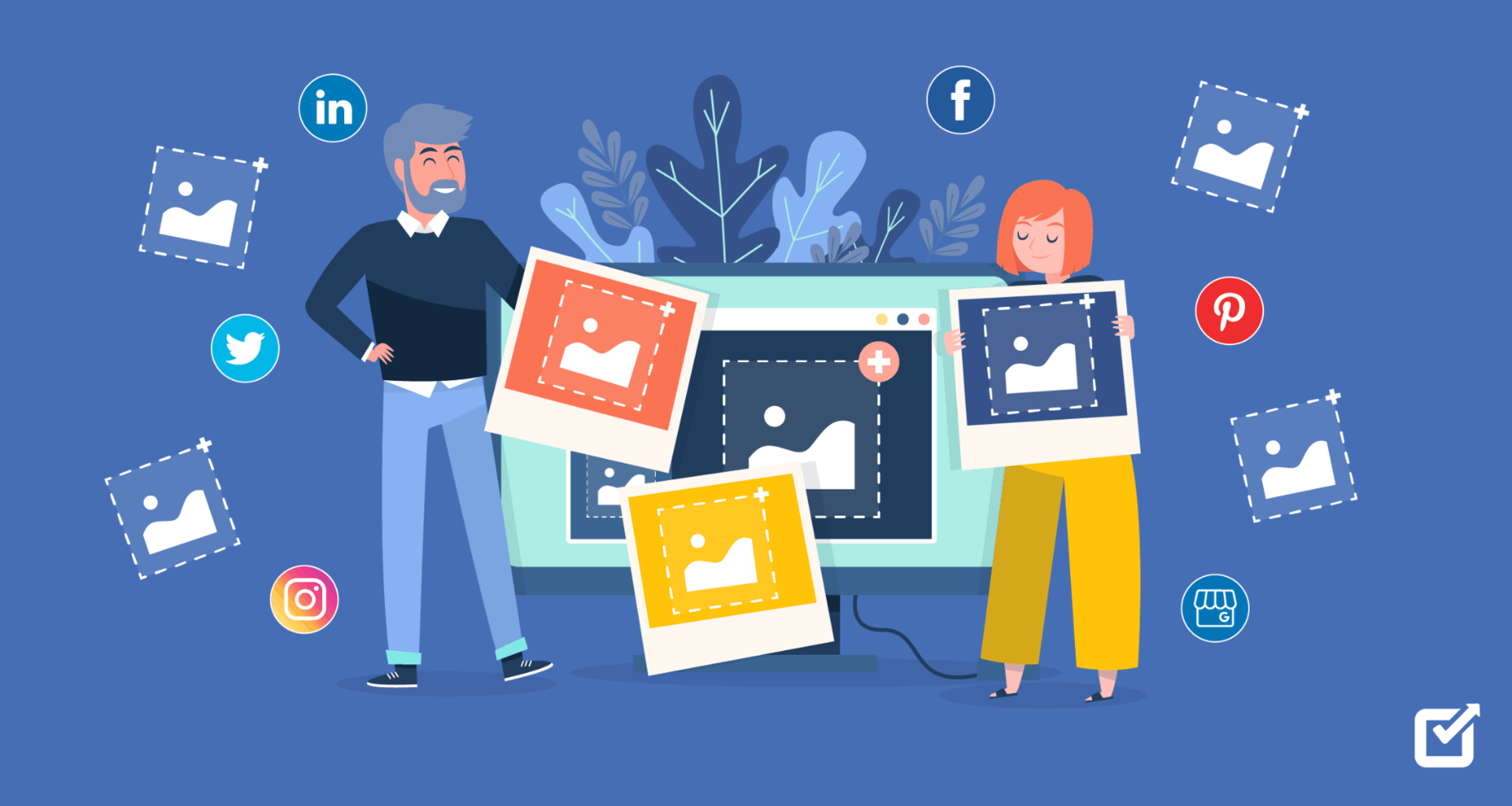Since it’s the second largest search engine in the world, YouTube holds an unimaginable opportunity that could help your business reach new heights and redirect your marketing efforts in the right direction.
According to a survey, YouTube has an audience base of 122 million active daily users, and almost 1 billion hours of content is watched across the world every day. So YouTube is the best place to start distributing and promoting your video content.
Growing a YouTube channel requires two things: to publish quality content that provides value to the consumer, and to stay consistent with your content. It’s no doubt that consistency is one of the main ranking factors that help with content discovery and push it in front of a larger audience.
So with that said, you should probably look into ways to schedule YouTube videos so that you don’t miss out on your posting timetable.
Unlocking the Schedule YouTube Videos Feature
There’s a minor bump on the road before you get started with scheduling videos on YouTube. If you don’t see the schedule option on YouTube, you need to get your account verified, and it’s nothing to worry about as we have got you covered.
The process is quite simple, so let’s go through each step to getting your account verified.
Step 1: Check if You Are Already Verified
We assume that you have already created a YouTube channel for your business by now. So all you need to do is click on your profile icon in the upper right corner and go to the YouTube Studio option from the drop-down menu.
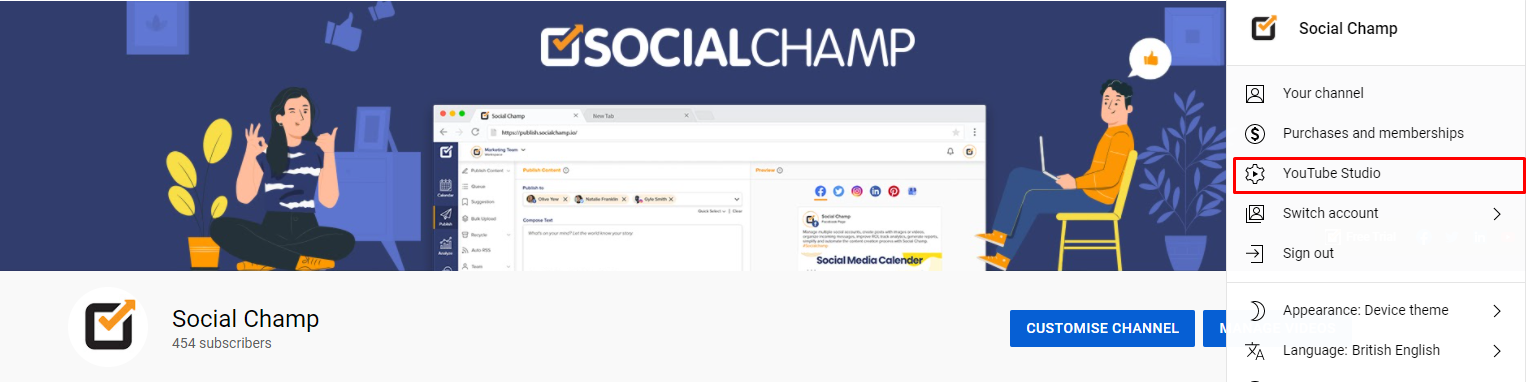
This will take you to your channel dashboard, and from there, you need to navigate to the settings option from the left column.
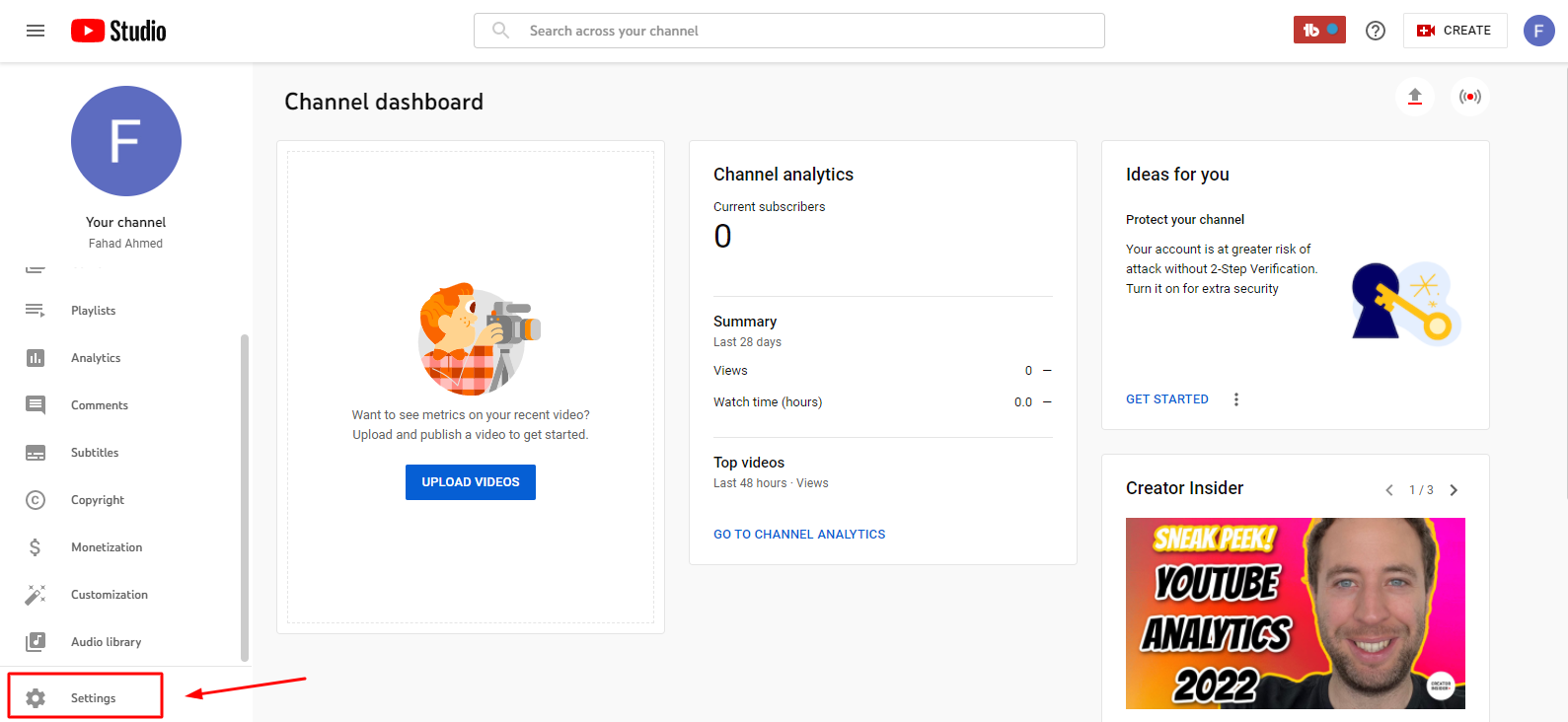
Once you are in the settings option, you will need to click the channels button from the left column and go to the features eligibility tab.
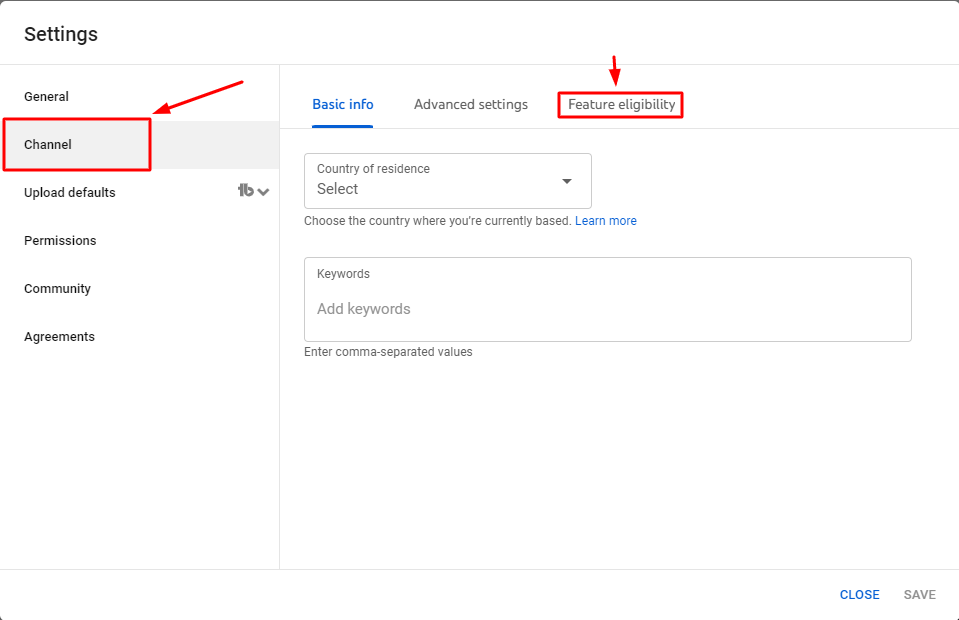
This tab has two different options, first is the Default Features tab, which is enabled by default on every YouTube channel, and the second is the Features that require phone verification tab. If you have everything verified, it should show enabled on your profile. This means you can skip the following steps and get to scheduling videos.
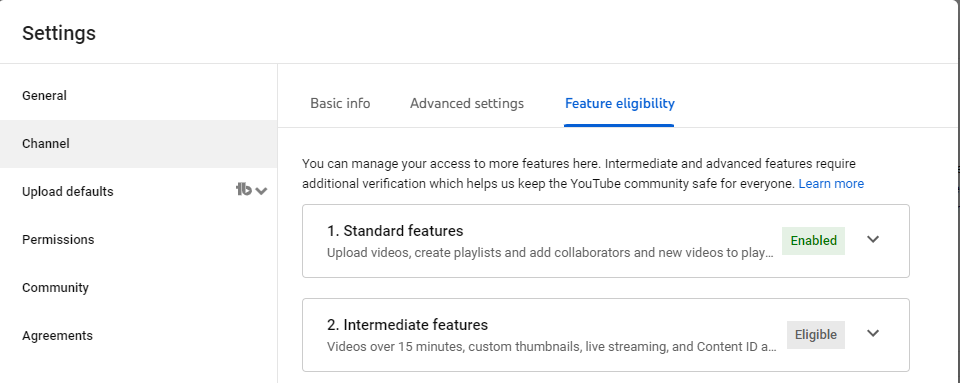
Step 2: Getting Verified on YouTube
To get verified on YouTube, you need to provide the platform with some basic information, such as the country you are working from. After that, you need to give them a phone number to receive a confirmation code to verify your profile.
There are two different options to get the verification code, the first is through an automated voice call, and the second is through a text message; you can go with any one of them to receive the code.

Step 3: Enter Your Verification Code
After selecting a method, you would receive a six-digit verification code on your phone. Paste it in the code box and click the submit button, and that’s it you’re verified.
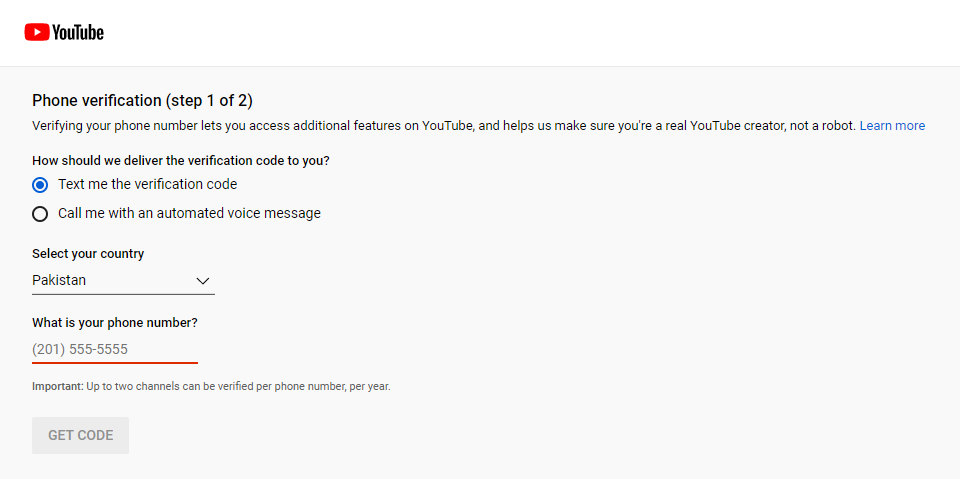
Did you know that getting your account verified would also give you access to some other nifty features like:
- Videos longer than 15 minutes
- Custom thumbnails
- Live streaming
- Appealing Content ID claims
Other than that, some other pretty cool features will be available for you when your channel gains more followers. If you have more than 1000 subscribers and your channel can get 4000 hours of watch time, you can enable the monetization option on your YouTube channel. This is a pretty good way for content creators to earn from their content. Regardless of whether you have a large follower count or not, you are eligible to schedule videos on YouTube, so keep reading to learn how.
Save Time by Scheduling YouTube Videos
Stay consistent by automating your YouTube videos through Social Champ’s amazing scheduling and analytics features
How to Schedule YouTube Videos?
Scheduling videos on YouTube comes with its perks, it will not only help you by saving time, but it will also help you stay in-game by keeping up with your competition; remember that consistency is the key. When you schedule YouTube videos, it gives you the advantage of preparing a consistent content calendar for your channel. Now let’s explore different ways through which you can schedule YouTube videos. The first is to schedule through YouTube itself; then, there is an option to schedule them through a YouTube automation tool, and finally is through the YouTube mobile app. So let’s deep dive into all of these ways.
Scheduling YouTube Videos From YouTube
You must be logged in to your YouTube Studio and then you can follow these steps once inside.
Step 1: Uploading Your Video
To upload your video, you must click on the create icon on the top right corner; it will give you two options to go live or upload a video; select the upload video option from here. It will open up a dialog box, where you can drag and drop your video or select it from your system directory.

Step 2: Adding Your Video Details
Once your video is uploaded, add its details before it is ready to be published. Here, you need to add details, like the video title, description, and a thumbnail image. Apart from these, there are some additional details required, like which playlist you want the video to show up on, the details of the audience, or if there is an age restriction on your video.
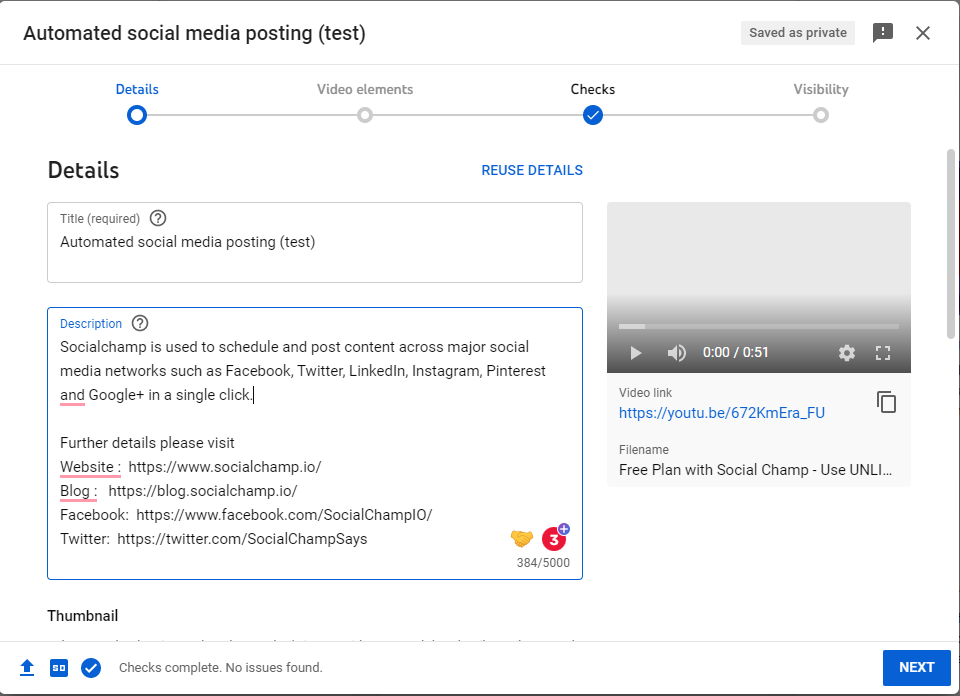
There is also a hidden option here that will allow you to unlock your channel’s schedule YouTube videos option.
Once you add a custom thumbnail image for your video, it will show you an error if your account is not verified, so it will again ask you to verify your account. You will be redirected through the steps mentioned earlier to get your account verified.
Step 3: Selecting Schedule for Your YouTube Video
After you fill in all the information in Details and Video Elements tab, you will proceed to the final stage, the Visibility Tab. Here, there are different options available, such as saving a YouTube video, publishing it, or scheduling it for the future.
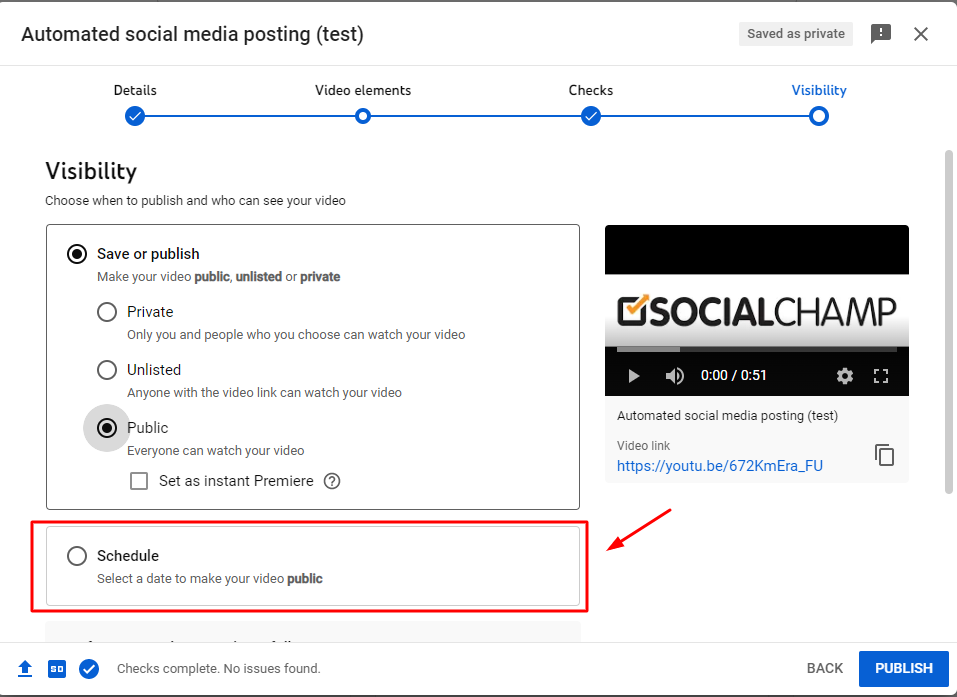
You will first need to select whether you want the video to be public or private, then you can click the Schedule button. It will show you a calendar where you can select the date and time you want the video to be published. Once you have the schedule chosen, click the schedule button, and you are done, and your video is scheduled successfully.
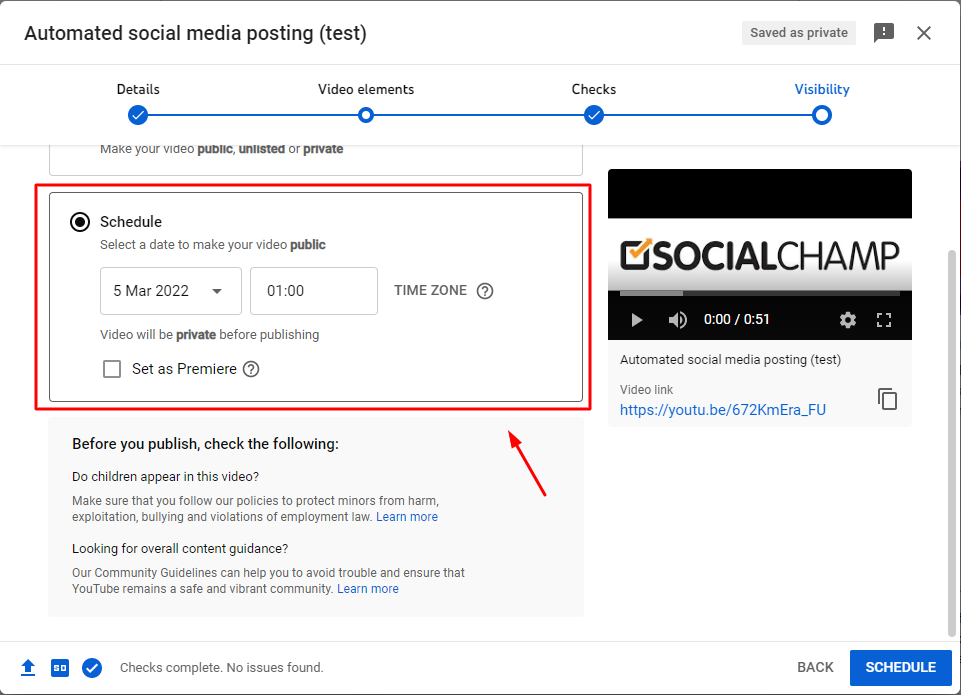
It will open up a notification where it will show you schedule details for your YouTube video.
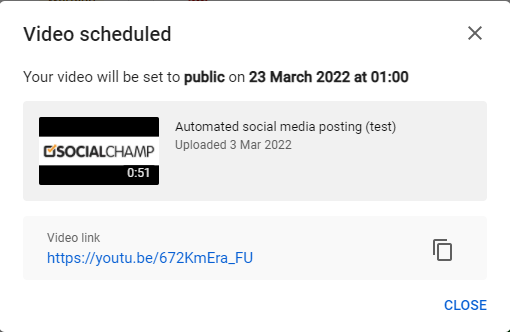
Featured Article: How to Post on Pinterest? Is Scheduling Pins the Right Option?
How to Schedule YouTube Videos Using Social Champ?
A social media management tool like Social Champ can help you manage and automate your social media by staying consistent with your postings. Apart from this, it enables you to save time by scheduling your content across multiple social media platforms from one place.
Step 1: Connecting Your YouTube Channel with Social Champ
After you have logged in to your Social Champ account, you need to connect your YouTube channel to schedule YouTube videos; you can do this by clicking the add button on the lower left column.
It will then show you two different options, from these you will need to click the add social account option, it will then navigate you to the page from where you can select YouTube from the options that are available on Social Champ. After clicking the YouTube button, it will ask you to log in to your YouTube account by signing in, then it will ask for specific permissions required to publish and schedule YouTube videos through the platform.
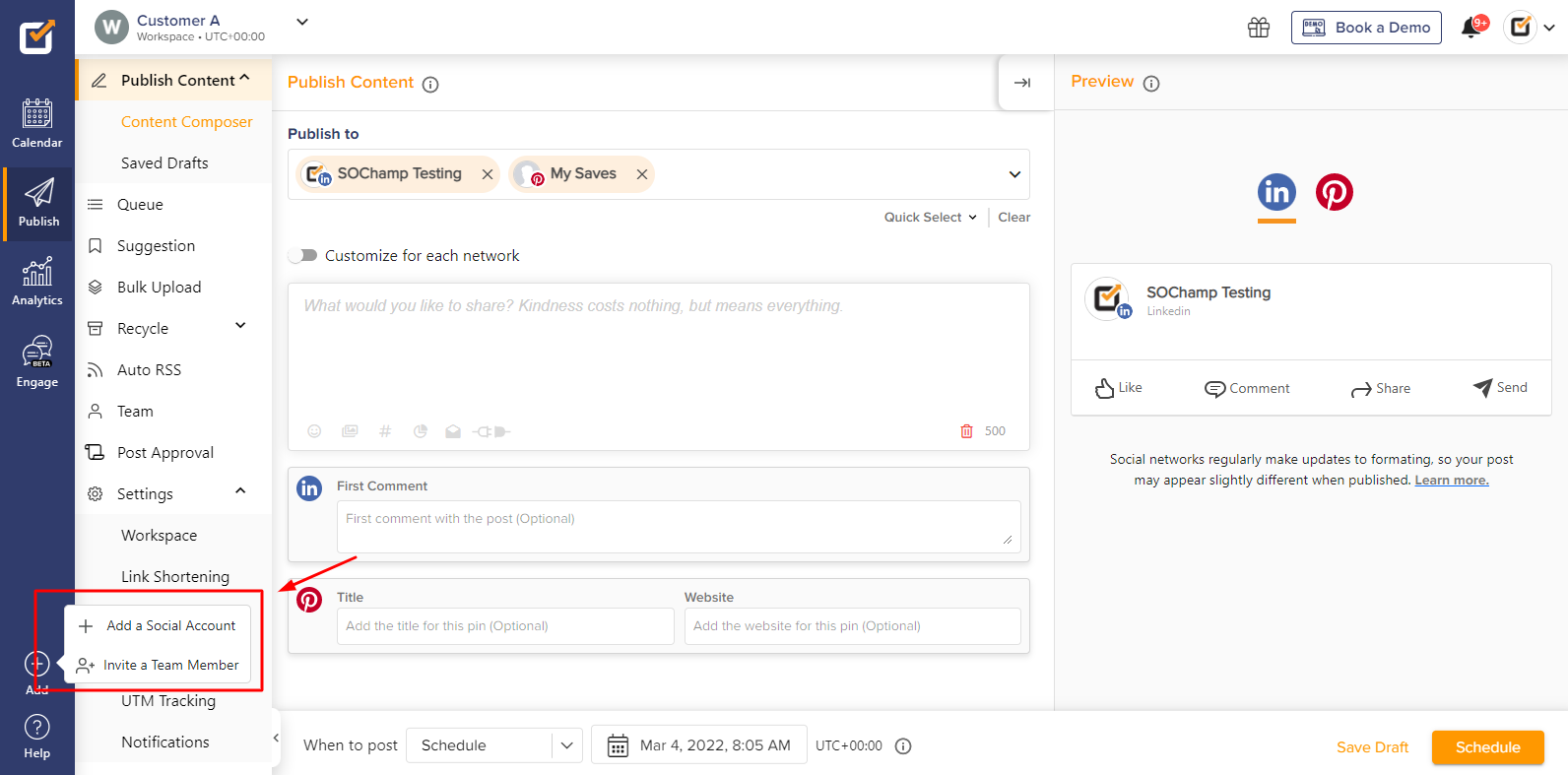
Step 2: Uploading YouTube Video
Once you have your YouTube account connected to Social Champ, you will be automatically redirected to the Publish tab, where you can upload and schedule YouTube videos for your channel.
To begin with, you need to select your YouTube channel from the drop-down menu available on the top to choose your channel from the list of social media accounts available. After that, you can upload your video; you can do it by clicking the add media button on the content composer; again, you can do it by the drag and drop option or by directly uploading through your system.
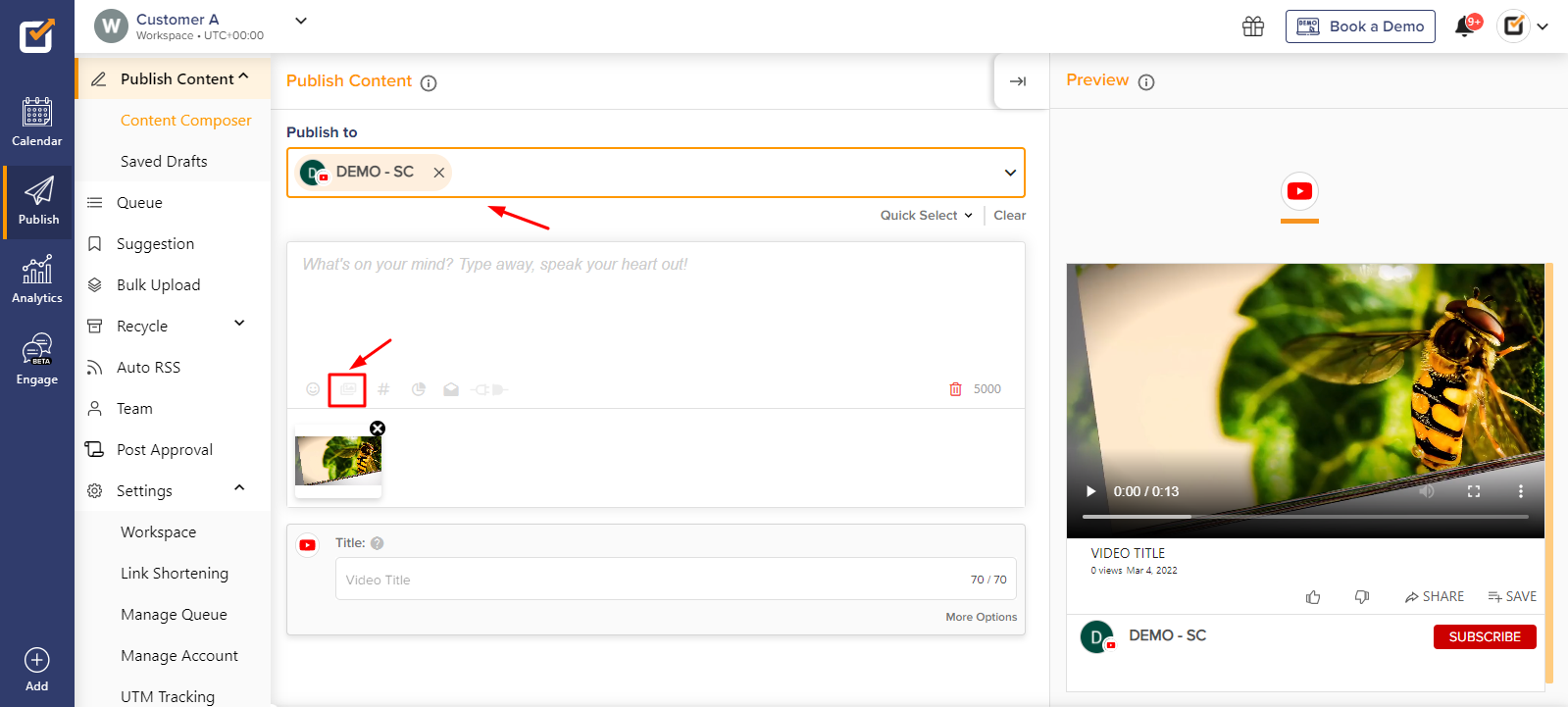
Step 3: Filling the Details for YouTube Video
So you have your YouTube video uploaded now; after this, it’s time to add a title for your video. Social Champ allows you to put in different information for your videos, such as the video title, description, video tags, and much more.
All of these are super valuable in optimizing your video to appear in search results of YouTube. You can explore other options by clicking the more options button below the bar where you put your video title. It will then open up several options, such as uploading your video to a playlist, adding a custom thumbnail for your video, making the video embeddable, or notifying the subscribers when it’s published.
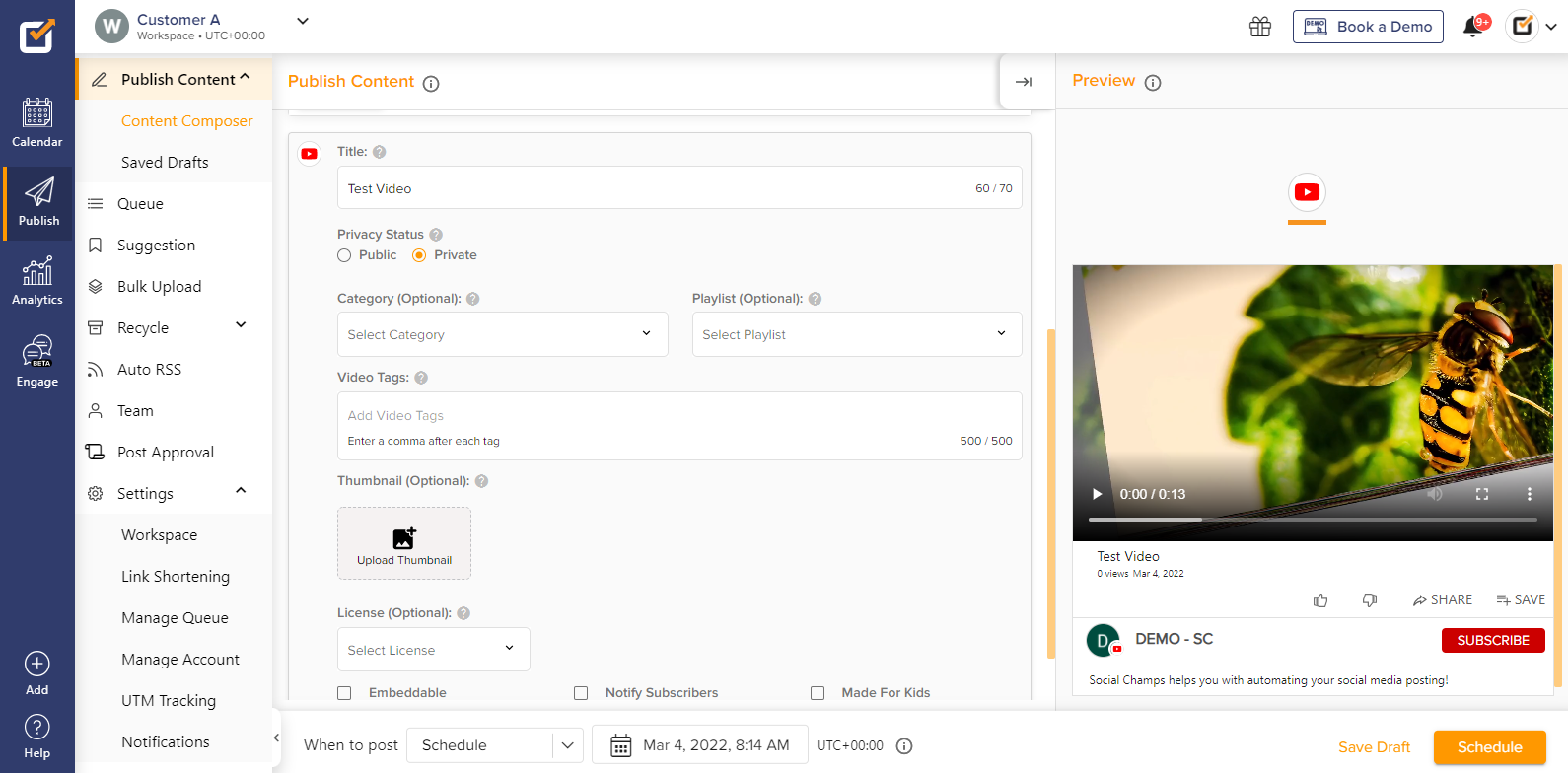
Step 4: Scheduling It for the Future
When all of the details are filled out, you would have a mockup preview generated on the right corner to show how the video would look after its publication. You only have to select the time and date to schedule it; you can choose them from the lower bar that will open up a calendar.
You can choose your desired schedule from there; once set, you must click the schedule button in the lower right corner. A notification will pop up letting you know that your post has been scheduled successfully. Other than that, you could also use Social Champ to directly publish or add the video to a Queue that specifically has time slots selected for your needs.
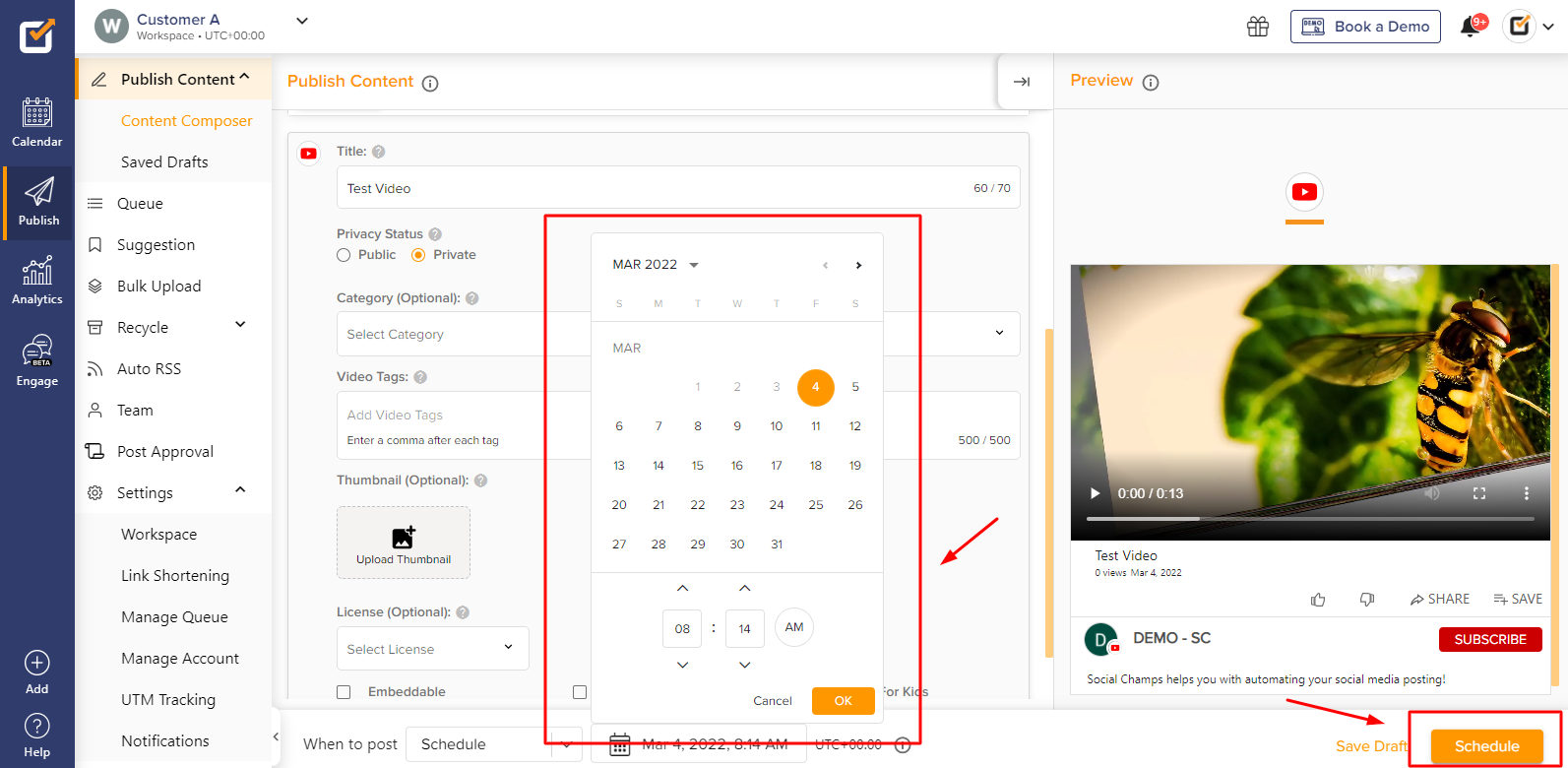
Step 5: See your Scheduled YouTube Videos from Social Champ
After your YouTube videos have been scheduled through Social Champ, you can also view them by navigating to your social media calendar from the left column.

Schedule YouTube Videos From a Phone
Exploring the final option to schedule Youtube videos, let’s see how we can do it using our phones. To schedule videos from a phone, you need to have the YouTube app installed and logged in.
Step 1: Log in to YouTube App From the Phone
Click the plus(+) button at the bottom of the app. It will open up the option to upload a video; once the video is uploaded, it will take you through different phases through which you can trim, add music, or apply filters to your video.
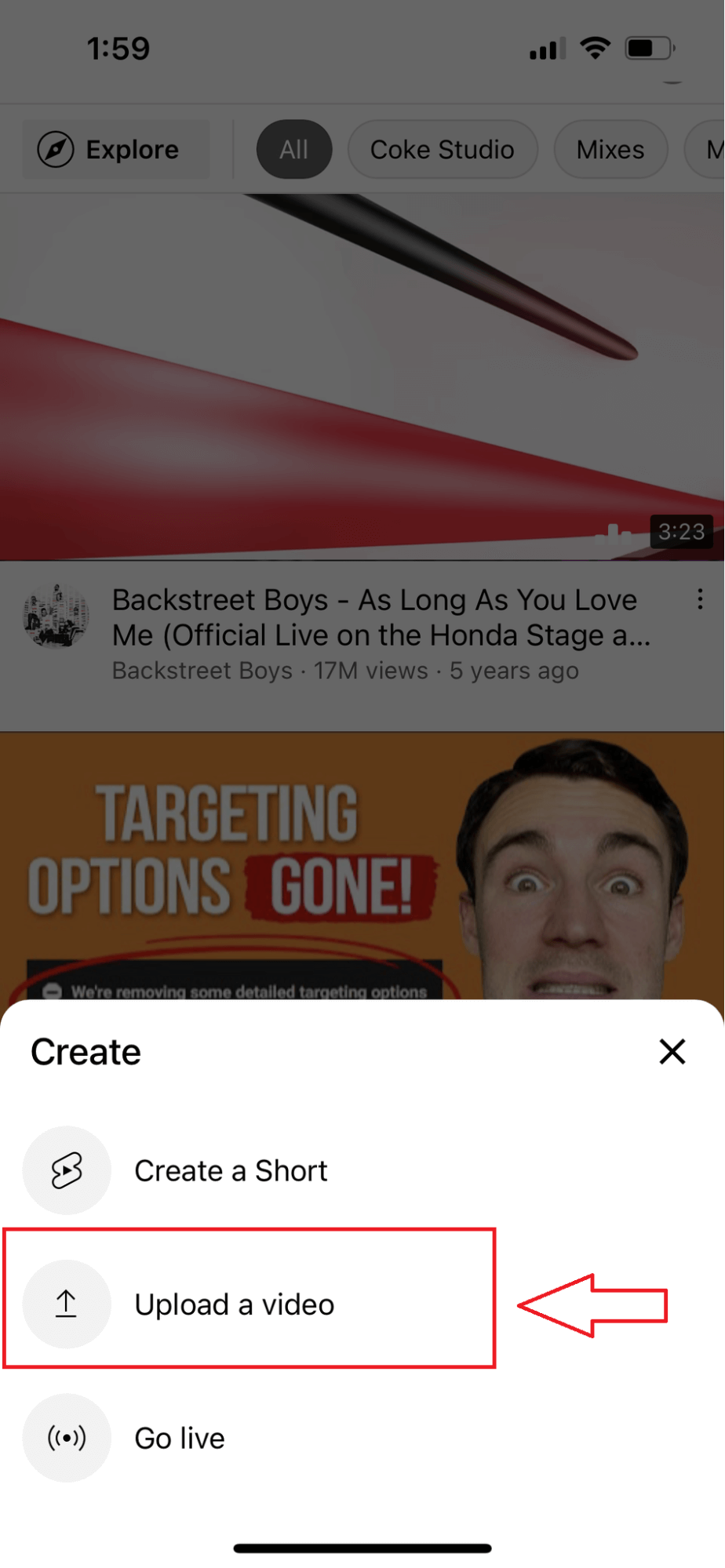
Step 2: Add Details of Your Video to Schedule
Into the final stage, you will be asked to add the details of the video such as the title, description, selecting the audience, and finally choosing the visibility of the video. In the visibility tab, you will see the schedule option at the bottom, allowing you to select the date and time from the calendar and successfully schedule your YouTube video from your phone.
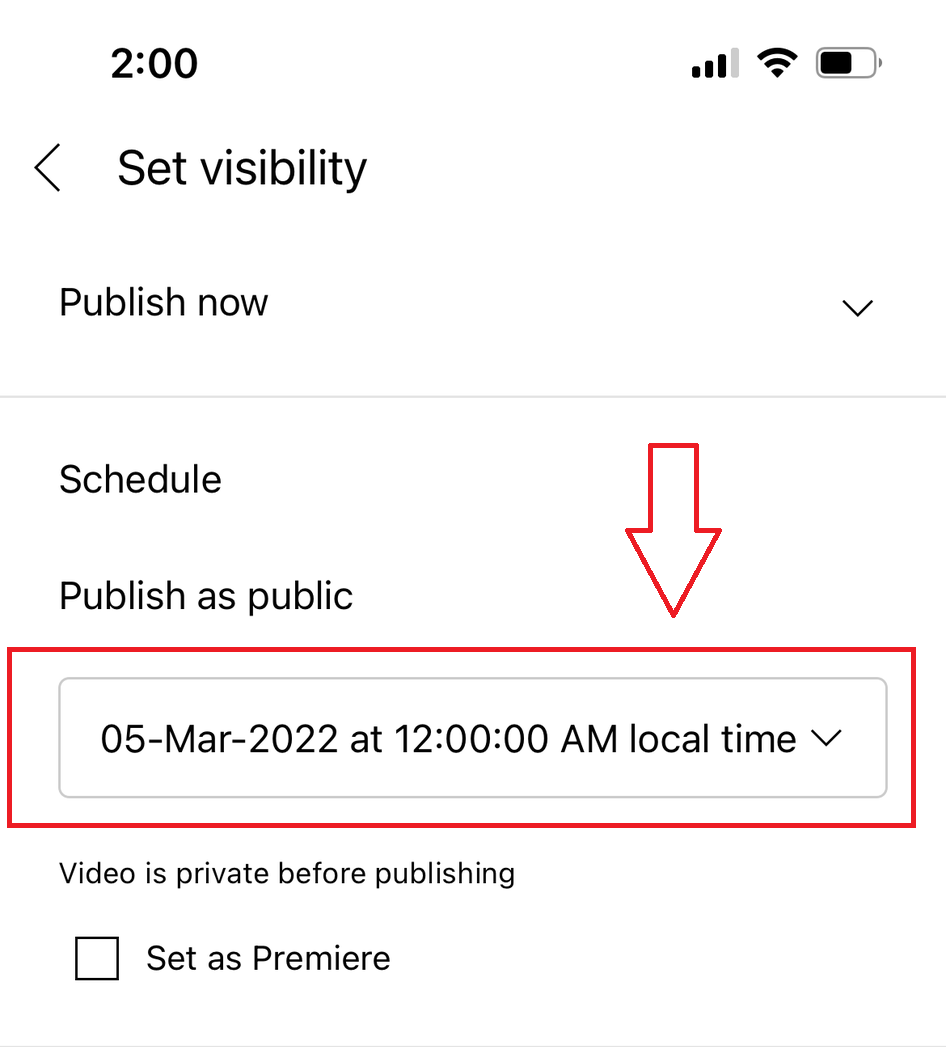
Featured Article: Why & How to Schedule Tweets on Twitter Without Sounding Like a Bot
How to Edit a YouTube Video After You’ve Scheduled It
You can edit a video even after you have scheduled it on YouTube. For that, you will need to go to your YouTube Studio. You can select the content tab from the left column, and from there, hover over the video you have scheduled and click the pencil icon next to it.
It will redirect you to the page where you can edit the details of the video, such as title, description, etc. To make edits to the video itself, you would have to click the editor button on the left column and edit the video from the inbuilt editor.
You could also edit the video scheduled through Social Champ; you would have to navigate to the calendar tab from the left column and find your video through it. After that, click on your video and use the edit button to change your scheduled video.
How to Find a Scheduled Video on YouTube
To find scheduled videos on YouTube, you will need to go back to your YouTube Studio. Go to the content tab; from here, you will see a date column that shows the date and status of each video uploaded to your channel. You can easily find scheduled videos by checking their statuses from the dates column.
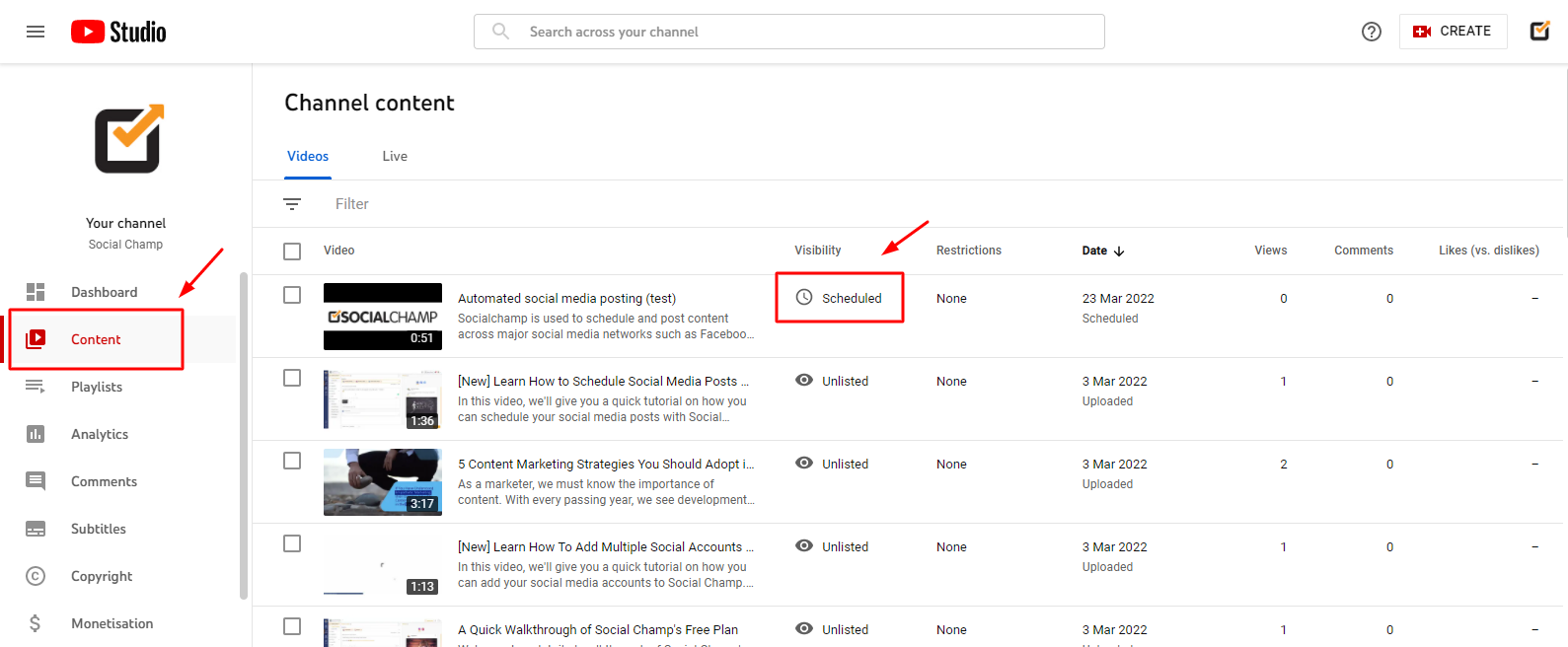
5 Best Practices to Schedule Video on YouTube
Here are our 5 best practices that you must keep in your mind while scheduling your YouTube videos:
Describe Your Video
The best way to gain views on your video is to let your audience know what’s it about; when you define your video through the title and description. It enables the audience to understand what the video is about and if they would find the information they are seeking within your video. An excellent way to go around it is to include a keyword or search term included in your title and description.
Analyze Your Audience
Through the YouTube analytics tool, you can have a deep understanding of your audience; you could view them based on their demographics and identify which content is performing the most among your audience. This could serve as a master key to unlocking the true potential of your channel.
Post Consistently
It’s no hidden fact that YouTube’s algorithm favors those creators who post content consistently, so to stand out among your competition, you must have a consistent posting schedule for your audience.
Spread the Buzz!
It’s a good practice to let your audience know about your next video. Let them know when your next video will be out and what it’s going to be about. This way, they will be up to date with all the details of your next post and would be a part of gaining more views on your upcoming videos.
Research Your Competition
Before you start posting videos on YouTube, it’s always better to do a little bit of research. Look for what type of videos people post in your niche and identify what’s working for them. This way, you would understand it better and might get new and improved ideas for videos.
Wrapping It Up!
YouTube has been a game-changer and a reason for the success of many people today. A content calendar is much needed to drive traffic to your channel. So schedule content to stay consistent with your calendar and level up with your competition on YouTube.