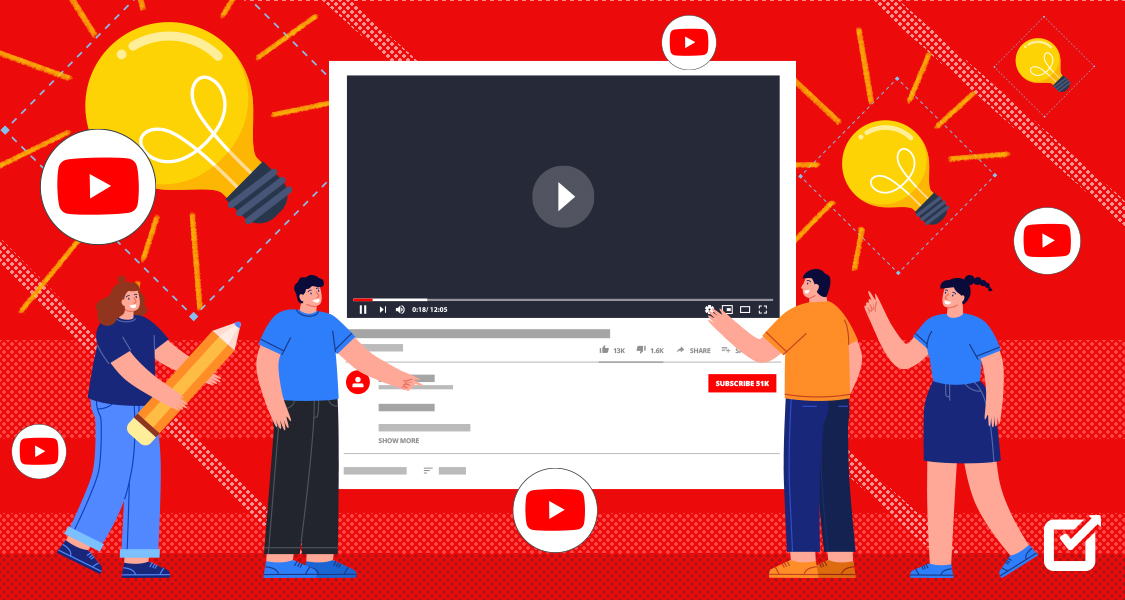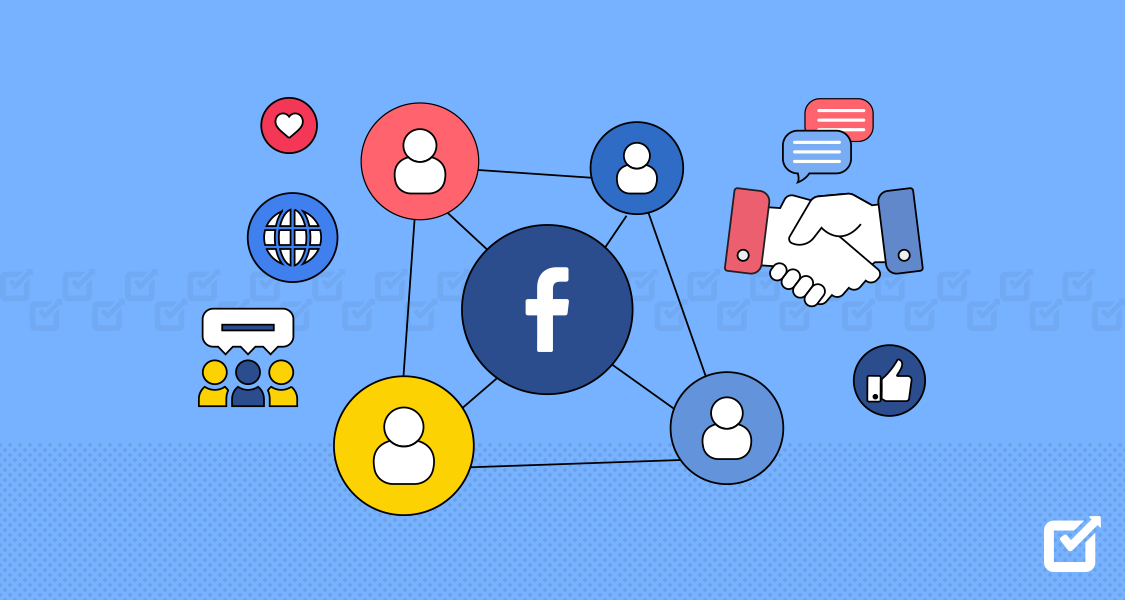YouTube is one of the most popular platforms to watch online videos, with more than 2 billion global audiences. Talk about watching a new movie trailer or any food recipe; YouTube is a go-to destination for each one of us as it is watcher friendly.
But when it comes to businesses using YouTube to connect with their target audience – it isn’t easy to manage the content type and schedule videos on YouTube. If not the content, then posting the videos on ideal timings could be frustrating – and to avoid the hassle, you need to have a social media management tool.
At this point, it is essential to incorporate clever hacks for specific platforms. We had got you covered with our previous guide to Instagram hacks, and now we have got you some amazing YouTube hacks. These hacks will help you get your tasks done quickly and effectively.
From YouTube navigation to quick subscription button hacks, we will talk about 26 YouTube hacks that will help you get the most out of the platform.
26 Effective YouTube Hacks You Should Know
YouTube has been helpful for so many lavish brands helping them create an uproar on social media. The list goes on with Nike, Chanel, Victoria’s Secret, Lego, Disney, & many more.
If you want your brand to be on the top list, going with YouTube marketing is a win-win. You can create multiple YouTube channels about your products/ services and attract the right audience to your channel. If you own a tool, you can post short & explanatory videos to explain your business, just like we do on our channel – Social Champ.
YouTube has a lot going for it & there are tons of amazing things you can do with the platform. Here is a list of compiled hacks that can elevate your experience of using YouTube.
So without any further ado, let’s jump in!
Navigate YouTube With Keyboard Shortcuts
All you need is to memorize these keyboard shortcuts of YouTube to maneuver effectively.

Related Article: 35+ Powerful YouTube Tools To Drive Results In 2025
Download YouTube Videos & Enjoy Offline
Out of the internet and want to enjoy videos on YouTube? This list of YouTube hacks got your back.
Download videos you want to watch on your way to work at home and enjoy them without any internet connection. The option is available for smartphones. Once you open the video, you will see the icon to download the video below the title.

Create Links to Start at Specific Times
You must have seen time intervals in several YouTube videos. These time intervals help the viewer jump to a specific clip section. Try this hack if you want to break the video at specific time intervals and share the clip across several mediums. Follow these steps.
- Click share.
- Check the start at box.
- Adjust the timings as per your preferences.
- Copy the link.

Download the Thumbnail Image of the Video
Use this YouTube hack if you want to use a snippet from your video for a social media post.
- Copy the video ID (video ID is 11 characters at the end of the URL).

- Paste the video ID at this link: img.youtube.com/vi/[VideoID]/maxresdefault.jpg
- Put the entire link into the browser & save the image.

Create a GIF From YouTube Video
Create GIFs using your YouTube videos, as GIFs receive more user attraction than longer videos. These creative GIFs are an excellent way to deliver on-brand replies to your customers. Follow these steps to create a GIF from a video.
- Open the video.
- Add the word “gif” before YouTube in the URL. it would read; gifyoutube.com/[VideoID]
- Customize your GIF as per your preferences.
Be Quick With Automated YouTube Scheduling & Video Posting
Make it easier to post videos with automated scheduling on YouTube. Craft aesthetic thumbnails with premium integrations & get ready to impress your audience.
Live Stream Videos to YouTube
YouTube hacks can help you optimize & perform all your favorite tasks quickly. Now you can easily go live with YouTube streaming options. However, you will have to download a live streaming software to get started with YouTube live.
From Computer:
- Log into YouTube and click the camera with the + sign on the top-right corner.
- Click go live.
Before going live, YouTube will ask you to authenticate and verify that you have no live stream restrictions.
From Smartphone:
Avid gamers and qualified creators usually use mobile phones to go live on YouTube.
- Open YouTube on the phone and click on the + button given in a circle on the lower bottom.
- Select go live.
After selecting the option, follow the instructions given by YouTube to get started with YouTube live.
Add Automatic Transcriptions
YouTube is inevitably the most used application for online video watching, and you need to learn some smart YouTube hacks for the platform.
YouTube is smart enough to generate automatic transcripts for every video created on it. The automatic transcription of video makes pulling quotes and copying a lot easier. Follow the steps to see the transcript of the YouTube video:
- Click on the three-dots ellipsis next to the save button.
- Select show transcript. It will open a sidebar with the automatic transcription already added for the video.

If you don’t see the transcription tab, the creator may have hidden it from the audience. Note that since those transcripts are automated, they might not be perfect in many videos.
Create a Branded YouTube URL
YouTube video URLs are usually shown in binary & unmemorable strings of letters/numbers. But with this hack, you can create a branded URL for your YouTube channel; however, there are some prerequisites.
To create a custom slug, your channel needs to have at least 100 subscribers, an icon, a channel art, and should be at least one month old. Once everything is done, follow these steps to create a branded URL.
- Click your profile picture on the top right corner & click settings.
- Under your YouTube channel, click view advanced settings.
- Select the link beside you’re eligible for a custom URL in channel settings.
- Then click get a custom URL box that will list the custom URLs you’ve been approved for. You can add letters and numbers to make it unique.
- Agree to custom URL terms of use & click change URL.

Share an Auto-Subscribe Link
With these YouTube hacks by your side, you can automate several tasks proficiently. You can create auto-subscribe links & call-to-actions on your channel. Follow the mentioned steps to create a link that opens with an automatic subscribe prompt.
- Find your channel ID or Custom URL. From your channel page, you’ll find it here: https://www.youtube.com/user/[ChannelID]. For example, the Social Champ channel ID is: Social Champ.
- Paste your ID at this link: www.youtube.com/user/[ChannelID]?sub_confirmation=1.

- Use this link to auto-subscribe CTAs.
It will look like this when someone clicks on the link.

Create Closed Captions
Adding closed captions in your videos improves their accessibility and SEO. It makes it possible for a larger group of audience to understand your content. That way, creating closed captions is also helpful for the viewers who are deaf or have hearing problems. Closed captions also mark a win-win for people who like to watch the videos with sound off. As a result, it helps your videos to rank higher.
Now, there are two ways to do it. Either create subtitles on YouTube or upload the transcript file. Another way to do it is to allow automatic captioning of video, which we mentioned above.
Here is how to add subtitles or closed captions in your videos.
- Sign in to YouTube Studio.
- From the left menu, select subtitles.
- Click the video you want to edit.
- Click add language and select your language.
- Under subtitles, click add.
- Enter your captions as the video plays.
Follow these steps to upload a transcript.
- Sign in to YouTube Studio.
- From the left menu, select videos.
- Click on the title or thumbnail of a video.
- Select more options.
- Select upload subtitles/cc.
- Choose between with timing or without timing.
- Click on continue.
- Upload your file & select save.
If you follow these steps, you will have to save the captions as a plain text file (.txt) to upload to YouTube. Here are some formatting tips recommended by YouTube.
- Always use a blank line to start a new caption.
- Use square brackets to designate background sounds, for example, [music] or [cheering].
- Ensure to add >> to identify speakers or change of speakers.
Translate Video Titles & Descriptions
YouTube has got a diverse range of audiences and the chances are that there would be some viewers who speak multi-languages. It is not necessary to translate all your content, but you can eventually translate titles & descriptions, which would make your videos more discoverable in other languages.
To check out the predominant languages of your audience, track your YouTube analytics. Look under the top subtitle/ cc language report to check which languages rank highest. Follow the mentioned steps to add the translation to your YouTube videos.
- Sign in to YouTube Studio.
- From the left menu, select subtitles.
- Select a video.
- Choose the language for your video. Click confirm.
- Select add language and choose the language you’d like to translate to.
- Under title & description, select add.
- Enter the translated title and description. Press publish.
Add Card to Your Videos
YouTube cards are another great way to promote your content. You can create them with polls or with the cards linking to other channels, videos, and playlists. In this YouTube hacks guide, we got you covered how you can add cards to YouTube videos.
- Sign in to YouTube Studio.
- Select videos from the left menu.
- Click the video you want to edit.
- Click the cards
- Select add card & select create.
- Customize your card and click create card.
- Adjust the time for the card to appear below the video.
Connect Your Device to Watch YouTube on TV
You can easily connect your smart tv with your smartphone via wi-fi and watch YouTube videos on the large screen!
- Open the YouTube app on the smart tv and sign in.
- Go to settings.
- Select pair device and then enters the code into youtube.com/pair.
After pairing, you are all set to watch YouTube on your smart tv.
Use End Screens
End screens appear in the last 5-20 seconds of the video and present more videos from a specific channel. Putting up an end screen on your YouTube videos is another creative way to add CTAs. A viewer will click on more of your videos appearing on the end screen, which in turn will increase the watch time/views. Here is how you can do it.
- Sign in to YouTube Studio.
- Open the videos page and select a video.
- Select editor from the left menu.
- Select add an end screen.

Featured Article: How to Master the YouTube Algorithm in 2025
Add Custom Subscribe Button to Videos
If you want to grow your channel subscription, try these YouTube hacks for adding custom subscribe buttons and links. A subscribe button is a branding watermark with which desktop viewers can subscribe to your channel even if they watch a video on full screen.
To create a button, you need to have your channel icon in the proper format. The square image must be in PNG or GIF format with a minimum of 150 x 150 pixels and a maximum size of 1MB. Here is how to add a custom subscribe button to videos.
- Sign in to YouTube Studio.
- Select settings.
- Select channel and then click on branding.
- Select choose image. Upload the photo you’d like to use as your branding watermark.
- Select display time for the branding watermark. You can choose the entire video, a custom timeframe, or the last 15 seconds of the video.
- Save changes.
Here is what it looks like.

Download Royalty-Free Sound Effects & Music
Audio-based youTube hacks are a lifesaver. Here is a treat for you with YouTube’s audio library. This library contains songs for every genre and mood. You can easily download and add them to your videos. Follow these steps to perform the action.
- Sign in to YouTube Studio.
- From the left menu, select the audio library.
- Choose free music or sound effects from the upper tabs.
- Preview tracks by clicking the play
- Click on the arrow to download the track you’ve chosen.

Blur Objects & Faces in Your Videos
In our list of YouTube hacks, we have got your back if you want to hide an object or a face in the background. This secret hack will add a blur effect to static or moving objects and faces in the video. Check it out by following the steps.
- Sign in to YouTube Studio.
- Select videos.
- Click the video you’d like to edit.
- Select editor.
- Click add blur.
- Given next to custom blurring, click edit.
- Hover over the video and click pause.
- Click and drag the box to adjust the blur.
- Click done.
- Click save.
Here is the process to blur the faces.
- Sign in to YouTube Studio.
- Select videos.
- Click the video you’d like to edit.
- Select editor.
- Click get started.
- Click add blur.
- Given next to blur faces, click edit.
- Once processing is complete, click the thumbnails of the faces you’d like to blur.
- Click save.
- Click save again.
Here is the screen with multiple editing features.

Have a Playlist
YouTube hacks are smart enough to optimize your experience of using the platforms. Here is another hack for the playlist. With a YouTube playlist by your side, you can lean back and enjoy the videos without interruption. The playlist is usually auto-generated, where the YouTube algorithm arranges a series of related videos you have watched previously. You can create your custom playlist and group them by categories. Here is how to create it.
- Find a video you want in the playlist.
- Under the video, click save.
- Click create a new playlist.
- Enter a playlist name.
- Click create.

Pin a Comment to the Top of Your Feed
You can pin a comment to the top of the feed of your channel. If you own a channel, you can pin a viewer’s comment. Pin a comment by following these steps.
- Go to your community.
- Select the comment you want to pin or write a comment.
- Click more & tap on pin.
Analytics Tracking Made Easier With Social Champ
Posting videos on YouTube is easy but tracking the performance is difficult. Keep an eye on videos’ performance with Social Champ’s YouTube automation feature!
Create a Blocked Words List
In our list of YouTube hacks, we have got your back to block negative comments as well. As per YouTube’s comments policy, not all remarks will contain positive words for your content. There could be the use of inappropriate language, and you may have to prohibit the use of such words from the feed using a block list. You can add words and phrases that you don’t want to appear on your page in this list. Follow the steps to create a blocked words list for YouTube comments.
- Sign in to YouTube Studio.
- Select Settings from the left menu, then select community.
- Scroll down to the Blocked Words field. Add the words or phrases you would like to block, separated by commas.

Comments that include blocked words and language will be shown for review before being displayed publicly.
Turn on Safer YouTube for Kids
YouTube is a go-to destination for kids & adults to watch entertaining or educational videos. However, since the search library of the platform is huge, it might be difficult to keep an eye on children and what they are watching!
YouTube launched a kid’s version of the platform allowing parents to take a seat back. All they need to do is to sign in and create an account for their kids.
The YouTube Kids video library is not huge and uses filters powered by algorithms to display kid-friendly videos. You can set a timer as well so the child can spend a limited time on the app. Check out this guide for parental control and setup about YouTube kids.

Clear Watch History
YouTube also allows you to clear complete search and watch history from the account. To delete your history on desktop and mobile, follow these steps.
- Navigate to watch history menu.

- Click on clear all watch history to permanently delete the record.

You can delete the videos from a specific time frame as well. Check out this guide from YouTube about deleting history.
Watch YouTube Videos at Speed You Like
Our list of YouTube hacks also encompasses some quick actions to boost your experience. You can watch YouTube videos at the speed you like. Here is how to do it.
- Open the video you want to watch.
- Click on the setting icon showing on a video screen.

- Click on playback speed and select your preferred option.

Play YouTube Videos in Background on Mobile
Remember when we used to complain that we could not play YouTube videos in the background and could not multitask while vibing to our favorite song!
Well, this is possible now & you can play YouTube videos in the background on mobile. You won’t have to keep the app open to hear your favorite podcast/ music. Here is how to do it to enjoy your favorite song or podcast in the background while multitasking on your phone.
For iOS:
- Open Safari on your mobile device & go to the video you want to watch.
- Start the video and tap the Home button to close Safari.
- Now swipe up on your home screen to reveal the Action Center.
- Swipe left to display the second screen on Action Center.
- Here, the details of the video you selected on YouTube will appear. Tap Play to continue playing the video in the background.
For Android:
- Launch Firefox or Chrome on mobile and go to the video you want to watch.
- Then click on the settings menu in the upper-right corner and select request desktop site.
- Start playing the video on YouTube and tap the home button to return to the home screen and continue using other apps.
Watch Videos in 360 Degrees & VR
YouTube hacks, and better user experience are interrelated with each other. If you want to have a better YouTube experience, try this hack for watching videos in 360 degrees and VR mode. To use VR, follow the mentioned steps.
- Select any video in your YouTube mobile app and tap the setting icon.
- From the drop-down menu, select watch in VR.
It will prompt you to connect your mobile device to a compatible VR device. Once all is done, get ready for the stellar experience on YouTube.

Save Videos to Watch Later
While browsing YouTube, we usually come across videos that we don’t want to watch right that moment, but we can make time for them in the future. You can save all these videos to “watch later” at such times. Watch later is a dedicated preset playlist for such content. The option is available for web and mobile both.
For web:
- Open YouTube on your web.
- The window will open where you will see several videos from different channels and genres.
- Click on the three vertical dots next to a video title under the thumbnail.
- Click on save to watch later.

For mobile:
- Open YouTube mobile application on your smartphone.
- Navigate through the application and look for the video you want to watch in the future.
- Once found, click on three vertical dots next to the video title under the thumbnail.
- Click on save to “watch later”.
On the web and on an app, your saved videos will appear in the library section under the title “Watch later.”
Wrapping It Up!
YouTube accelerated the production and consumption of video content like never before. At this point, having Social Champ by your side will help you manage & enhance your presence on Social Champ. This list of compelling YouTube hacks will help you make the most out of the platform & will provide you with a mind-blowing experience.
People Also Ask
1. What Are Some Cool YouTube Hacks?
- Navigate YouTube quickly with shortcuts.
- Download YouTube videos and enjoy them offline.
- Create GIF from a YouTube video.
- Create closed captions.
- Use end screens.
- Clear watch history