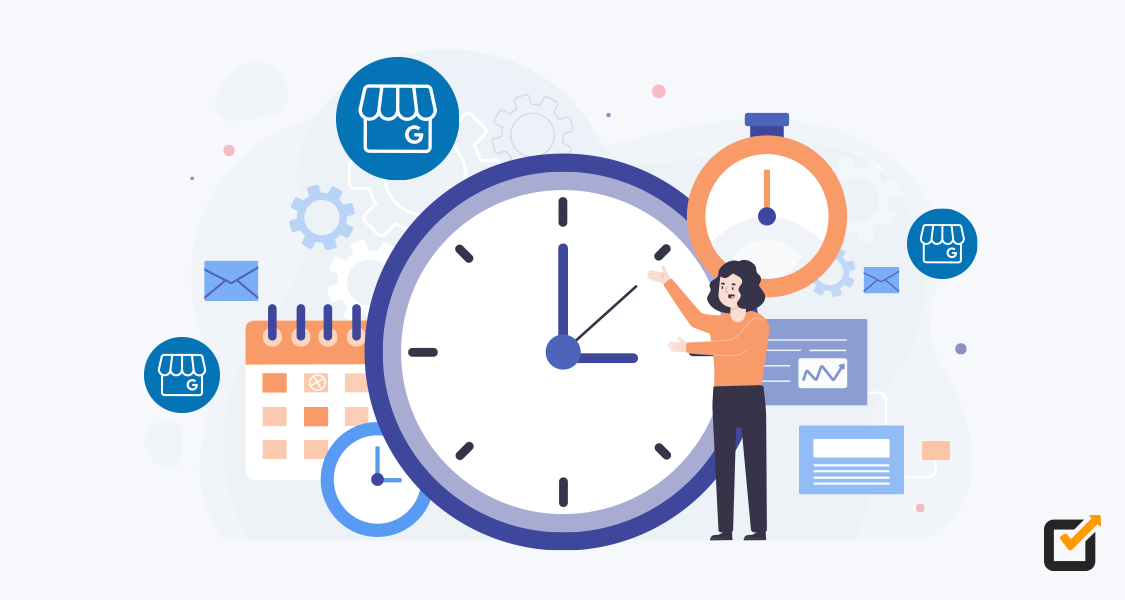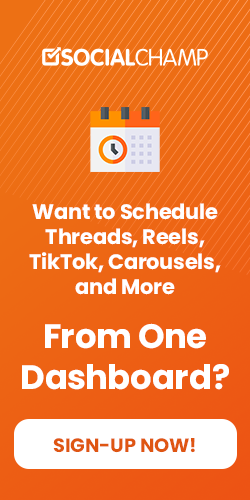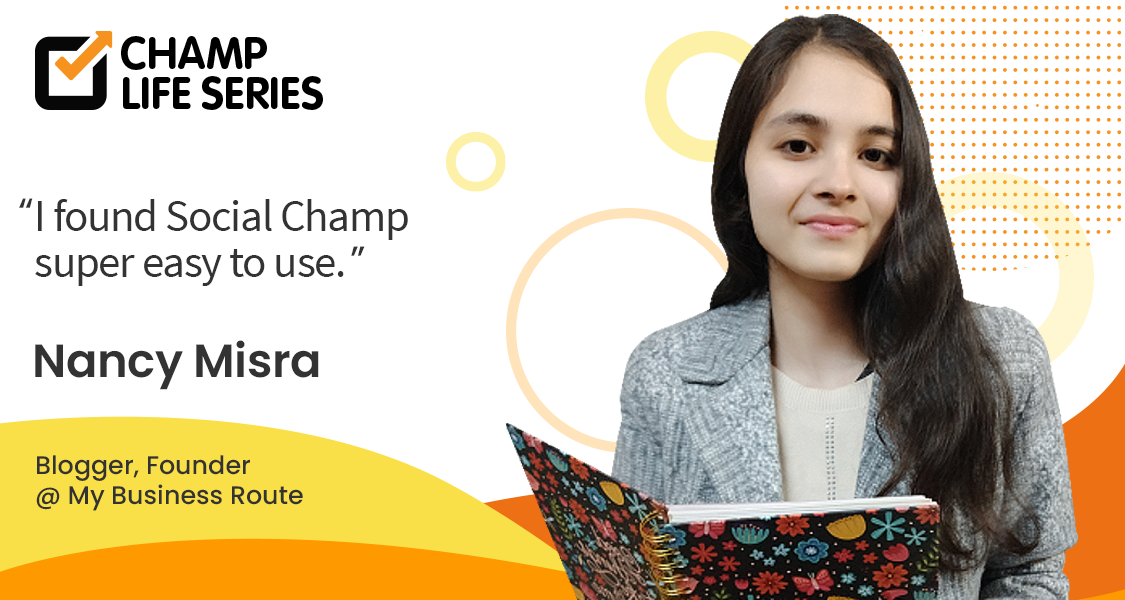As you might have heard already, Google has announced to rename Google My Business (GMB) to Google Business Profile (GBP). In this blog, we’ll learn about what’s Google My Business, what’s new, how to schedule Google Business Profile post, & a lot more. So, let’s get started.
Many people are now becoming aware of the importance of being found on Google through different social platforms & listings. Google has also made it simple to track your business’s rank on search engines. If you are unfamiliar with the process of setting up your business on Google Business Profile Manager, I have some helpful tips that you can incorporate into your routine.
What is Google My Business?
Google My Business is a great way to manage your business’s Google reputation. You can update your business’s information, respond to reviews, and even respond to competitors’ claims. All of this, so your business has the best chance to show up in Google’s search results.
Google My Business is No More!
In November 2021, Google announced its local listing platform Google My Business (GMB) rebranding. It’s now changing to Google Business Profile (GBP). Matt Madrigal, VP/GM, wrote in the official announcement that,
“Moving forward, we recommend small businesses manage their profiles directly on Search or Maps. To keep things simple, ‘Google My Business’ is being renamed ‘Google Business Profile. And in 2022, we’ll retire the Google My Business app so more merchants can take advantage of the upgraded experience on Search and Maps.”
So, what does this rebranding means for marketers & business owners who’re using GMB (now GBP) to grow their online presence? Does it mean they have to shut down all their efforts? Does GBP is the same as GMB, or does it come with new features? How to schedule Google Business Profile post? What’re we going to do next?
Let’s figure it out together.
Everything You Need to Know About Google Business Profile (GBP)
Google Business Profile is a great way for small businesses to stand out online. It is about more than just adding your business to google maps. It allows you to establish the story of your business by including different types of content like videos, photos, events, and press releases.
Manage Your Google Business Profiles with Social Champ
Social Champ allows you to manage, post & schedule all your business profiles under one roof. Get more online visibility by staying consistent with your posting schedule with Social Champ.
NEW: Claim Your Business Profile Directly From Search And Maps
GBP allows you to claim your business profile directly from Search and Maps. You could edit your Business Profile information from the search before, but with the new Google Business Profile, you can instantly resolve issues & complete verification directly from the search.
How?
Search for your business’s name on Google or on the Google Maps app. You’ll find an option to verify or resolve issues your Business Profile might have right there. You can also edit the public information directly from there, like your business address, hours, respond to review, etc.
You’ll be allowed to directly set up your Business Profile on Google Search & Maps.
Not only this, but GBP also has some additional new features like:
- “You can keep track of phone calls from your customers on Google Search and Maps with call history.”
- “You can read & reply to messages from your Business Profile.”
But still doesn’t allow to schedule Google Business Profile post directly, but don’t worry. I’ve got a way for that too. Just keep swimming.
How to Get Started with Google Business Profile?
Only a verified & claimed Business Profile would let you edit the information shown in search results.
There are three basic steps that you need to follow to get started:
- Add/claim/create your Business Profile
- Verify your business
- Check your verification status
The first & foremost thing to have is a Gmail account. You can only claim a business if you have a valid Gmail address.
If you own a business physically or online, it’s time to create a Business Profile for it. The first thing you need to do is go to Google Business Profile Manager & start filling up all the details.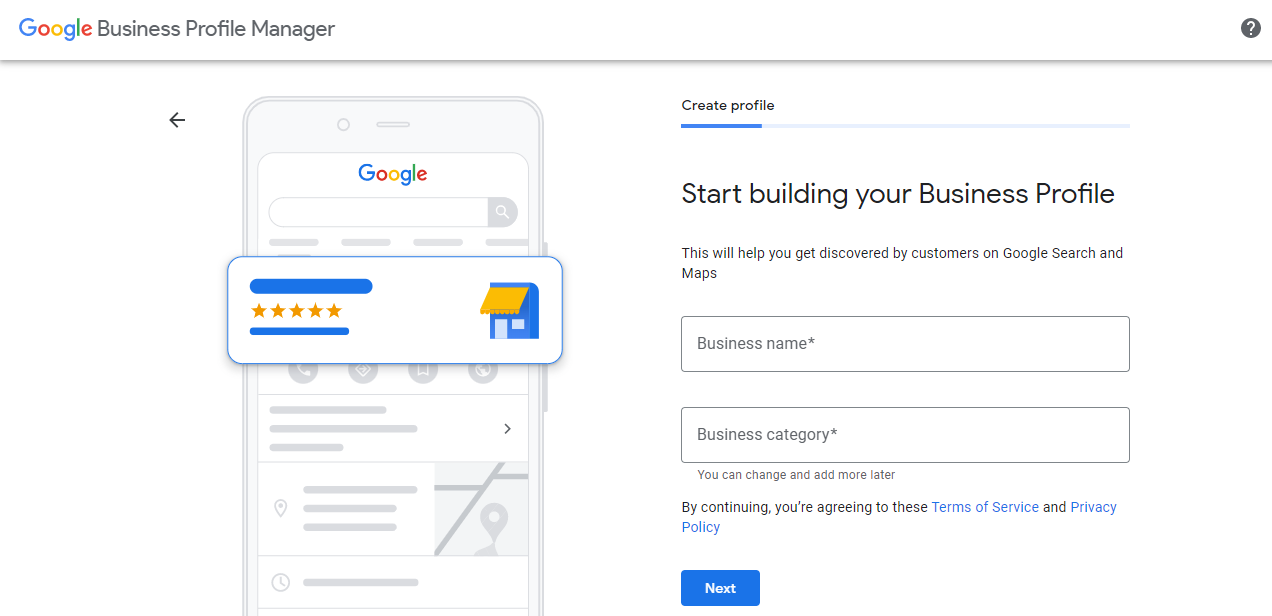
If you already have one, search for your business name on Google or Google Maps. Click on “Own this business” & continue. It will take you to the verification window.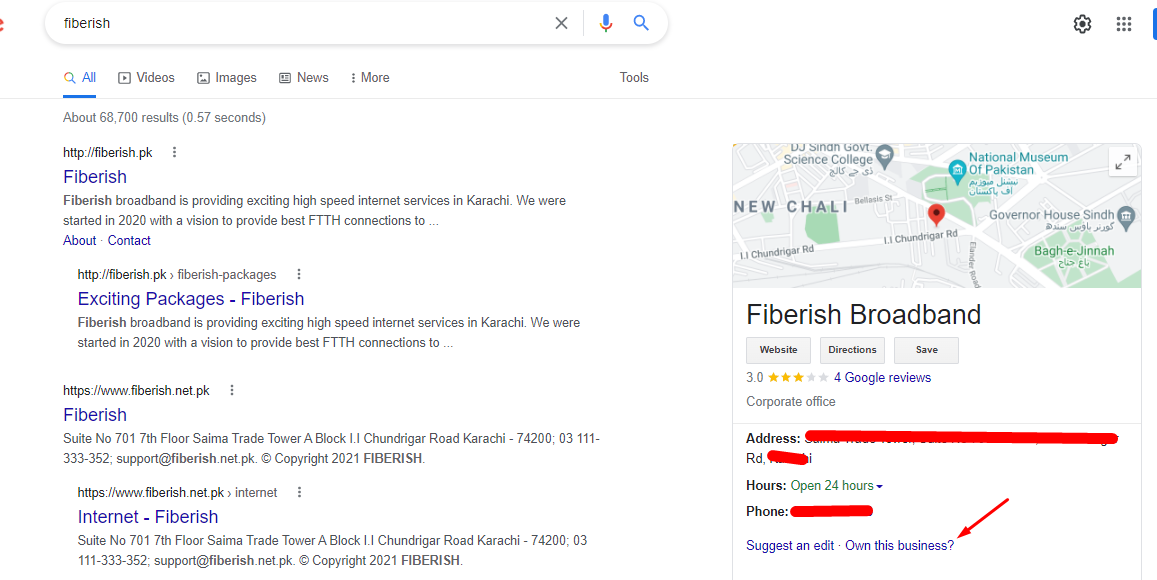
The next step is to verify your Business Profile.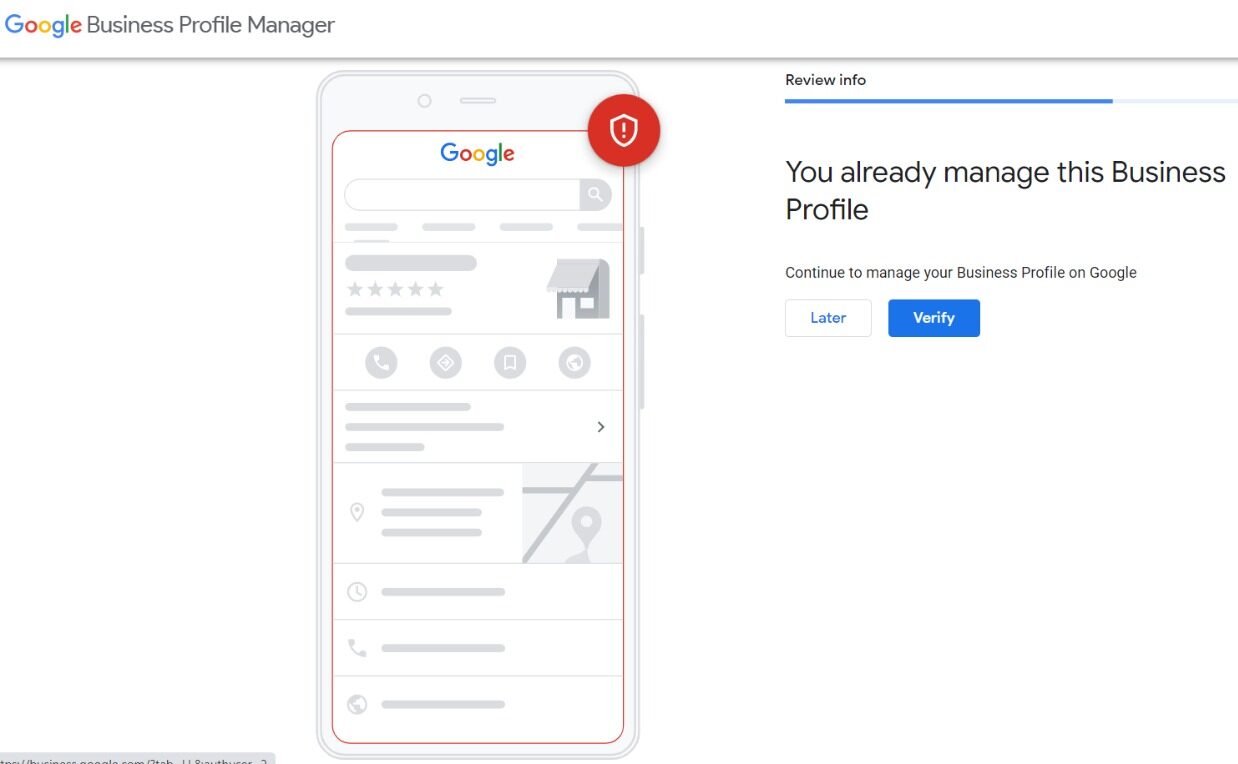
Once you’ve added or claimed your profile, it’ll take you to the verification process. You can verify your business by postcard by mail, email, phone, search console, or video recording.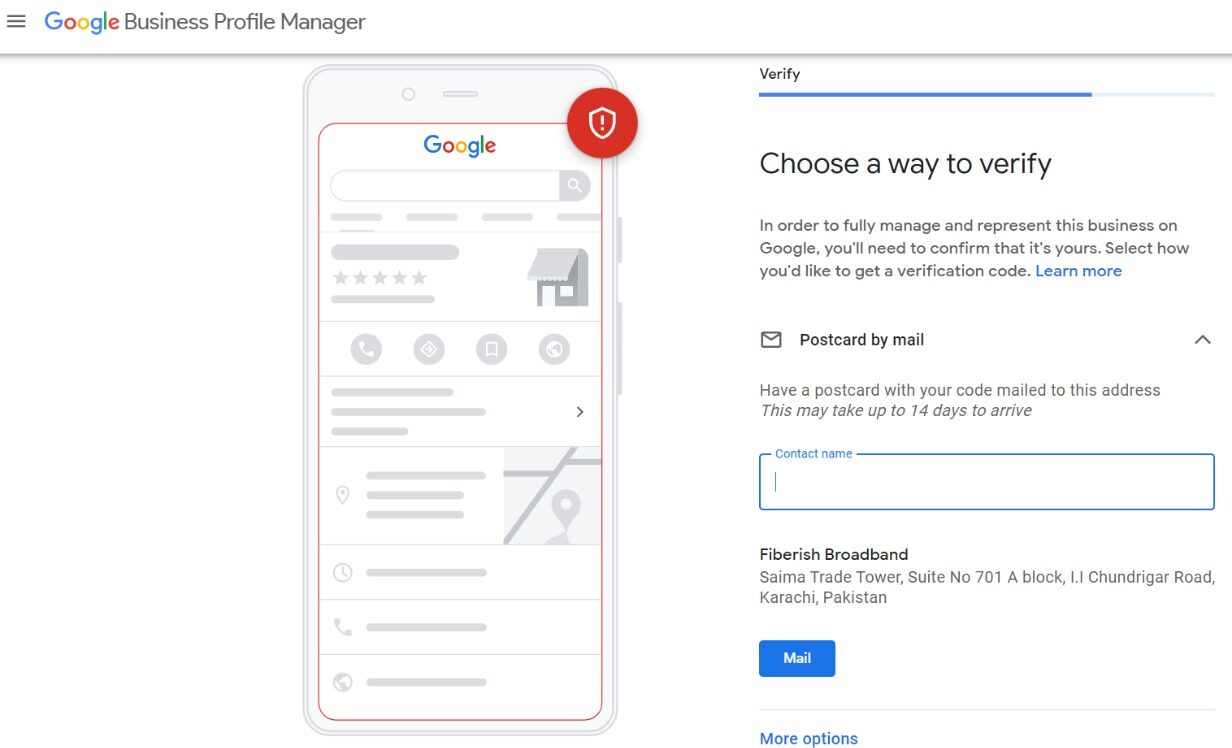
It will take a few weeks to show your business information across Google. Once it’s live, you can check it on your Business Profile by searching your company’s name on Google.
To read further about the verification process, you can follow this guide: How to verify your business on Google.
What Happens to Google My Business Profiles After the New Changes?
Since it’s a newly launched change, more updates & details will be announced in upcoming months by Google. Here’s what I’ve for you right now:
If you already have claimed your Google my Business listing, then there’s nothing to worry about. It will shift to Google Business Profile by itself.
The new update will let you manage your profile easily with Google Search & Maps.
Then comes the Google My Business website & mobile app. For small businesses, both will not be necessary. For larger companies, the website will be available & renamed to “Business Profile Manager” over time to manage multiple profiles from a single dashboard.
While the Google My Business app will be retiring in 2022.
Now about the Google My Business API, it’s not going anywhere as it will retain all the current functionality & will be receiving additional updates in the future.
Why is Google Business Profile Important for Your Business?
Having a Business Profile is essential to help get your business found on the Internet. When someone searches for you on Google, they will see yours. It’s well worth creating a Google Business Profile for your business. The following are some reasons any company would want to be on Google:
- To make the most of the 33% of local searches for local businesses
- To appear in search results
- To help marketing efforts for your business
- To increase customer satisfaction
- It will also help you gather potential customers for your business.
- It displays external links to your Facebook, Twitter, YouTube, or other social media account.
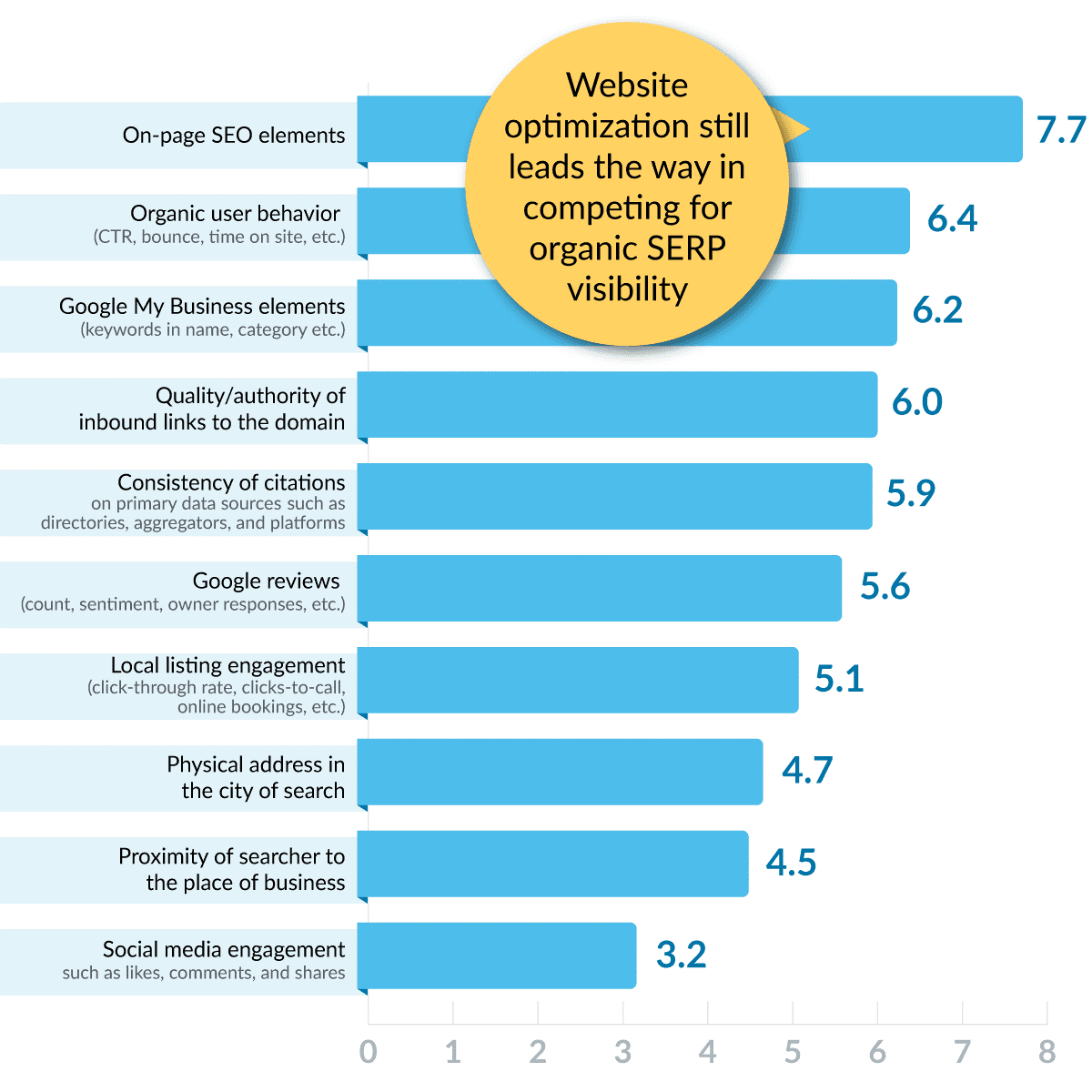
(Image Source: Moz)
A survey by Moz shows that Google Business Profile elements play an essential part in organic ranking factors.
Who is Eligible for Google Business Profile Listings?
The eligibility criteria for having GBP listings (formerly known as GMB listings) is to have a physical location for your business. Business Profiles can only be created for companies with a physical address that the customers can visit. Online-only businesses like brands, services, or artists who don’t have a physical address of the office/shop aren’t eligible for the GBP listings.
To learn more about business eligibility & ownership, you can read the guidelines here: Guidelines for representing your business on Google.
How to Create Google Business Profile Post?
To create a GBP post, you first need to register your business, as mentioned above. Once you have created a Business Profile, you’ll go to Google Business Profile Manager & sign in with the Gmail account you have your business registered to.
After logging in, you can see all your published posts on the screen. Go to the “Post” tab & click on the icon on the bottom right of the screen to create a post.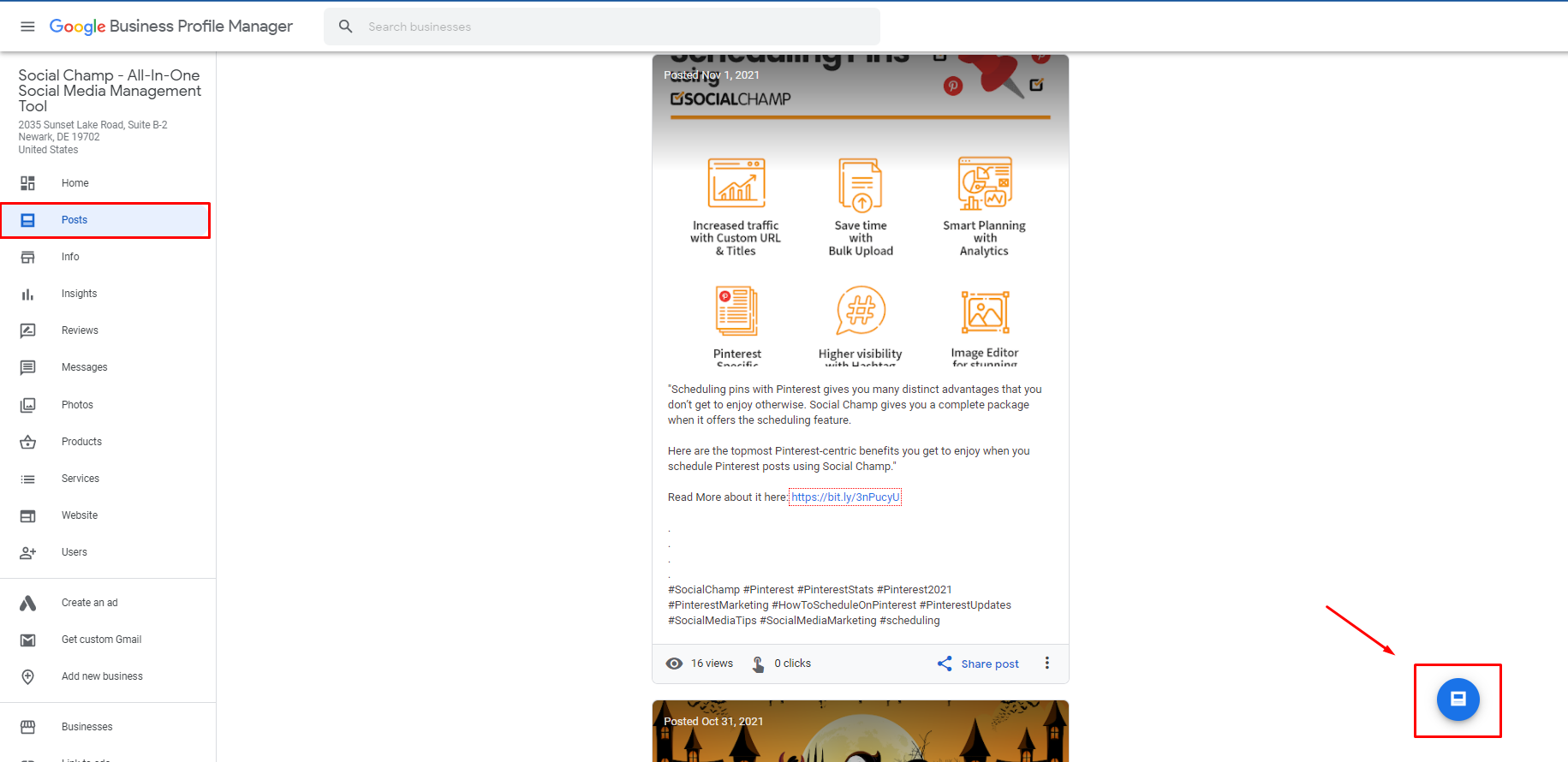
Once you’ve clicked on it, select the type of post & start creating your post.
Types of Google Business Profile Posts
There are four basic types of posts:
- Offer
- What’s New
- Event
- Product
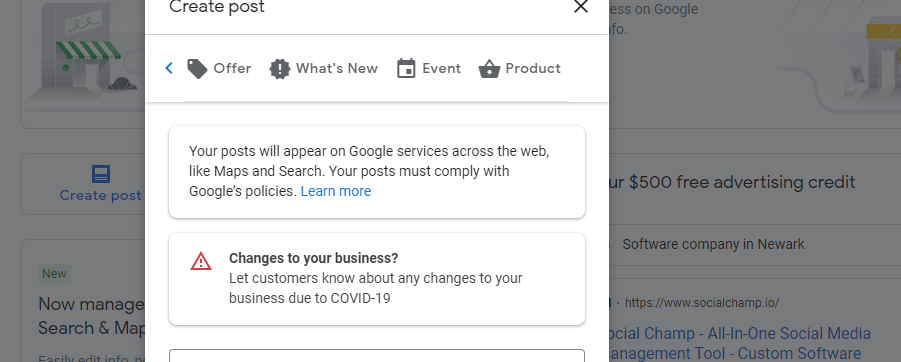
Recently, they’ve added a new type of post, ‘Covid-19 update.’
The covid-19 update lets your customers be informed about any changes to your business due to the pandemic. It’s like a status update will appear on Maps & Search.
Offer Post:
These are the promotional offers or sales posts that your business is offering. For example, you’re offering 20% off on all your skincare products for a week. It has a title, start/end date & time, & CTA.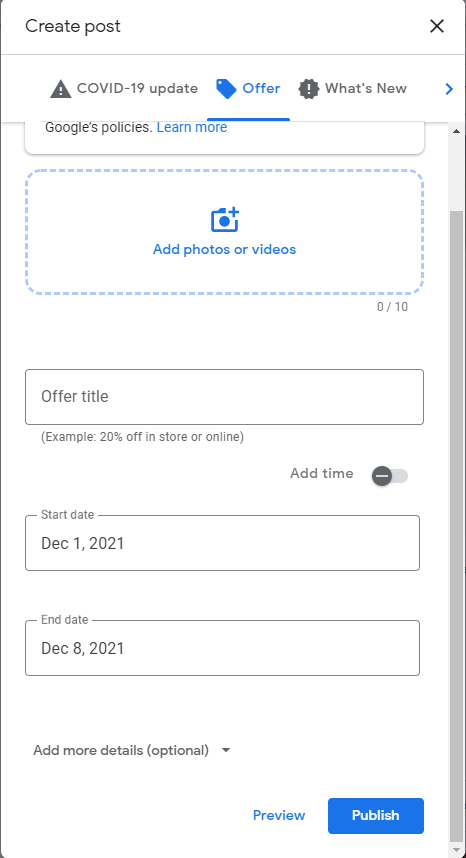
What’s New Post:
It has general information about your business. For example, if you got a new product in your store. You can add a photo/video, a link & other information for your customers.
Event Post:
This type of post promotes an event your business is organizing, supporting, or involved in. For example, your bookstore is arranging a local author’s book signing event.
Product Post:
This type of post focuses on a specific product your business sells. For example, your electronics store wants to promote a new printer for sale. You can add a CTA button & other information in the post.
You can learn more in detail about posts here: Guide to Google Business Profile Posts
Why Should You Schedule Google Business Profile Post?
Scheduling social media posts is now standard practice for digital marketers & social media managers. Trying to keep up with social media can be difficult when you’re engaging with your followers, and you don’t want to neglect one like the other. The best way to make sure your followers and engagement stay high and consistent is to schedule your posts ahead of time. This way, you can make sure you’re posting at the correct times and always share new content with your followers.
Scheduling GBP posts helps you maintain a consistent profile & increases your chances of getting more customers engaged on your posts. According to this survey by Moz on “how important is the use of Google Business Profile features in determining local pack rankings?” almost 75% of the marketers voted positively.
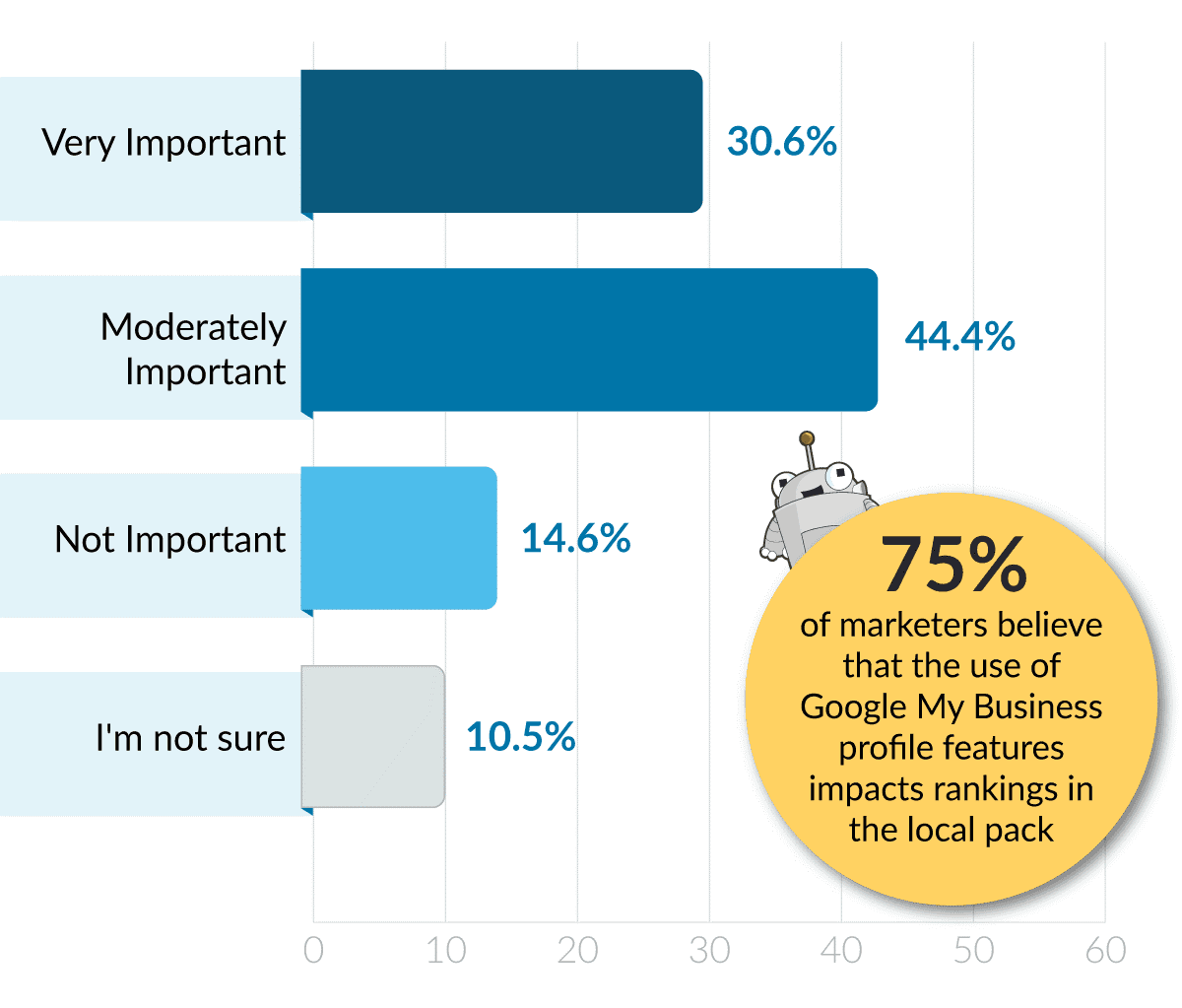
(Source: Moz)
How to Schedule Google Business Profile Post?
By now, you have a clear picture of what’s new in GMB, why it’s important for your business, why you should schedule GBP posts. Now it’s time to learn how to schedule Google Business Profile posts.
You can’t schedule GBP posts directly with Google Business Profile Manager; you’ll need a third-party tool to schedule your posts. And to begin with, I’d recommend using Social Champ.
Social Champ is a social media management tool used by many digital marketers, small business owners, & social media managers to manage their social accounts. You can schedule social media posts, analyze your performance, generate reports & engage with your customers all under one roof.
Not many scheduling tools offer GBP scheduling. Luckily, Social Champ does. All you have to do is connect your Business Profile with Social Champ’s app.
How to Schedule Google Business Profile Post with Social Champ?
The first step is to have a Social Champ account. If you don’t have one, sign up today to start your journey. Once you’ve confirmed your account via email, you’ll enter the dashboard. If you already have an account, go to the website & click on login.
After entering the dashboard, add your Google Business Profile.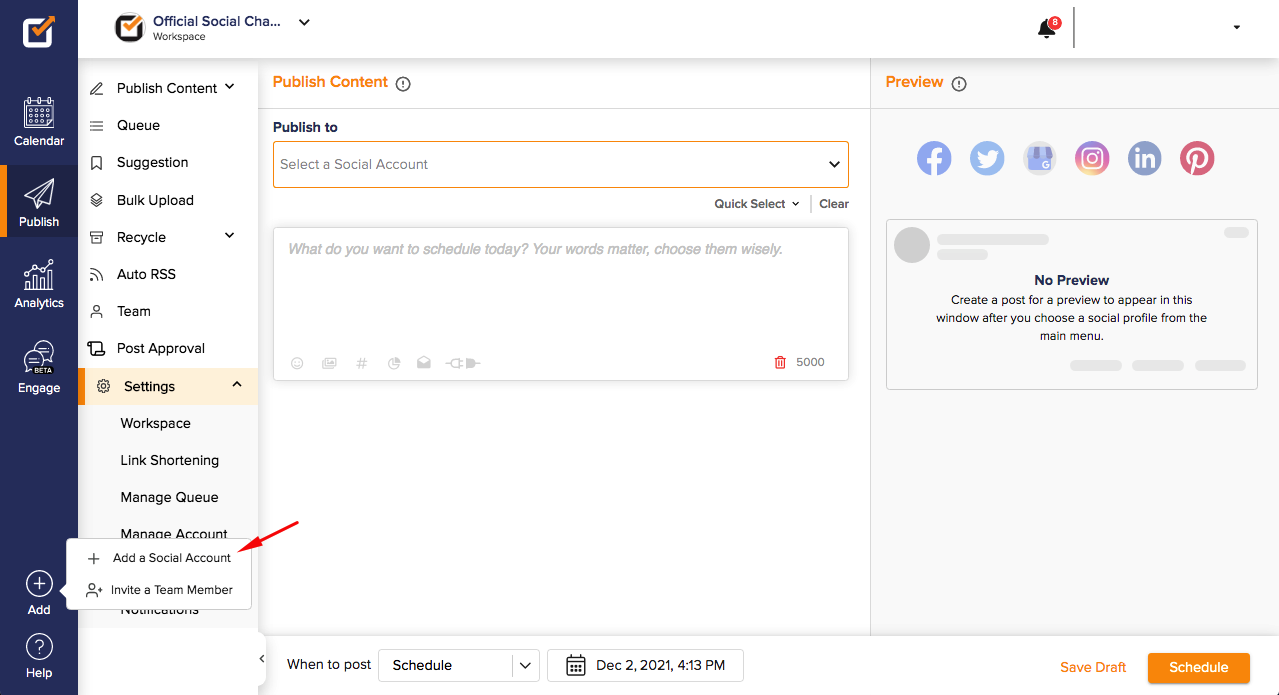
Select “Google My Business” to add your profiles.
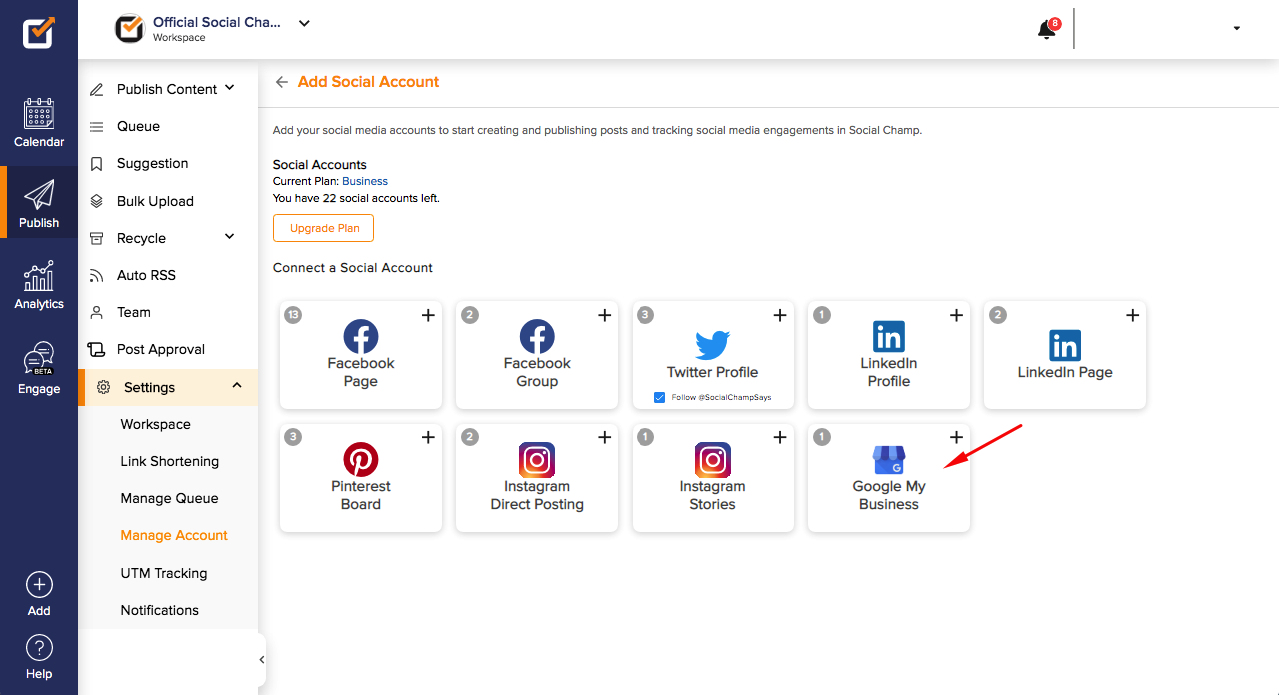
Once you’ve added your account, go to the content composer & write the content you want to post. You can add a link, photo/video, CTA directly from here.
Once you’ve finalized the post, click on ‘Schedule’, select the date & time you want to post on & confirm. There you go! Social Champ also lets you preview your post before publishing it to the network to give you an idea of how it will look. 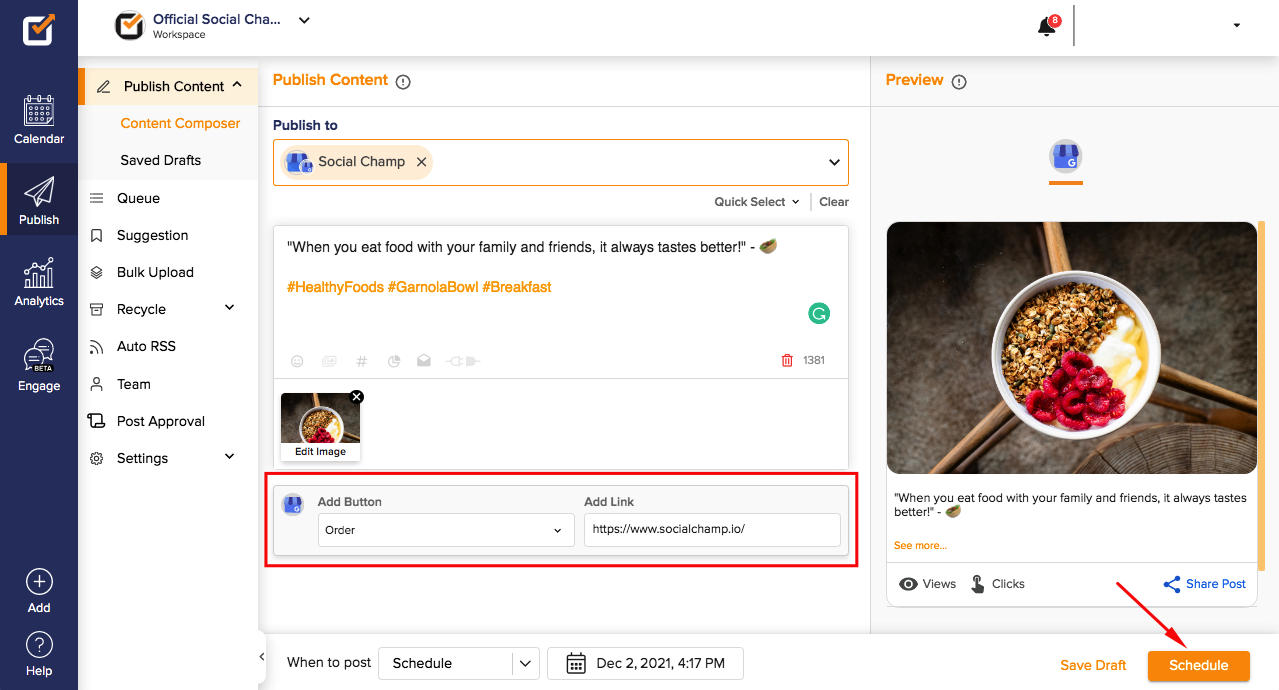
As simple as it can be. You can schedule Google Business Profile post for weeks or months ahead with these simple steps.
How to Schedule Google Business Profile Posts in Bulk?
If you have a lot of content to post, the best way to manage your social media accounts is by using bulk scheduling. Even if you only have to post once a day, it is still a good idea to bulk schedule as if you were posting multiple times per day to avoid forgetting to post to certain accounts. This will ensure that you never miss a day and that your followers will always be seeing fresh content. For those who want to save time while scheduling GBP posts, you can use Social Champ’s ‘Bulk Scheduling’ feature & schedule content worth weeks & months ahead of time in 3 simple steps.
Social Champ provides bulk scheduling via CSV file. All you have to do is download the CSV file, fill it in with all your posts, including text, images, custom CTA & timings. Save it & upload it to the app. Check for errors, do the corrections if found right away & then schedule it.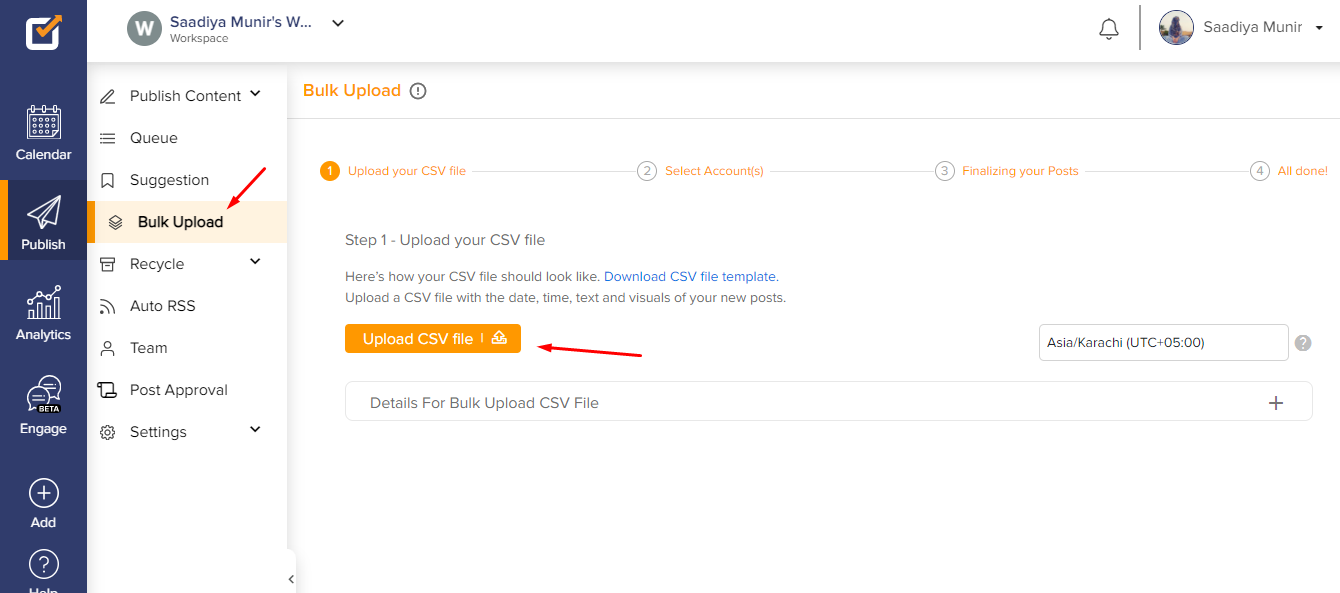
To do wonders, you can also use the bulk scheduling with the ‘Recycle’ feature. It will allow you to create a collection of posts in the app by uploading the CSV file. And then later on using it for any campaign & multiple social media accounts.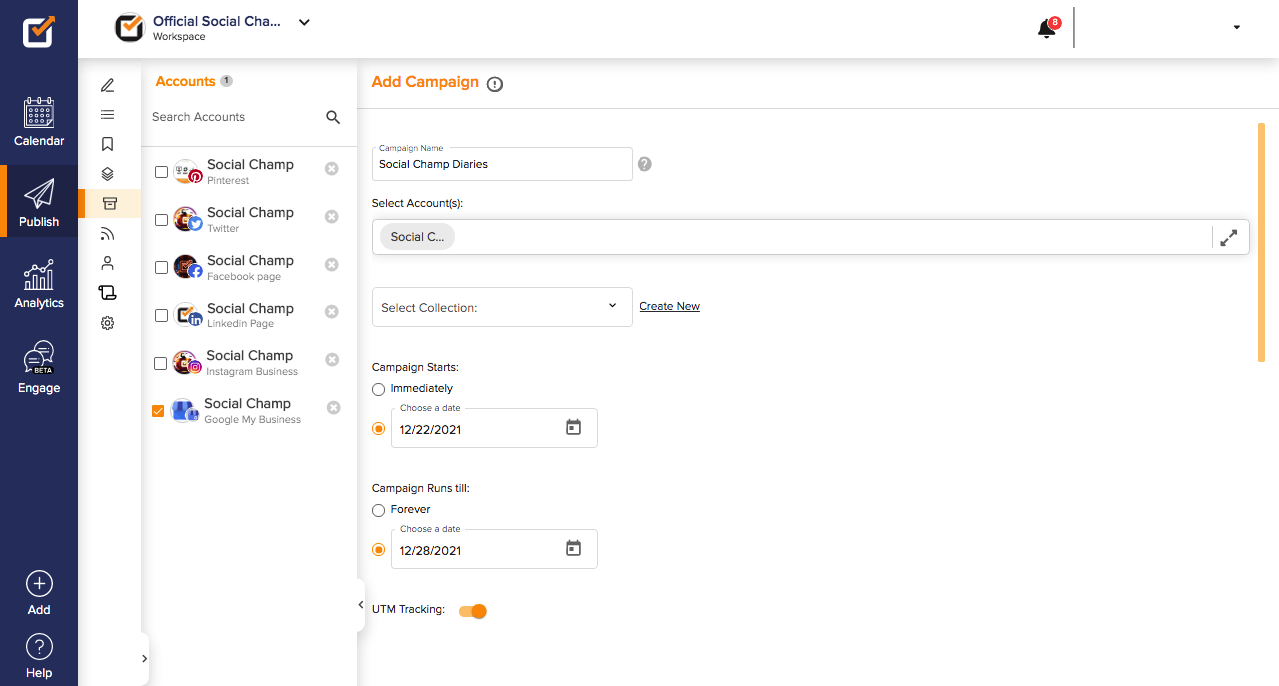
How to Use Auto RSS with Google Business Profile?
For those who’re not familiar with Auto RSS, here’s what it is.
Auto RSS is a simple and efficient way to aggregate and distribute your RSS feeds. It allows an easy and convenient way for people to view blog posts, news, and events. The Auto RSS monitor will monitor blog posts, news, and events and will also distribute them. If you want to distribute your blog posts automatically, it is simple to create an RSS feed for your blog to be automatically distributed through Auto RSS.
With Social Champ, you can combine the Auto RSS feature with Google Business Profile (or any other social network you want) to distribute your content automatically.
For example, you have got a website where you want to share every recently published update on your Google Business Profiles, & you want to automate this process.
It can simply be done by using Social Champ’s Auto RSS feature. All you have to do is add the link, set the frequency, add a title if you want & there you go!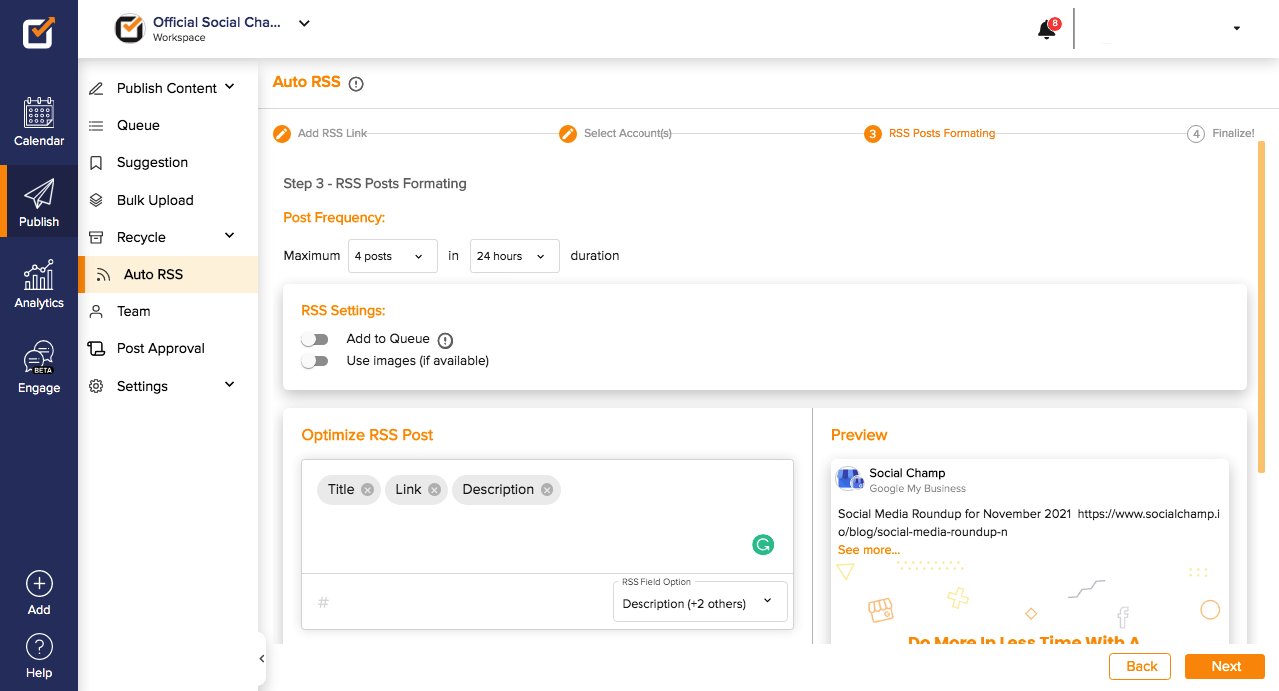
Every time an update is published on your website, Social Champ will post it to your Business Profile.
Wrapping it Up!
And that’s how you can use the easiest social media management tool, Social Champ to schedule Google Business Profile post.
GBP will help you increase your online visibility, get more customers engaged, & generate leads. It all depends on how wisely you use it.
Do let me know if I’ve missed something in this blog, & how is the new update treating your business.