Are you struggling to manage your posts on social media?
Do you mostly get late to upload your posts that need everyone’s attention?
Maintaining a constant social media presence can be challenging, especially for busy entrepreneurs and online marketers who are constantly looking for ways to stay in touch with their communities.
Luckily, there are plenty of tools out there to help ease the burden. One of the most useful functionalities for a social management tool is the ability to schedule multiple posts on social media platforms.
Why Use a Scheduler?
The timing of your social media marketing exploits shouldn’t depend solely on your on-screen availability.
With a post scheduler, you have the opportunity to execute your content plans online despite being away from the computer.
This enables you to entertain huge portions of your online audience even when you’re not online yourself. This can prove to be most beneficial if your business has fans that are scattered across different time zones.
And what better and easier way to schedule posts on Facebook, Twitter, LinkedIn, Instagram, and Pinterest than Social Champ!
Here’s how you can upload your posts in bulk with Social Champ in just a few simple steps!
- Make your personal Social Champ Account
- Add your Twitter, Facebook, Pinterest, Instagram, LinkedIn and Google Accounts to your newly made Social Champ account
- Select Content to compose the desired post
- Select Schedule and edit the scheduler according to your preference
- Click on Accept.
- Have a glance of your schedule with the Calendar
Let’s get started!
First, Make Your Personal Social Champ Account
The first step is to log on to Social Champ and make a personalized account on Social Champ by simply clicking on the login option at the top-right corner of your screen.
Add Multiple Accounts on Your Social Champ Account
As soon as you click on +Account, you will see a number of social media platforms that you can link with your Social Champ account. Add as many as you want to!
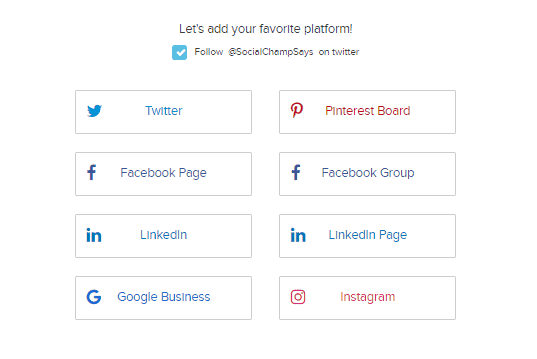
Select Content to Compose the Desired Post
In order to schedule multiple posts on social media platforms.
Write anything you want to or upload a picture and click on the profiles that appear in your Social Champ account in order to select them.
Then create your content that you want to post on those profiles simultaneously rather than logging in on those profiles separately and doing the mundane task.

Select Schedule and Add Time Slots According to Your Preference
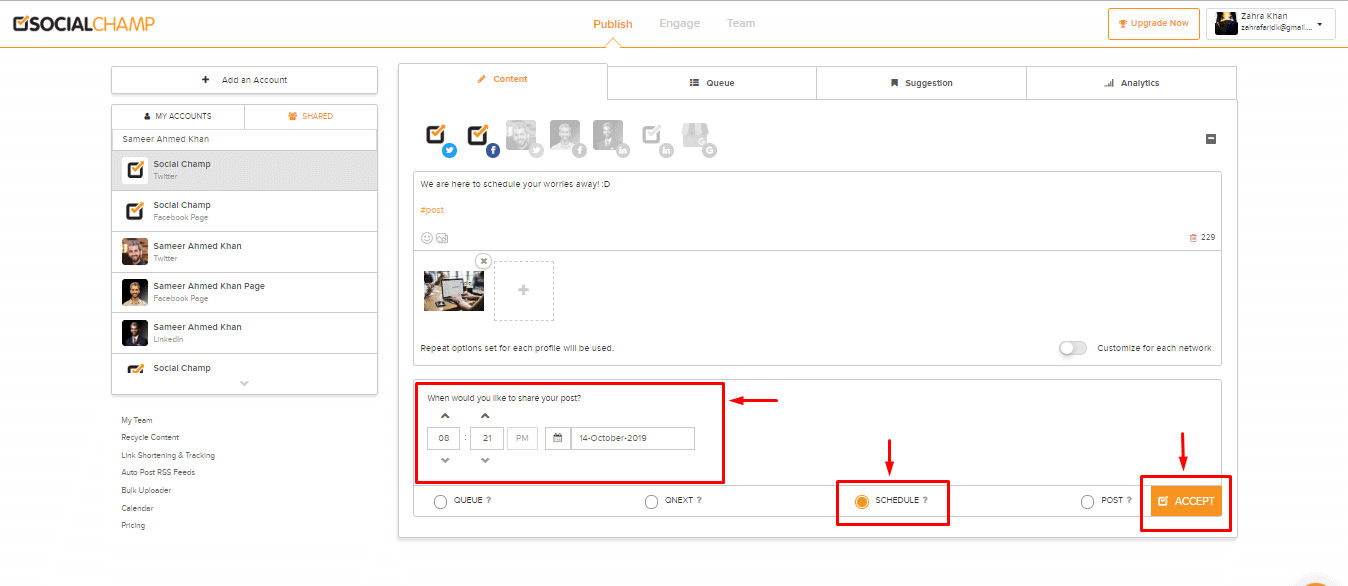
Click on Accept
Click on Accept in the end to confirm your schedule submission. Your posts will automatically be uploaded on your selected social media profiles perfectly on time!

Always Share Your Posts on Time!

Social Media is an important marketing tool for businesses these days. Arguably it’s one you can’t run a successful business without.
However, as social media becomes more necessary it also becomes more time-consuming.
Make Your Life Easier
Stop spending days posting content on social networks. Use Social Champ to schedule all your posts in advance & save time & extra effort.
Therefore, It’s essential for people to have a schedule for them that can handle the entire social media marketing for their product/service while they focus on other important things that matter too.
And Social Champ is the best solution for them.




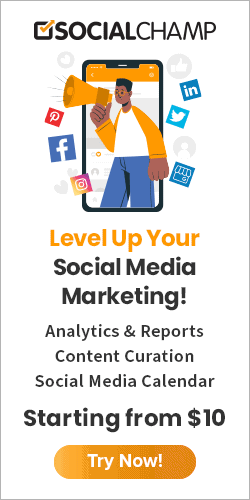


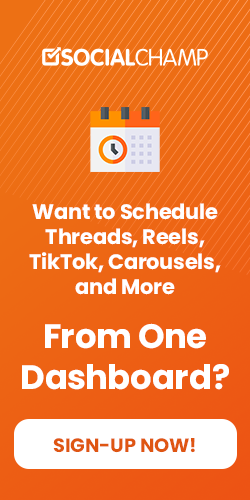


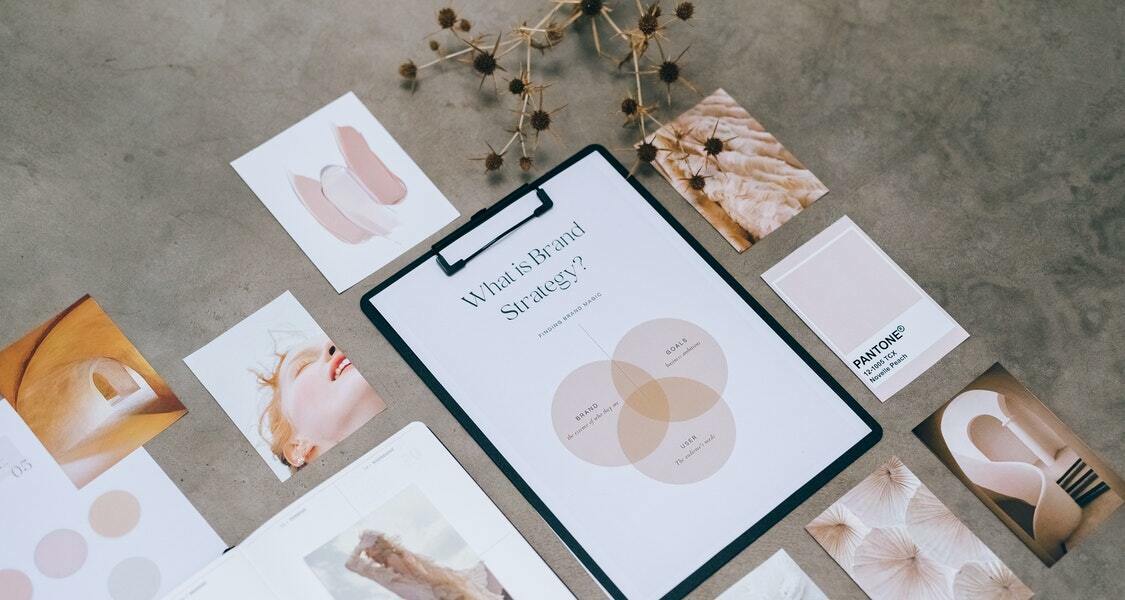



2 thoughts on “How To Schedule Multiple Posts On Social Media”
Thank you for your blog article. Want more.
Thanks for sharing this. It Benefits personal brand as well as your target audience. It also improves your visibility. Keep it up!