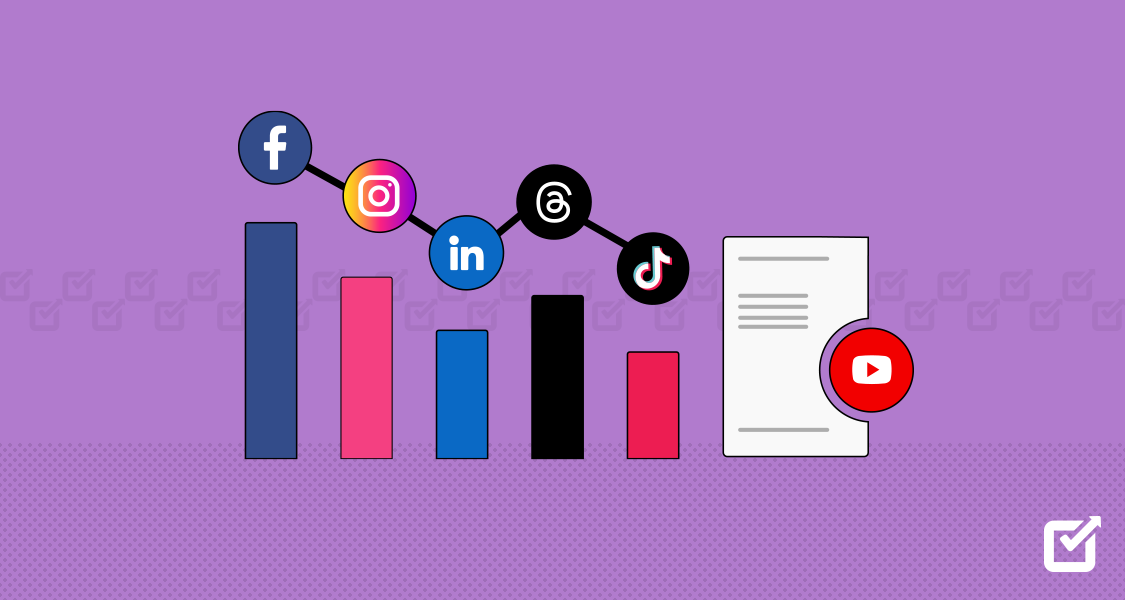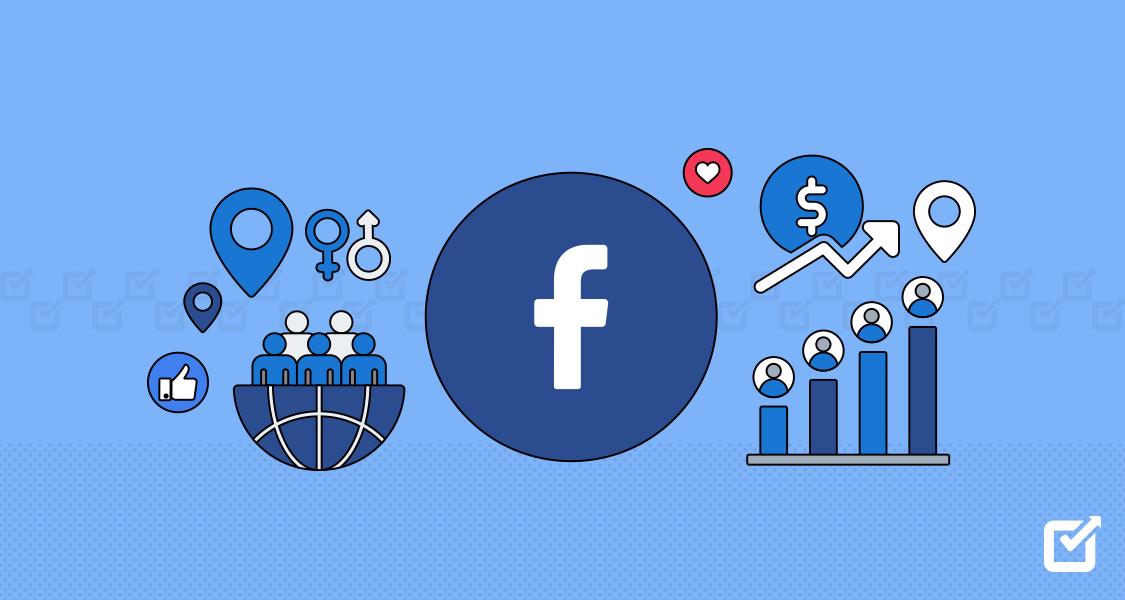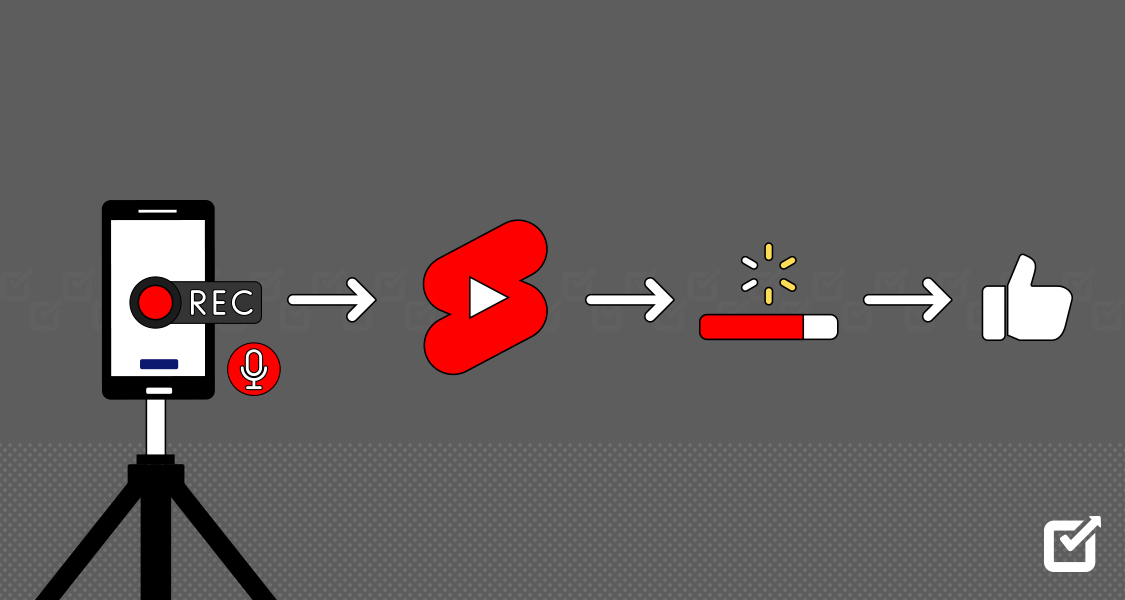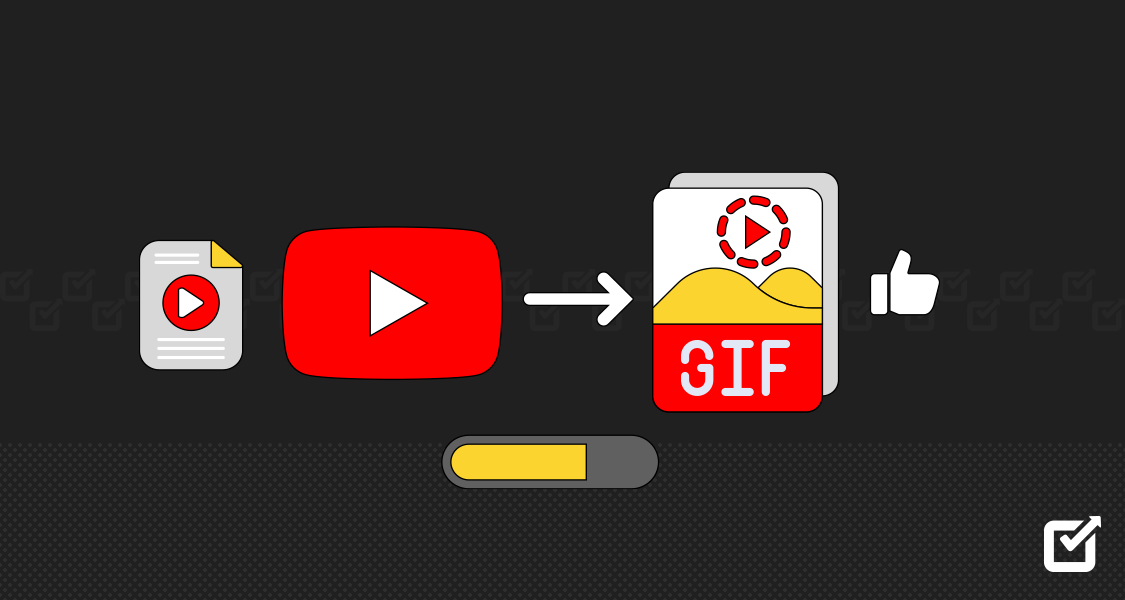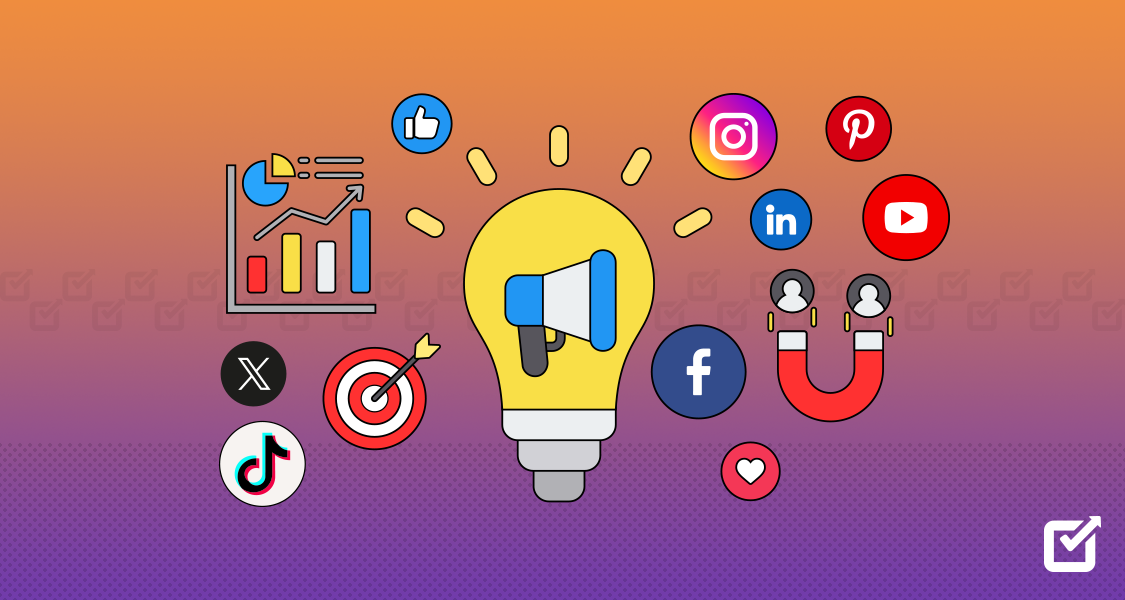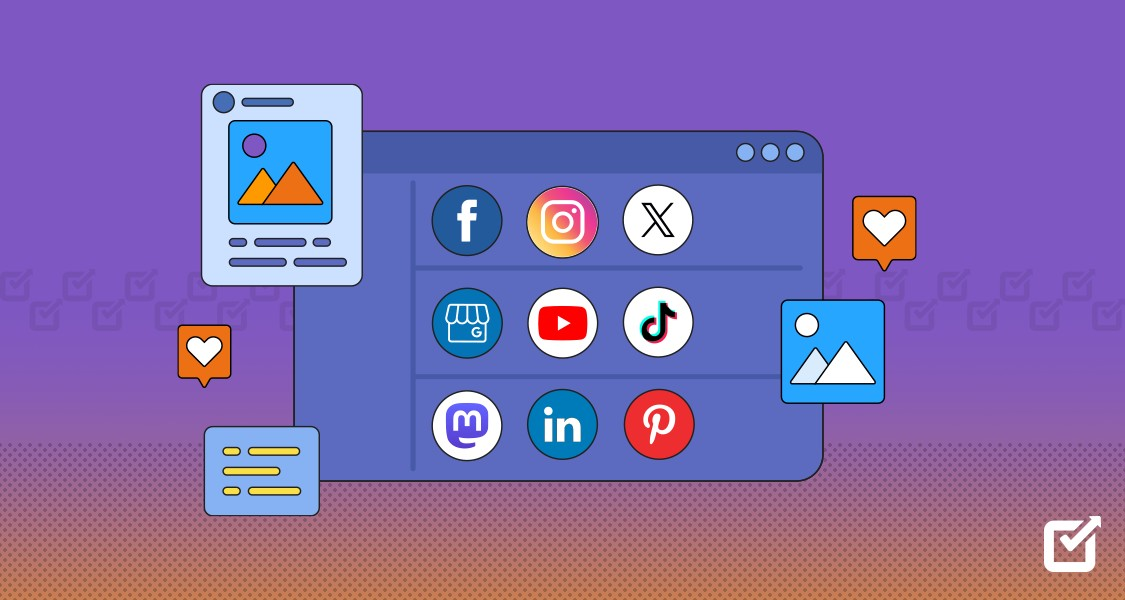Before Stephen Wilhite blessed us with the invention of the GIF, expressing emotions in online conversations often meant typing out long, convoluted sentences.
But see how the times have changed.
Now, thanks to GIFs, we can convey complex feelings and reactions with just a few looping frames. Feeling ecstatic? There’s a GIF for that. Feeling like you want to facepalm your way through the day? There are countless GIFs for that, too.
How about converting your immortalizing your favorite YouTube moments in the form of delightful, shareable GIFs? Even the thought is so thrilling, no?
Already wondering if you can turn your favorite videos from YouTube to GIFs? Well, yes, you can do it easily!
Just sharing a pro tip before we move ahead. Just in case if you’re armed with a social media scheduler then ready to take your online interactions to the next level with GIFs, learning how to convert YouTube videos to GIFs is an invaluable skill worth mastering.
3 Fun Ways to Convert YouTube to GIF
Bring your favorite YouTube moments to life in GIF form. You’ll be amazed at how quick and easy it is to transform those hilarious or heartwarming moments into shareable GIFs for your blogs or social media.
Here are three ways to convert YouTube to GIF:
Using a Website
This is one of the most accessible methods for converting YouTube to GIF. All you need to do is visit a GIF converter website and paste the URL of the desired YouTube video into the designated input field. The website may also offer you the option to upload or drag & drop your video file.
Many websites offer the option to customize various settings, such as selecting the specific portion of the video to convert, adjusting the GIF duration, or adding effects.
Once you’ve configured the settings to your prefrences, you can go ahead and initiate the conversion process. That specific website will handle the rest, automatically generating the GIF.
Finally, you can download the GIF file and share it across your preferred digital platforms.
This approach provides a hassle-free solution if you’re seeking a quick and straightforward method to create GIFs from YouTube content.
Using a Browser Extension
This method allows you to convert YouTube to GIF without even leaving your browser. You can start by choosing a browser extension that integrates seamlessly into your browser and install it.
Once you install the browser, find the extension’s icon within your browser’s toolbar. When watching a YouTube video, simply click on the extension icon to access its features.
Most browser extensions typically provide options for capturing specific portions of the video to convert into a GIF. You can select the start and end points, adjust the GIF duration, and even add effects or annotations that the extension supports.
With a few clicks, browser extensions process the selected segment of the video and generate a GIF file directly within the browser window. These extensions often offer additional features, such as the ability to save GIFs to local storage, share them directly to social media sites, or even create GIFs from other types of online media beyond YouTube videos.
Related Article: How to Use the Social Champ Browser Extension
Using Software
Unlike websites or browser extensions, this method offers users greater control over the conversion process and access to advanced features for creating customized GIFs.
For this method, you need to download and install GIF conversion software on your computer or device. Once installed, launch the software and import the YouTube video you wish to convert.
Most GIF conversion software will allow you to specify the exact start and end points of the video segment you want to convert from YouTube to GIF.
In addition to basic editing functions, such as trimming the video and adjusting the GIF duration, this software often provides a range of advanced features to enhance the GIF creation process. These may include options for adding text overlays, applying filters or effects, adjusting the playback speed, and optimizing the GIF file size for sharing online.
One of the primary advantages of using software for YouTube to GIF conversion is the ability to create high-quality GIFs with professional-level editing capabilities. You can fine-tune your GIFs to meet your specific requirements and achieve the desired visual effects.
Furthermore, since the software is installed locally on your device, there are no limitations imposed by internet connection speeds or browser compatibility issues.
Maximize Efficiency with Social Champ’s Bulk Scheduling
Save time and streamline your content strategy by scheduling multiple posts at once.
10+ Best YouTube to GIF Makers You Should Atleast Give a Shot
Now that you’re familiar with the three methods for converting YouTube videos to GIFs, let’s delve into some popular tools used for this process.
Below, I’ve outlined thirteen tools encompassing websites, browser extensions, and software, each offering handy features and functionalities to cater to your GIF creation needs.
Plus, you can get started for free with the basic features by creating an account.
GIFY
Looking for a YouTube to GIF maker that you can take with you on the go? GIPHY will definitely come in handy. Whether you’re rocking an Android or an iPhone, you can install this GIF creator app from Google Play or the App Store in a jiffy.

GIPHY Now, before you get started, you’ll want to set up an account. It’s a quick and painless process, I promise. Once you’re logged in, brace yourself for a world of customization options. You can go ahead and tweak the duration of your GIF and add text or stickers.
I should mention that this app is a real team player when it comes to video formats. Whether your footage is in MP4 or MOV, GIPHY’s got your back.
GIFit
GIFit is an awesome online extension you can get for free from the Chrome Web Store. It works its magic when YouTube videos are played in HTML5 mode rather than Flash.

GIFit Now, don’t let that technical jargon scare you off—it’s actually a good thing. YouTube switched to HTML5 for better performance and compatibility across devices, so GIFit is just keeping up with the times.
So, if you’re using GIFit, make sure your YouTube settings are set to play videos in HTML5 mode for the smoothest GIF-making experience.
While GIFit is a breeze to use, it’s not without its quirks. For instance, you won’t be able to jazz up your GIFs with captions or stickers using this tool. Furthermore, the GIFs it churn out can be a bit on the hefty side, so brace yourself for some hefty file sizes.
MakeAGiF
This is another YouTube to GIF maker that you can use to turn your YouTube videos into animated GIFs in the blink of an eye. Makeagif makes it easy to transform YouTube videos into animated GIFs that are perfect for sharing on social media, sprucing up presentations, or just showing off your artistic flair.

MakeAGif Whether you’ve got some local images, YouTube clips, Facebook videos, or even a webcam recording, MakeAGIF’s got you covered.
Plus, it’s not just about quantity; MakeAGIF offers quality, too. You can fine-tune your GIFs by tweaking their speed, enhancing their quality, and even adding filters to give them that extra pizzazz. It also lets you put your own spin on things by adding text, stickers, and effects to your GIFs.
GifRun
Feeling a bit overwhelmed by the idea of diving into GIF-making without any editing experience? Don’t fret because GiFRun can allow you to create GIFs with minimal to zero skills. Seriously, it’s one of the simplest online services out there for creating GIFs.

GifRun There’s even better news – GiFRun lets you churn out quality GIFs for your blogs like a pro at no extra cost. This free online service lets you whip up high-definition animated GIFs and WebP images from YouTube and various other sites in a flash.
Wait, there’s more. GifRun isn’t just limited to desktops—it’s also available on mobile browsers, so you can create GIFs on the go, wherever inspiration strikes. You don’t even need to sign up to use it. Just copy and paste your YouTube link into GiFRun, and watch the magic happen.
Related Article: How to Make a GIF in 2024: Step-by-Step Guide
GIF Maker
GIF Maker is a browser extension that makes crafting GIF files a breeze right from within your browser. Simply paste the YouTube video link or upload your video, then tweak the animation, filters, speed, and duration using the editor.

Gif Maker GIF Maker gives you the power to choose between converting videos or images into GIFs, depending on your needs. Alongside the YouTube to GIF maker, you’ll find handy tools like the GIF resizer, compressor, and cropper, all tailor-made to help you craft captivating GIFs.
The extension supports all the popular file formats, allowing you to upload files up to 25 MB for images and 30 MB for animated GIFs.
One thing to keep in mind is that GIF Maker only works with non-copyrighted YouTube videos.
Imgflip
Imgflip isn’t just your run-of-the-mill GIF maker—it’s a go-to choice for creators and brands alike, thanks to its popularity and versatility.

Imgflip Whether you’re on a tight budget or ready to splurge, Imgflip has got you covered with both free and pro versions. Even with the free account, you can create some top-notch GIFs from YouTube videos in an instant.
You can take things up a notch with the pro version, as it comes with customized animations and audio features that can make your GIFs stand out from the crowd.
And speaking of audio, Imgflip doesn’t skimp on quality there either. With support for GIFs with audio, you can bring your creations to life with sound. If you’re ready to dive into the world of audio-enabled GIFs, Imgflip Pro can unlock that feature for you at a minimum price of $9.95 a month.
Imgflip is not picky about formats either. Whether your video is in MP4, MOV, OGG, AVI, FLV, or 3GP, this YouTube to GIF converter can turn it into a GIF masterpiece in a few clicks.
Kapwing
Kapwing is an all-in-one platform packed with an array of tools to fuel your creativity, including a stellar YouTube to GIF converter.
With this converter, turning YouTube videos into GIFs is a breeze—just paste the video URL, select your desired segment, and voila!

Kapwing But that’s just scratching the surface—Kapwing goes above and beyond by offering several editing options to give your GIFs that personal touch. Whether you’re adding text, overlays, stickers, or fine-tuning the frame rate, Kapwing’s has all the tools you need.
It’s no wonder why it’s the go-to choice for those who crave simplicity without sacrificing creative control in their GIF-making adventures.
Convertio
Like with many other YouTube to GIF converters, the process of creating GIFs with Convertio is quite straightforward. Just drop in your YouTube video link, tweak the start and end points to your heart’s content, and adjust parameters like frame rate and size to your liking.

Convertio Another cool thing about this tool is that it supports a vast array of video formats, guaranteeing compatibility with all your favorite sources.
So, whether you’re a GIF guru or a newbie, Convertio’s got everything you need to turn those YouTube moments into captivating GIFs in a snap.
VEED
For those seeking a straightforward yet powerful tool for GIF creation and editing, VEED is certainly worth exploring. It supports a variety of file formats, including GIFs, MP4s, and MOVs, VEED, offering seamless editing capabilities for all your video files.

Veed Beyond GIF creation, VEED’s intuitive editor enables you to loop, crop, trim, and rotate videos effortlessly. With additional features like subtitle and caption embedding, VEED emerges as a comprehensive solution for all your video editing needs.
YTMP3.cc
YTMP3.cc, recognized primarily for its proficiency in converting YouTube videos to MP3 format, also presents a convenient feature for transforming YouTube into GIFs for free.

YTMP3 One of YTMP3.cc’s standout attribute is its unwavering dedication to simplicity, rendering it an appealing choice for users seeking an uncomplicated method for GIF conversion.
Whether you aim to immortalize a moment of levity or capture a poignant scene, this convertor stands poised to deliver a seamless and user-friendly solution.
Filmora Online GIF Maker
Filmora Online GIF Maker stands out as a premier choice for individuals who prioritize professional-grade tools when it comes to converting YouTube videos into GIFs.

Filmora Developed by the same team behind the acclaimed Filmora video editing software, this online tool ensures a seamless experience. It allows you to breathe life into your favorite YouTube moments by transforming them into captivating GIFs.
What sets Filmora Online GIF Maker apart is its attention to detail and precision. It gives you the flexibility to set precise start and end points, adjust frame rates, and even apply transitions to add a polished touch to your GIF creations.
This platform goes beyond mere YouTube to GIF conversion. It offers a plethora of effects, text overlays, and other enhancements to elevate your GIF’s visual appeal.
Unlock the Power of Data-Driven Decisions
Dive deep into your social media performance and track engagement metrics with Social Champ’s comprehensive analytics feature.
Conclusion
Whether you’re aiming for quick and effortless GIF creation or seeking intricate editing capabilities, there’s a best YouTube to GIF free converter available for you. When making your choice, it’s essential to consider factors such as ease of use, customization options, supported file formats, and output quality. Evaluating these factors carefully can enable you to choose a YouTube to GIF converter that aligns with your requirements and enhances your GIF-making experience.
However, creating compelling GIFs is just one part of the equation. To truly maximize the impact of your creations, it’s crucial to have a robust social media strategy in place. This is where social media management tools like Social Champ come into play, enabling you to schedule, automate, and analyze your social media content with ease.