You can grow all magnificent on social media by putting in the right efforts within the right platform. By the right platform, I mean the one that suits the niche of your business. Let us say, you own a clothing store, then without any doubt, your foremost choice for initiating a branding campaign would be within the Instagram platform. This is a very natural perception. However, you are clearly missing out on a lot of potential growth on social media, if you are not already on the Pinterest platform.
Nothing to worry about, we have got your back. This blog post includes all the necessary details about Pinterest and how you can use it like a pro. Let us explore more.
Pinterest: Definition & Significance
Pinterest is an aesthetically driven social media platform and visual discovery engine that allows users to explore, save, and share ideas and inspiration through images and videos.
The primary feature of Pinterest is the concept of ‘Pinning’, where users can create virtual collections of images and videos called “boards.” Users can save or ‘pin’ content they find interesting or inspiring from the web or within the Pinterest platform itself onto their boards.
These pins can be organized based on different categories or themes, making it easy for users to curate their interests and visually explore different topics. In general, you can also consider Pinterest to be your social media mood board where you can save all your creative visuals and use them for inspiration as you like.
Ask me why the platform is a hit ever since it grabbed the limelight, and I will tell you multiple reasons.
Visual-Centric Nature
The first and foremost benefit of using the platform is its visual-centric nature. This means the platform is more focused on visuals and videos rather than relying on simple textual content. These visuals attract the audience and inspire them to create their own DIYs, creative presentations, fashion trends, and a lot more.
Hence, you can double your audience on Pinterest and lead them toward your brand by creating relevant and in-buzz content.
Dive Into Emerging Trends
By making Pinterest a part of your marketing strategy, you can easily spot emerging trends within the marketing by utilizing the aggregated search categories offered by the platform. The platform makes relatable content available in your search by analyzing your preferences and mostly searched categories. So, you can catch up with the latest buzz in your relevant niche and mold your Pinterest marketing strategy accordingly.
Access Pinterest Advertising
You can improve the overall sale of your brand by accessing Pinterest ads. Running ad campaigns and promoted pins that define your product can help you generate convertible leads easily. An increase in traffic, brand awareness, and targeted ad campaigns are all supported by the platform.
So, I would say that there is literally nothing that can restrict you from establishing a digital footprint on the Pinterest platform.
With over 25% of total marketers using Pinterest actively to gain results, it is no brainer that you should be on it too.
Pinterest offers numerous opportunities for brands to market themselves and generate higher revenues with the straightforward and easy-to-follow algorithm. According to these Pinterest stats, 88% of the pinners purchase the products they pin.
All these numbers are living proof of why Pinterest should be a regular occurrence in your marketing plan. It is relatively easy to schedule pins in advance on Pinterest for weeks, months, or even years to come.
You can schedule directly from Pinterest or use Social Champ to bulk-schedule Pinterest posts on different boards. Confused about how to post on Pinterest? Here are the easy-to-follow steps!
Make It P-Interesting!
Signup to Social Champ to join thousands of Pinterest marketers to make your pin scheduling easy and effective!
How to Post a Pinterest Pin in 2024
Now that you are aware of how good Pinterest can prove to be for your business, it is time to dwell on how to post pins within the platform. Below mentioned are the steps that you must follow efficiently.
How to Post Story Pins on Pinterest
- Log in to your Pinterest business account.
- Click the ‘Create’ tab and go to the ‘Create Story Pin’ option. (You will not be able to see this option if you have no access to Pinterest story pins. In this case, you will have to request it.)
- Select relevant images and videos to upload.
- Design pages according to your choice. Adjust the fonts and designs, structure the layout, or add more pages if needed.
- Click ‘Next’ and then select a theme for your story pin.
- Add ‘Details’ if any.
- Add a ‘Story Pin title.’
- Select a board you want your story pin to publish to.
- Select up to 10 relevant tags.
- Finally, select ‘Publish.’
How to Post a Pin From Your Own Photos
- Log into your Pinterest account.
- Open your profile by tapping your profile picture.
- Select the ‘+’ option at the top right of the screen, and choose the ‘Pin’ option. (The platform might ask you for permission to access your gallery, select yes.)
- Now, choose the ‘camera’ icon to take a photo, or select an existing one from your gallery.]
- Once you have chosen the photo, add a title, description, and destination website.
- Tap ‘Next’ and save the board in any selected pin or create a new board if needed.
These steps can help you post a pin from your own photos using an Android app. If you want to use Pinterest through the web, the following are the steps that can lead you to post a pin through your photos.
- Log into your Pinterest account.

- Select the ‘+’ option at the bottom right of the screen, and choose the ‘Create a Pin’ option.

- Drag and drop or click the ‘Arrow Icon’ to upload the image.

- Once the image is uploaded, add a relevant title, description, and destination website.

- Now, to save the pin, you can either create a new board or click on the drop-down menu on the top right to save the pin in an existing board.

How to Post a Pin With a Video
On a Pinterest business account, you can also post video pins up to 2 GB or up to 15 minutes of video space per pin. Here are the steps that you should follow to post any video pin.
- Log in to your Pinterest business account.
- Go to the ‘Create’ button at the top-left of the page and click on the ‘Create’ option.
- Either click the ‘Arrow Icon’ to upload the video or drag and drop it into the scheduler.
- Select a cover image that suits the content of your video.
- Add a relevant title, description, destination link, and tags to the pin.
- Now, as your video pin is ready, you can either publish it directly or schedule it for any time later.
How to Post a Carousel Pin On Pinterest
On Pinterest, you can create a carousel pin with multiple images if you want to channel a product in multiple ways or maybe be willing to illustrate a brand campaign. Carousels, in any of these cases, can be a creative way to opt for.
For posting a carousel pin on Pinterest, below are the steps needed to be followed.
- Log into your Pinterest business account.
- Look at the top of the screen and choose the option of ‘Ads.’
- Now, select ‘Ad’, and then add an objective under the fields of ‘Choose a Campaign Objective.’
- Enter relevant campaign details.
- Click ‘Continue and go to the ad groups.
- Now, select a carousel you want to promote or you can also create a new one.
- If you want to create a new carousel, click on the ‘+’ icon.
- Click the ‘Arrow Icon’ to choose the hero image of your carousel.

- Click on the ‘+’ icon to select more images for your carousel. (As of yet, Pinterest only supports static images in a carousel and the aspect ratio must be either 2:3 vertical or 1:1 square).

- Add details including the Board, Title of the Craousel, Description, and Destination link.

- Hit the ‘Publish’ button, and your carousel will be live on the platform.

How to Post a Promoted Pin
As a Pinterest marketer, you can promote pins in an existing campaign or even opt to create a new campaign to do so. Here is how you can run ads by promoting the best and most attractive pins on your Pinterest boards.
- Log into your Pinterest business account.
- Look at the top of the screen and click on the option to ‘Create an ad.’
- Click the option of ‘Ads’in the left-side navigation bar.
- Now, select the pin you want to promote. You can search for any specific pin in the search bar or click ‘All Pins’ to see all of your pins.
- If you want to create a new pin, click on the ‘+’ icon to open the pin builder.
- Once you have selected the pins, select the ‘Review selected pins’ option to review or add any details.
- Now, click on the ‘Launch’ option.
Once your pins are launched, they will go through Pinterest’s ad review process to check if they meet all the advertising guidelines of the platform.
How to Post on Pinterest on Desktop Devices
For a Pinterest business account, you can directly publish or schedule pins in advance to go up at a later date. Pinterest allows you to schedule pins for up to two weeks within your current time zone. However, they do not offer any bulk upload or bulk scheduling option, saving you a lot of time & energy. You can use a third-party Pinterest scheduler to schedule pins for months or even years in bulk. Your queries regarding “How to post something on Pinterest” will get their answers right away, so hang on! Here is how to post on Pinterest on a PC.
- Log in to your Pinterest business account using the proper credentials.
- On the top left corner of the screen, click on Create Pin.

- Select an image or a video that you want to upload on the board.
- Add a title, description, alt text, and URL to which you want the visual to redirect.
- Choose an existing board from the dropdown menu. Alternatively, you can create a new board to save the pin.
- Click ‘Publish Immediately’ or Select ‘Publish at a Later Date’ and set the time & date to publish the pin.

How to Post on Pinterest on Mac

The easiest way to post on Pinterest on your Mac is to
- Go to the “Internet” tab on the top menu bar and select “Safari.”
- Go to www.pinterest.com and sign in.
- Click “Sign in with Facebook” if you want to sign in with your Facebook account, or click “Sign up for Pinterest” to make a new account.
- After you’ve signed in, you’ll be able to start pinning images.
- Click on the + icon and select “Create a pin,” and browse through your hard drive for the photo you want to pin. Upload your photo according to the required dimensions.
- Lastly, give your post a title, description, alt text, and website link, & post it on the date you want.
How to Post on Pinterest on Mobile Devices
How to Post on Pinterest on the Phone
Pinterest is mainly used on mobile devices. You can post on Pinterest on phone by following these simples steps:
- Download the Pinterest mobile app from the store.
- Connect your account, or create one if you don’t have it.
- Click on the + icon & select pin if you want to create a post. If you want a new board, click on board.
 Upload the image from your phone’s library, or capture a new picture from your mobile’s camera.
Upload the image from your phone’s library, or capture a new picture from your mobile’s camera.- Give your pin a title, description, website link, and alt text & then click next.
- Select the board you want to post on. & that’s it. Your Pinterest post is published.
Featured Article:10+ Marketing Campaign Examples to Uplift Your Next Project in 2024
How to Post on Pinterest on iPhone

If you’re wondering how to post on Pinterest on your iPhone, it’s also the same, except you have to download the app from the app store.
While posting from your phone, the only problem is you can’t schedule your pins directly from the Pinterest mobile app.
But, if you are away from your PC & want to use your mobile to schedule pins on Pinterest, you can use Social Champ’s iOS mobile app to schedule all your pins in a single go. It has a simple & easy-to-use UI that anyone can manage; no expertise is required.
How to Post on Pinterest on iPad
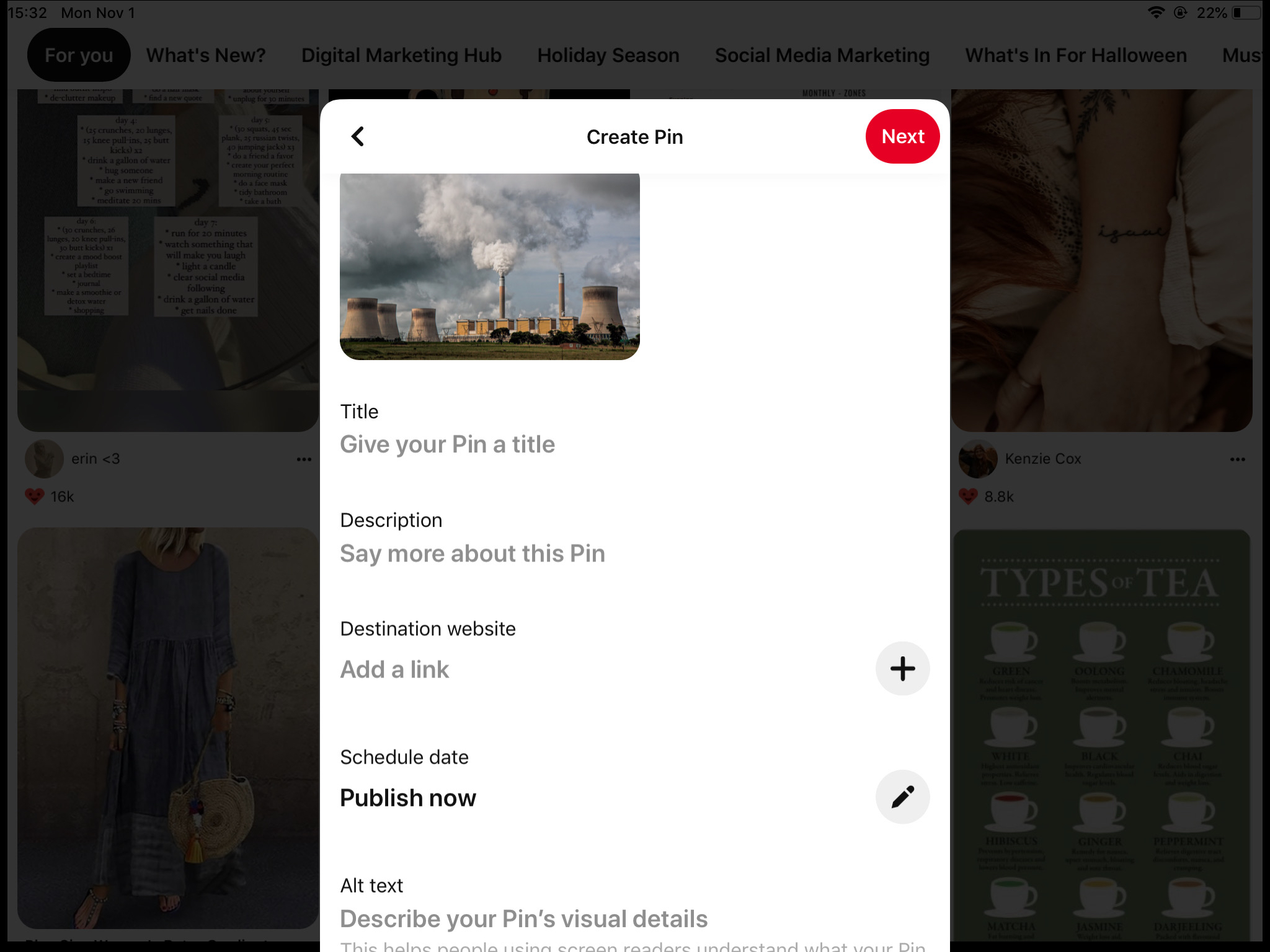
You can post photos and videos on Pinterest from your iPad with the help of the Pinterest App. Some things you can do on Pinterest while on your iPad:
- Add photos and videos to your pinboards.
- Create a new pinboard.
- Update your profile.
- Follow people, boards, and pins Tags photos, and videos.
- Navigate Pinterest with lists or pinners.
- Change your settings.
- View the most popular pins, recent pins, and most recent photos and videos.
Here’s how to post on Pinterest using your iPad:
- Download the Pinterest app from the app store.
- Connect your account, or create a new one if you don’t have it.
- Click on the plus icon & select pin if you want to create a post. If you want to create a new board, click on the board.
- Upload the image from your iPad’s library, or capture a new picture from your mobile’s camera.
- Give your pin a title, description, website link, and alt text & then click next.
Select the board you want to post on. & that’s it. Your Pinterest post is published via your iPad.
How to Post on Pinterest Using Social Champ
Having a Pinterest management tool like Social Champ by your side, you can create, manage, and schedule pins in a seamless manner with less time and effort involved. Below are the steps for your guidance.
- Login into your Social Champ dashboard. (If you do not have an account, sign up with the necessary details. Do not worry, you will not require any credit card details to create an account)

- From the drop-down menu, select the Pinterest board you want to post from.

- Upload the pictures from your device or you can also select them from the royalty-free image library tool.

- Use the Pinterest API composer to add custom titles and URLs relevant to the content.
- Once your post is ready, post it immediately or schedule it for later.

Looking to Streamline Your Pinterest Marketing Efforts?
Look no further than Social Champ! With our easy-to-use platform, you can join thousands of other marketers and make your pin scheduling both simple and effective.
What are the Benefits of Using Social Champ to Schedule Pins on Pinterest?
Scheduling pins with Pinterest gives you many distinct advantages that you don’t get to enjoy otherwise. Social Champ gives you a complete package when it offers the scheduling feature.
Here are the topmost Pinterest-centric benefits you get to enjoy when you schedule Pinterest posts using Social Champ.

Increased Traffic With Custom URL & Titles
Attach links to your web blog or any other website that you own to the pins while scheduling them with Social Champ. The Pinterest API allows you to attach not only links but custom titles as well.
This will enable you to generate high-quality leads that will, later on, convert into customers. From within the content composer, add descriptions so that the users know exactly what your pin is about. Include emojis to make things P-interesting!
Save Time With Bulk Upload
Using a CSV file, it is effortless to schedule pins in bulk for Pinterest. With the bulk schedule option, upload up to hundred posts easily by including all the pictures, descriptions, posting times, URLs, and titles in one file.
Social Champs runs a complete check on the file to identify any errors that might cause a hurdle while scheduling. It will then notify you, and you can make all necessary changes. Bulk scheduling pins will give save you a truckload of time and allow your social media manager to create more content will all the time.
It will also save him from pulling late sittings to post at prime time.
Smart Planning With Analytics
Tracking the progress of your pins will enable you to make better data-driven decisions for Pinterest Marketing. Due to being in the market for more than five years, Social Champ is aware of all the required metrics that matter for higher engagement.
Get an organized overview of all your followers, pins, and collaborators through one dashboard.
This is why the Social Champ’s algorithm provides you with platform-centric analytics to make comparisons on a weekly and monthly basis. Repurpose top-performing content by posting it again and directly from the dashboard. Plan your next Pinterest marketing strategy keeping the analytics in mind.
Pinterest Specific Reports
Social Champ creates reports with easy-to-read and beautiful graphs that will help you keep track of your progress. You can also use the white labeling options to provide your clients with personalized reports as well, or you can just use them to make your meeting notes more enjoyable.
Export all the results and graphs in PDF format with a custom logo and title to get an overview in printable form.
Higher Visibility With Hashtag Manager
Hashtags are an excellent way to increase the visibility of your content and posts. Use trending hashtags from the Hashtag Manager within the Social Champ’s content composer to increase post visibility.
Create, organize, and save groups of hashtags that you can use later on for posts and campaigns.
Image Editor for Stunning Visuals
Since Pinterest is highly visual, you require high-quality images and videos that can capture attention quickly. Create your own or use ours, and create attention-grabbing boards to nail your lead-generation strategy using Social Champ.
Within the Social Champ’s content composer, you can select images and videos from the royalty-free library. Alternatively, you can use your pictures and edit them using the image editor on the tool.
Related Article: Optimize Your Pinterest SEO for Better Reach
How to Post on Pinterest as a Blogger or Business
Since blogging has taken social media platforms by storm, it is high time to incorporate Pinterest business into your blog as it allows you to add rich pins and more images – ultimately helping your business reach a wider audience.
Using Pinterest for your blog can help you promote your posts and products and earn traffic to your blog. Look at the following steps that can boost your blog with Pinterest.
- Create a board and name it after your blog.
- Post winning pins across the board that are interesting for the audience.
- Keep a great check and balance of SEO with proper keyword research from your end.
- Create as many blog-related boards as you can.
- Keep your blog pinnable.
- Engage with your followers on Pinterest.
- Include captivating images and pictures on your boards.
- Use a scheduling tool to schedule your pins.
What is the Best Time to Post on Pinterest?
You should always know the best time to post on all social networks if you are a marketer. It is no secret that posts tend to do better some days at a specific time than others. The best time to post on Pinterest is when you can make the most of it. When your post is the most noticeable and the most active, it’s suggested by social media specialists to post at different times to get the most out of it.
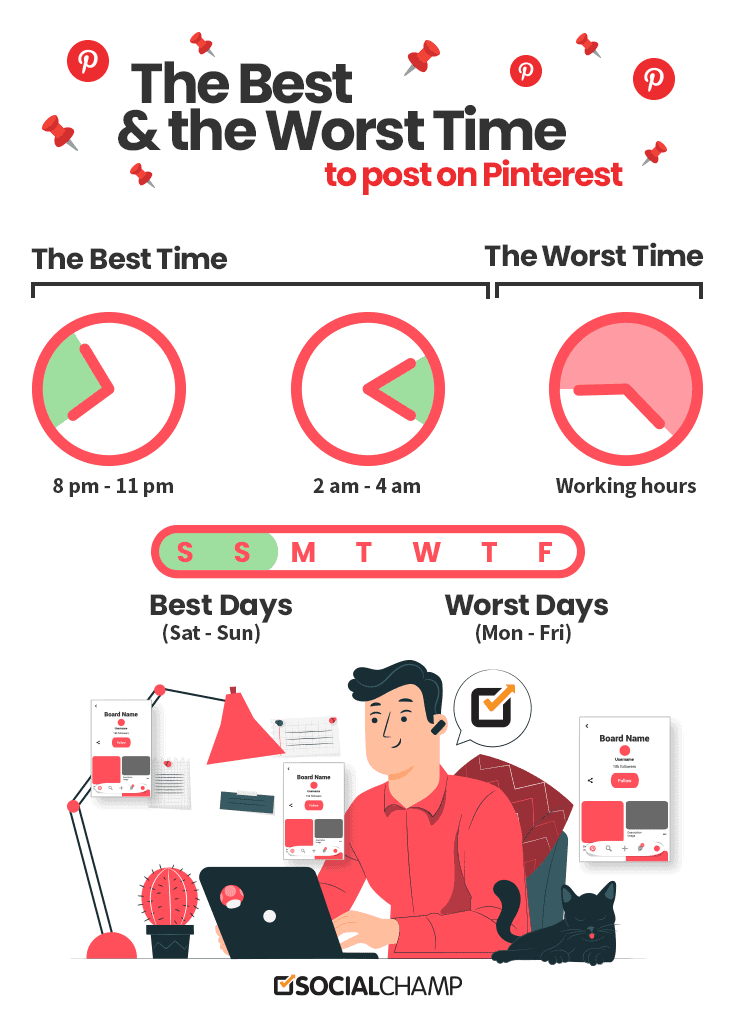
Since Pinterest primarily has a women-centric audience, it is best to keep that in mind while marketing your products. Post on timings when women usually sit back and relax, which is mainly on the weekends. All stay-at-home women and working women prefer to check their phones after work hours. Other than women, all other users are also most active on Pinterest on weekends.
To make the most out of Pinterest marketing, keep posting on the weekends and try to avoid working hours as much as possible!
Tips & Practices to Uplift Your Pinterest Presence
All the blooming aesthetics aside, Pinterest is a platform that can make your business reach stellar heights and bring a massive following for you. All you need to do is to adopt a Pinterest marketing strategy with the below-mentioned tips rolling.
Create Compelling Content

We all know content is a winner, and on Pinterest, the importance of creating attractive content doubles, because that is all your audience actually sees. Visuals rule all the fronts on Pinterest. Hence, your foremost priority should be to create impactful content in terms of design and aesthetics. Opt for solid lighting, high-resolution assets, stylistic effects, fonts, and more, and give your content lineup a whole new vibe.
Publish Posts at the Best Time

Timing is essential on Pinterest. I mean, you can literally not ignore the importance of publishing the right content at the right time. On this platform, the audience begins to engage in seasonal content with respect to timing.
For example, you will see people searching for Halloween-related content as soon as the month of October arrives. Similarly, picnic inspirations and summer DIYs become a hit with the arrival of early spring. So, be critical about what you are choosing to post and at what time, so that more and more people engage with your content.
Add CTAs to Your Content

Encourage people to save your pins on Pinterest by including CTAs in your posts. This strategy is very important according to the Pinterest algorithm. It strongly suggests that the more people will save your pins on the platform, the more you will become visible across Pinterest. So, to increase your visibility, CTAs can prove to be a winner for you.
Create a Powerful Pinterest Marketing Strategy
Strategize your pipeline of ideas for Pinterest in an organized manner. Take inspiration, look into how your competitors are utilizing the platform, and optimize your techniques accordingly. Explore the trends and campaigns that are viral on the platform and contribute to them in your own artistic style.
Wrapping Up
When you’re thinking of spreading the love this holiday, consider taking the time to post on social media to reach a larger audience. Pinterest is an excellent option because users are on the hunt for great ideas. When it comes to how to post on Pinterest or often you should post on Pinterest, the answer varies depending on what kinds of images you’re sharing. Use a Pinterest scheduler to manage your time & energy. To unlock more unique features, including directly scheduling and posting on Pinterest boards, signup for your free trial on Social Champ. With multiple pricing plans, there is something that fits the needs of all!
People Also Ask
Is Pinterest Helpful for Bloggers?
Yes, Pinterest is the world’s 15th largest social media platform with 433 million active users. Bloggers can easily use this platform to connect with their target audience by creating a board after their blog.
How to Post on Pinterest With Social Champ?
Posting on Pinterest with Social Champ is super easy.
Login to your Social Champ account, click on “+Add,” and select the Pinterest board from the options.
Authenticate your account access for Social Champ and select the boards you want to connect with SC.
Upload images or select a royalty-free image library in the tool.
Post your pin immediately or add it to the queue and schedule it for later.
Can You Post Videos on Pinterest?
Yes, Pinterest allows you to post video pins, and by changing the settings, you can also upload the video pins in bulk.
Can We Schedule Pins on Pinterest?
Yes, with Social Champ’s scheduling feature, you can easily schedule your pins on Pinterest.













 Upload the image from your phone’s library, or capture a new picture from your mobile’s camera.
Upload the image from your phone’s library, or capture a new picture from your mobile’s camera.











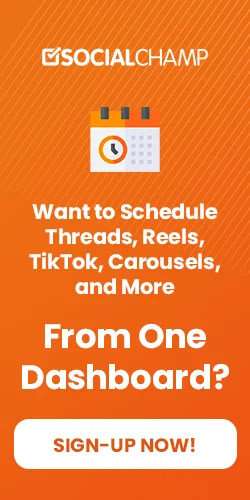

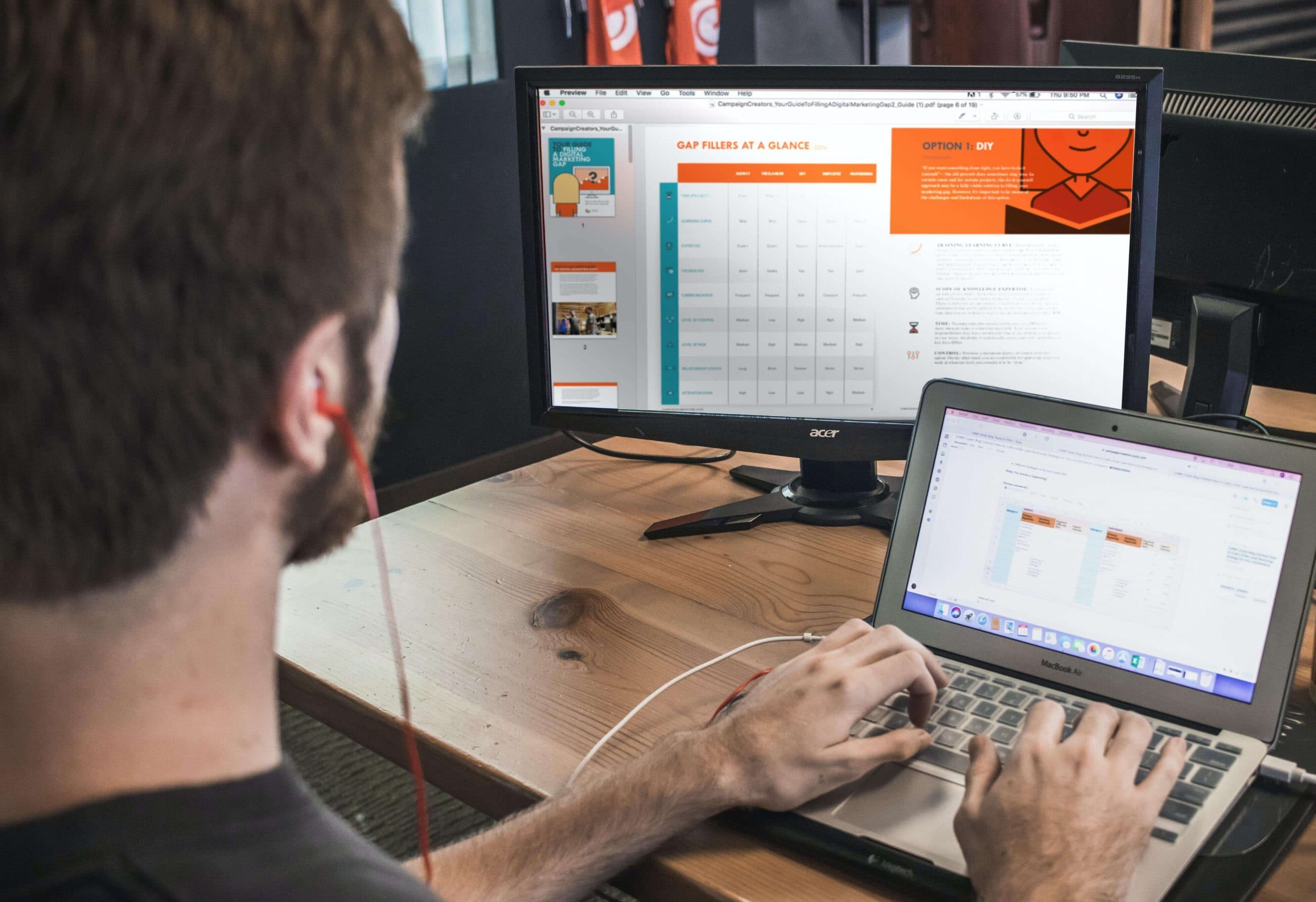


7 thoughts on “How to Post on Pinterest in 2024: A Step-By-Step Guide for Desktop & Mobile”
Very useful and informative post..Thanks for sharing this…
Hey
How about if you want to add a link to the pin?
Thanks
Hey, Sukhraj!
Thanks for commenting. You can add a link with your text in the content box.
Hi Sadia
Thanks for the Reply
I tried it worked. But it doesn’t if we do in the Recycle content section and add a post in collections. It never went through. Don’t see anything on Pinterest.
Thanks
Did you connect your Pinterest profile in the campaign?
This is really an impressive reading with a lot of information regarding Pinterest posting! I was looking forward to know the guide. By the way, I appreciate the reading. I am going to share the post on my social media pages to see my friends and followers. Thanks, and please keep posting things like this.
Had been looking around for such guide cause I never knew how to post on Pinterest. 😀 Thanks for putting it up.